Epson WorkForce 500 Support Question
Find answers below for this question about Epson WorkForce 500 - All-in-One Printer.Need a Epson WorkForce 500 manual? We have 3 online manuals for this item!
Question posted by outahm on April 22nd, 2014
How To Scan A Document Epson Workforce 500
The person who posted this question about this Epson product did not include a detailed explanation. Please use the "Request More Information" button to the right if more details would help you to answer this question.
Current Answers
There are currently no answers that have been posted for this question.
Be the first to post an answer! Remember that you can earn up to 1,100 points for every answer you submit. The better the quality of your answer, the better chance it has to be accepted.
Be the first to post an answer! Remember that you can earn up to 1,100 points for every answer you submit. The better the quality of your answer, the better chance it has to be accepted.
Related Epson WorkForce 500 Manual Pages
Product Brochure - Page 1


... friendly documents rival those from a laser printer and photos rival those from the lab
• Do more , change cartridges less often - OCR and creativity software to 3x less power than a laser printer3
• Replace only the color that you can count on - 1-year limited warranty and quick product exchange WorkForce™ 500
Print | Copy | Scan...
Product Brochure - Page 2


...by Mac.
3 Compared to competitive monochrome laser printers at $199 and under glass. Based on Epson testing of paper feed. WorkForce 500 Print | Copy | Scan | Fax | Photo
Printing Technology Ink Palette Ink...Copy Quality Copy Quantity Maximum Copy Size Copy Features
PC-free Printing Automatic Document Feeder Color Display Built-in Memory Card Slots Compatibility
Direct Camera Connection
...
Quick Guide - Page 1


Epson WorkForce™ 500 Series
Quick Guide
Basic Printing, Copying, Scanning, and Faxing Maintaining Your All-in-One Solving Problems
Quick Guide - Page 13


... If you're connecting the WorkForce 500 Series to a DSL phone line...on faxing and fax settings, see the on the back of the WorkForce 500 Series. Faxing a Document or Photo 13 See these sections: ■ "Connecting a Phone ...EXT. Contact your DSL provider for the necessary filter. Faxing a Document or Photo
Your WorkForce 500 Series lets you send faxes by entering fax numbers or selecting entries...
Quick Guide - Page 14


...WorkForce 500 Series (or to the EXT.
port for the answering machine to pick up the phone without having a phone or answering machine connected to another wall jack on page 17
14 Faxing a Document... can be used fax numbers. ■ "Entering Fax Header Information" on page 15 ■ "Select Scan and Print Settings" on page 16 ■ "Setting Up a Speed Dial List" on the same line...
Quick Guide - Page 16


...character and moves the cursor one character to the right.
Select Scan & Print Setup, then press OK.
16 Faxing a Document or Photo Using the Keypad to Enter Numbers and Characters
Follow ...and moves the cursor one space to type the + symbol when entering a phone number in your WorkForce 500 Series, select the size at which faxes are printed, and select when you want printed reports. 1....
Quick Guide - Page 18


... list, follow these steps: 1. Printing Your Speed Dial List
To print your list.
18 Faxing a Document or Photo You see
page 16), then press OK. Note: To edit or delete an entry from an.... 8. Select Speed Dial Setup, then press OK.
4. Make sure letter-size paper is loaded in the WorkForce 500 Series, then press
x Start to identify the speed dial entry (see the list of the speed dial entry...
Quick Guide - Page 20


...can enter a fax number: ■ If you've connected a telephone to the WorkForce
500 Series, you can dial the fax number from another fax machine to which you need...Document Feeder. Note: If the fax number is busy, you do not need to continue. Then press OK to fax additional pages, place your fax. (You cannot send or receive any faxes until you see a redialing message and the WorkForce 500...
Quick Guide - Page 22


... Your Camera's Memory Card
1. The memory card access light flashes, then stays on -screen Epson Information Center. See the on . Insert the card into the correct slot, as shown.
Printing From Your Camera's Memory Card
The WorkForce 500 Series lets you print photos directly from your camera's DPOF™ settings, or transfer files...
Quick Guide - Page 23


...select the number of copies you want of that you may lose data on 4 × 6-inch Epson Premium Photo Paper Glossy or Semi-gloss, press x Start. Press l or r to 999
2. Press x Start to ...for a list of paper types.)
10. Caution: Do not remove the card or turn off the WorkForce 500 Series while the memory card access light is not flashing, then pull the card straight out of files...
Quick Guide - Page 24


... Preferences or Properties on -screen Epson Information Center.
Select EPSON WorkForce 500 Series, then click the Preferences or Properties button. Before you start, make sure you see a Setup, Printer, or Options button, click it. Printing From Your Computer
This section describes the basic steps for printing a photo or document stored on your WorkForce 500 Series software.
Tip: It...
Quick Guide - Page 26


10. Mac OS® X 10.5
1. Select EPSON WorkForce 500 as the Printer setting. Check ink cartridge status
Cancel printing
Printing With a Macintosh
See the section below for your print job. Open the File menu and select Print. 3.
Open a photo or document in an application. 2. Select EPSON WorkForce 500 Click to expand the Print window, if necessary.
26 Printing From...
Quick Guide - Page 28


...document in photos, choose Extension Settings from the pop-up menu. Click OK to cancel, pause, or resume printing, if necessary. Click Print. 9. Choose any other printing options you may need from the File menu. Select the following settings:
Select WorkForce 500 Select your Paper Size Select your print job, click the printer...-screen Epson Information Center for your
print job, then select...
Quick Guide - Page 31
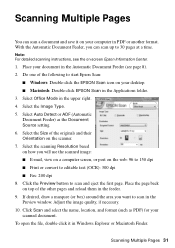
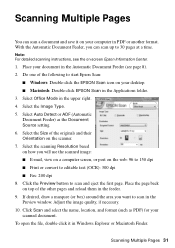
... the other pages and reload them in the feeder. 9. To open the file, double-click it on your scanned document. Place your desktop. ■ Macintosh: Double-click EPSON Scan in the Automatic Document Feeder (see the on-screen Epson Information Center.
1. Select Office Mode in the Preview window. Place the page back on top of the...
Quick Guide - Page 38


... and Copying Problems
■ Make sure your all-in the printer settings window. Don't load paper above the arrow mark inside the guide.
38 Solving Problems Also select EPSON Scan and click EPSON WorkForce 500 Series Scanner Driver Update. You can select Driver Update on -screen Epson Information Center and select Download the Latest Software or visit...
Quick Guide - Page 40


...; If you're copying, place the document flat against the scanner glass. ■...Epson papers (see page 5) and genuine Epson ink cartridges (see page 36).
■ If you notice light or dark bands across your cartridge status (see page 34) and replace cartridges, if necessary (see if the print head needs cleaning.
■ If you notice jagged vertical lines, you may be low on the WorkForce 500...
Quick Guide - Page 41


Where To Get Help
Epson Technical Support
Internet Support Visit Epson's support website at www.epson.com/ink3 (U.S. You can download drivers and documentation, get FAQs and troubleshooting advice, or e-mail Epson with your product for support, please have the following information ready:
■ Product name (Epson WorkForce 500 Series)
■ Product serial number (located on the label ...
Start Here - Page 6


...WorkForce 500 Series is connected to print, copy, scan, and fax! You're ready to your computer through an external print server. Macintosh®
1 Make sure the WorkForce 500 Series is securely connected and turned on.
Make sure the WorkForce 500... Insert the WorkForce 500 Series
software CD.
3 Double-click the Epson icon. 4 Click Install and follow the on -screen Epson Information Center.
Start Here - Page 7


....
You can download drivers and documentation, get FAQs and troubleshooting advice, or e-mail Epson with step 7.
7 When you...WorkForce 500 Series.
9 Click Next again, if necessary. 10 When you see this screen, click Open the Printer List.
8 Follow the steps on -screen Epson Information Center. On-screen Epson Information Center Click the desktop shortcut for printing, copying, scanning...
Start Here - Page 8


...Epson authorized reseller. DuraBrite is a registered trademark and WorkForce is a service mark of Epson photo papers at the right time, you when purchasing replacement ink cartridges.
To find your number!
visit www.epson... photos and professional-looking brochures. Epson disclaims any and all rights in XXXXXX
Epson WORKFORCETM 500 Series Ink Cartridges
Color
Standard Capacity...
Similar Questions
Mac Os 10.7.5 Does Not Have Scan In Artisan 800 Printer
(Posted by outldagge 9 years ago)
How To Scan Epson Workforce 500 In Mac
(Posted by drekmine 10 years ago)
How To Scan Documents On Workforce 500
(Posted by geTuff 10 years ago)
How To Scan To Workforce 500
(Posted by ayaz0ton 10 years ago)
How Do I Scan Document Onto My Computer
(Posted by rowdy12003 12 years ago)

