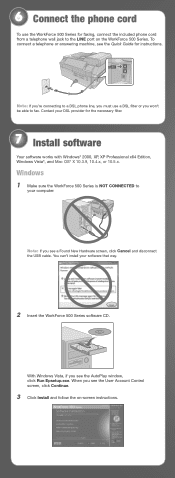Epson WorkForce 500 Support Question
Find answers below for this question about Epson WorkForce 500 - All-in-One Printer.Need a Epson WorkForce 500 manual? We have 3 online manuals for this item!
Question posted by susmi on January 11th, 2014
Why Doesn't The Scanning Work On Workforce 500?
The person who posted this question about this Epson product did not include a detailed explanation. Please use the "Request More Information" button to the right if more details would help you to answer this question.
Current Answers
Related Epson WorkForce 500 Manual Pages
Similar Questions
Mac Os 10.7.5 Does Not Have Scan In Artisan 800 Printer
(Posted by outldagge 9 years ago)
How To Reset A Work Force 500 Printer
(Posted by wescmah 9 years ago)
How To Scan Epson Workforce 500 In Mac
(Posted by drekmine 10 years ago)
How To Scan To Workforce 500
(Posted by ayaz0ton 10 years ago)
Apple Problem Solving For Epson Work Force 310 Printer
When I attempt to print from my mac computer I get the following (RASTERTOESCPII FAILED0
When I attempt to print from my mac computer I get the following (RASTERTOESCPII FAILED0
(Posted by lightbearing1 10 years ago)