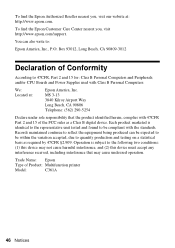Epson WorkForce 500 Support Question
Find answers below for this question about Epson WorkForce 500 - All-in-One Printer.Need a Epson WorkForce 500 manual? We have 3 online manuals for this item!
Question posted by Rashiree on August 5th, 2014
Epson Workforce 500 How To Clean Nozzles
The person who posted this question about this Epson product did not include a detailed explanation. Please use the "Request More Information" button to the right if more details would help you to answer this question.
Current Answers
Related Epson WorkForce 500 Manual Pages
Similar Questions
How To Clean Epson Workforce 500 Printer Head
(Posted by leKen 10 years ago)
How Much Ink Is Udsed Cleaning Nozzles In A Epson Workforce 610?
(Posted by nahthe 10 years ago)
Workforce 500 Replacement Parts
The automatic fax feeder tray on my workforce 500 is broken, is there anyway i can buy a replacement...
The automatic fax feeder tray on my workforce 500 is broken, is there anyway i can buy a replacement...
(Posted by margaret621 11 years ago)
What Type Of Plug Go From The Workforce 500 To The Computor
what type of plug go from the workforce 500 to the computor to make it print
what type of plug go from the workforce 500 to the computor to make it print
(Posted by zionhill125 12 years ago)
Connecting Your Computer To Your Workforce 500 Printer
I recently moved and I'm not sure how the printer was hooked up to my computer. I have a laptop so...
I recently moved and I'm not sure how the printer was hooked up to my computer. I have a laptop so...
(Posted by brittneyfreed 12 years ago)