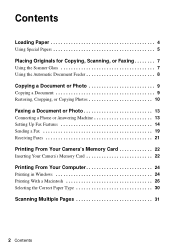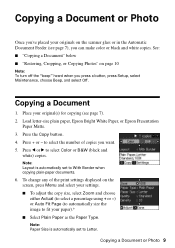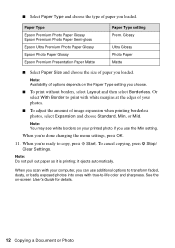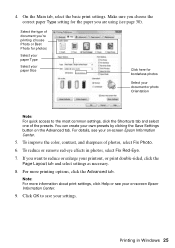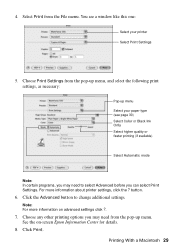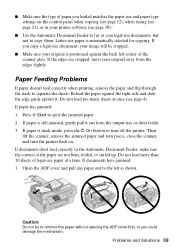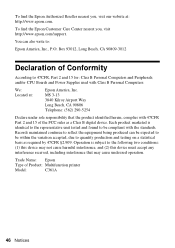Epson WorkForce 500 Support Question
Find answers below for this question about Epson WorkForce 500 - All-in-One Printer.Need a Epson WorkForce 500 manual? We have 3 online manuals for this item!
Question posted by marjess on February 22nd, 2014
How To Change Paper Type On Epson Workforce 500
The person who posted this question about this Epson product did not include a detailed explanation. Please use the "Request More Information" button to the right if more details would help you to answer this question.
Current Answers
Related Epson WorkForce 500 Manual Pages
Similar Questions
Can The Power Off Settings Be Changed On Epson Workforce 500
(Posted by angronnie 10 years ago)
How To Change Media Type( Paper) On Epson Workforce 600
(Posted by tafjpon 10 years ago)
Epson Workforce 600 How To Select Paper Types
(Posted by shdi 10 years ago)
What Type Of Plug Go From The Workforce 500 To The Computor
what type of plug go from the workforce 500 to the computor to make it print
what type of plug go from the workforce 500 to the computor to make it print
(Posted by zionhill125 12 years ago)
Epson Workforce 500, Cannot Choose Plain Paper Type.
The plain paper type doesnt appear in the settings on the printer display.
The plain paper type doesnt appear in the settings on the printer display.
(Posted by robchisum 12 years ago)