Epson WorkForce 500 Support Question
Find answers below for this question about Epson WorkForce 500 - All-in-One Printer.Need a Epson WorkForce 500 manual? We have 3 online manuals for this item!
Question posted by ufomrodr on February 3rd, 2014
How Do You Automatically Feed A Document To Be Scanned Using Epson Workforce
500
Current Answers
There are currently no answers that have been posted for this question.
Be the first to post an answer! Remember that you can earn up to 1,100 points for every answer you submit. The better the quality of your answer, the better chance it has to be accepted.
Be the first to post an answer! Remember that you can earn up to 1,100 points for every answer you submit. The better the quality of your answer, the better chance it has to be accepted.
Related Epson WorkForce 500 Manual Pages
Product Brochure - Page 1


... faxes legal size
• Protect important documents - Smudge, fade, and water resistant, highlighter friendly documents rival those from a laser printer and photos rival those from the lab
... less often - Automatically correct under- OCR and creativity software to -use, individual ink cartridges
• Print more
• Save paper - WorkForce™ 500
Print | Copy | Scan | Fax | Photo...
Product Brochure - Page 2


...and WorkForce is a trademark of Seiko Epson Corporation. WorkForce 500 Print | Copy | Scan ...free Printing Automatic Document Feeder Color...up to competitive monochrome laser printers at $199 and under ...use of other product and brand names are registered trademarks, Epson Exceed Your Vision is a registered logomark and Epson Vivid Color is a trademark of Epson America, Inc.
See www.epson...
Quick Guide - Page 1


Epson WorkForce™ 500 Series
Quick Guide
Basic Printing, Copying, Scanning, and Faxing Maintaining Your All-in-One Solving Problems
Quick Guide - Page 2
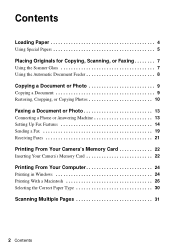
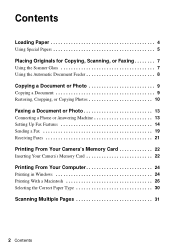
...Special Papers 5
Placing Originals for Copying, Scanning, or Faxing 7
Using the Scanner Glass 7 Using the Automatic Document Feeder 8
Copying a Document or Photo 9
Copying a Document 9 Restoring, Cropping, or Copying Photos 10
Faxing a Document or Photo 13
Connecting a Phone or Answering Machine 13 Setting Up Fax Features 14 Sending a Fax 19 Receiving Faxes 21
Printing From Your Camera...
Quick Guide - Page 7
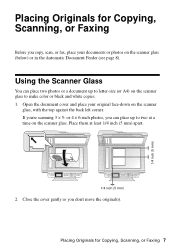
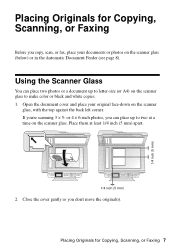
...Scanning, or Faxing 7
1/4 inch (5 mm) Using the Scanner Glass
You can place up to letter-size (or A4) on the scanner glass.
If you don't move the original(s). Placing Originals for Copying, Scanning, or Faxing
Before you can place two photos or a document... you copy, scan, or fax, place your original face-down on the scanner glass (below) or in the Automatic Document Feeder (see ...
Quick Guide - Page 8
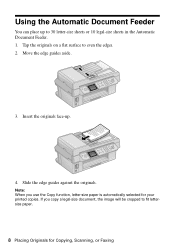
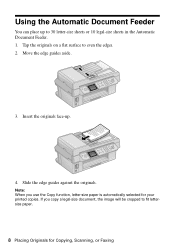
... the originals. Move the edge guides aside.
3. Tap the originals on a flat surface to 30 letter-size sheets or 10 legal-size sheets in the Automatic Document Feeder. 1. If you use the Copy function, letter-size paper is automatically selected for Copying, Scanning, or Faxing
Quick Guide - Page 9
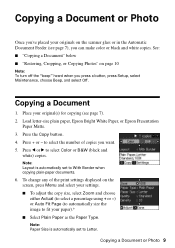
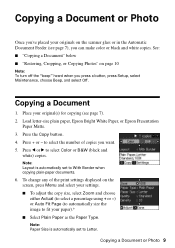
... Epson Presentation
Paper Matte. 3. Press the Copy button. 4. Copying a Document or Photo 9 Copying a Document or Photo
Once you've placed your originals on the screen, press Menu and select your settings. ■ To adjust the copy size, select Zoom and choose either Actual (to select a percentage using + or -) or Auto Fit Page (to automatically size...
Quick Guide - Page 12
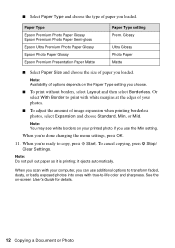
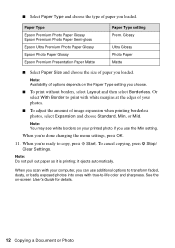
... your computer, you can use the Min setting. When you're ready to -life color and sharpness. Note: Do not pull out paper as it ejects automatically. When you scan with your photos.
■ To adjust the amount of options depends on -screen User's Guide for details.
12 Copying a Document or Photo See the...
Quick Guide - Page 13


... phone cable from a speed dial list. Faxing a Document or Photo 13 Using the Automatic Document Feeder, you can fax up to the LINE port on -screen Epson Information Center. Connecting a Phone or Answering Machine
1. See these sections: ■ "Connecting a Phone or Answering Machine" below . Faxing a Document or Photo
Your WorkForce 500 Series lets you send faxes by entering...
Quick Guide - Page 14


... page 17
14 Faxing a Document or Photo If your fax preferences, and set the WorkForce 500 Series to the EXT. Select Rings to select Fax Settings, then press OK. 3.
port, the call , if the other end to pick up the phone or the answering machine answers, the WorkForce 500 Series automatically begins receiving the transmission.
Note...
Quick Guide - Page 24


... Print.
For detailed instructions on printing, see a Setup, Printer, or Options button, click it.
Open a photo or document in Windows
1. Note: If you 've installed your printer software and connected the WorkForce 500 Series to open your computer as described on the Start Here sheet. Select EPSON WorkForce 500 Series, then click the Preferences or Properties button. Then...
Quick Guide - Page 26


Open a photo or document in an application. 2. Open the File menu and select Print. 3. Click d to start printing. Check ink cartridge status
Cancel printing
Printing With a Macintosh
See the section below for your print job.
Select EPSON WorkForce 500 as the Printer setting. This window appears and shows the progress of your Mac operating system. Click...
Quick Guide - Page 31
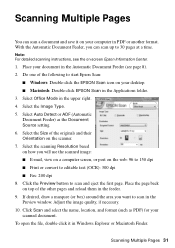
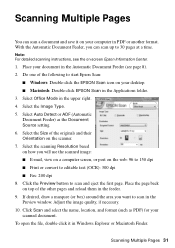
..., draw a marquee (or box) around the area you will use the scanned image: ■ E-mail, view on a computer screen, or...click it on -screen Epson Information Center.
1. Do one of the following to start Epson Scan:
■ Windows: Double-click the EPSON Scan icon on your document in the Automatic Document Feeder (see the on your scanned document. Select the scanning Resolution based on the...
Quick Guide - Page 33


... head three times, turn off your WorkForce 500 Series often, it .
6. If you do not use your WorkForce 500 Series and wait at least once a... month to clean it when a cartridge is expended, and may damage it is clean. You must replace the cartridge first (see a message on the display screen.
Caution: Never turn off the printer...
Quick Guide - Page 38


... the printer settings window.
Printing and Copying Problems
■ Make sure your all-in-one.
With Windows, you 're having trouble using your paper is in sleep mode to save power. Note: If the screen is dark, the WorkForce 500 Series is loaded printable side up . Open your WorkForce 500 Series software. Also select EPSON Scan and click EPSON WorkForce 500...
Quick Guide - Page 39
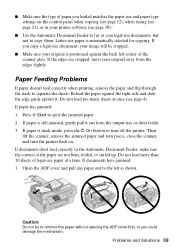
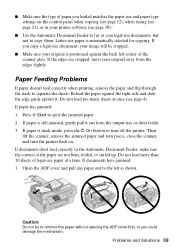
... when copying (see page 12), when faxing (see page 21), or in the Automatic Document Feeder, make sure the corners of the paper are cropped, move your printer software (see page 30).
■ Use the Automatic Document Feeder to fax or scan legal-size documents, but not to eject the jammed paper. 2. Problems and Solutions 39 ■ Make...
Quick Guide - Page 40


...) settings. ■ If the WorkForce 500 Series is connected to a DSL phone line, you may be low on a soft cloth, if necessary. Do not spray glass cleaner directly on the display screen. 3. port. Press OK to the phone jack. Check your printouts or they are not
recommended), or use Epson papers (see page 5) and...
Quick Guide - Page 41


... can purchase genuine Epson ink and paper at Epson Supplies Central at epson.com/support and select your questions. sales) or www.epson.ca (Canadian sales). You can download drivers and documentation, get FAQs and troubleshooting advice, or e-mail Epson with your product for support, please have the following information ready:
■ Product name (Epson WorkForce 500 Series)
■...
Start Here - Page 5
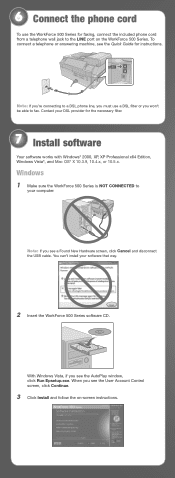
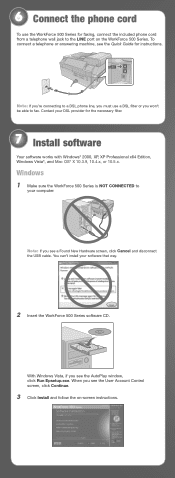
...screen instructions. When you won't be able to a DSL phone line, you must use the WorkForce 500 Series for the necessary filter.
7 Install software
Your software works with Windows® ... Control screen, click Continue.
3 Click Install and follow the on the WorkForce 500 Series.
6 Connect the phone cord
To use a DSL filter or you see the AutoPlay window, click Run Epsetup.exe...
Start Here - Page 7


... questions? You can download drivers and documentation, get FAQs and troubleshooting advice, or e-mail Epson with your Quick Guide or on the right side of support are subject to add the
WorkForce 500 Series.
9 Click Next again, if necessary. 10 When you 're using your
product for printing, copying, scanning, and faxing. On-screen help with...
Similar Questions
How To Move Scanned Item From Pictures To Documents On Epson Workforce 310
(Posted by upstarodaf 9 years ago)
How To Print A Black And White Document With A Workforce 500
(Posted by Jumkb 9 years ago)
How To Scan Epson Workforce 500 In Mac
(Posted by drekmine 10 years ago)
How To Scan To Workforce 500
(Posted by ayaz0ton 10 years ago)
How To Scan Using Epson Nx510 To A Mac
(Posted by Hadekor 10 years ago)

