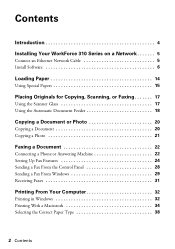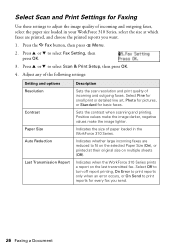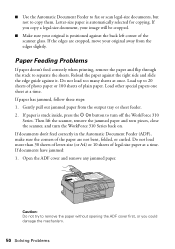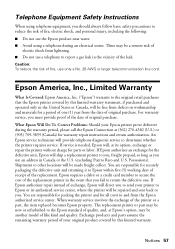Epson WorkForce 310 Support Question
Find answers below for this question about Epson WorkForce 310 - All-in-One Printer.Need a Epson WorkForce 310 manual? We have 3 online manuals for this item!
Question posted by upstarodaf on July 4th, 2014
How To Move Scanned Item From Pictures To Documents On Epson Workforce 310
The person who posted this question about this Epson product did not include a detailed explanation. Please use the "Request More Information" button to the right if more details would help you to answer this question.
Current Answers
Related Epson WorkForce 310 Manual Pages
Similar Questions
How To Attach A Scanned Item With Epson Workforce 500
(Posted by taufjea 9 years ago)
How To Scan Legal Size Document Epson Workforce 610
(Posted by houstle 9 years ago)
Epson Workforce 310 Won't Scan
(Posted by devaledi 10 years ago)
How To Hook Up Epson Wireless Printer Workforce 310
(Posted by lovyrxMoot 10 years ago)
How To Set Wireless Epson Workforce 310 Printer
(Posted by manuoldfo 10 years ago)