Epson WorkForce 310 Support Question
Find answers below for this question about Epson WorkForce 310 - All-in-One Printer.Need a Epson WorkForce 310 manual? We have 3 online manuals for this item!
Question posted by kendradonovan on June 11th, 2011
Epson Workforce 310
If you do not have the cd software for your computer how else can i hook it up to my windows lq desktop computer?
Current Answers
There are currently no answers that have been posted for this question.
Be the first to post an answer! Remember that you can earn up to 1,100 points for every answer you submit. The better the quality of your answer, the better chance it has to be accepted.
Be the first to post an answer! Remember that you can earn up to 1,100 points for every answer you submit. The better the quality of your answer, the better chance it has to be accepted.
Related Epson WorkForce 310 Manual Pages
Product Brochure - Page 2


... cord, 5 DURABrite Ultra Ink cartridges; Yields may vary. 3 For sending faxes on system configuration, software, and page complexity. WorkForce 310 Print | Copy | Scan | Fax | Network
Printing Technology
4-color (CMYK) drop-on Premium Photo Paper Glossy measured from the first cartridges is used for priming the printer. Part of the ink from start of prints.
Quick Guide - Page 1


Epson WorkForce® 310 Series
Quick Guide
Installing on a Network Basic Printing, Copying, Scanning, and Faxing
Maintaining Your All-in-One Solving Problems
Quick Guide - Page 4


..., and printing.
4 Introduction Introduction
After you read your WorkForce 310 Series instructions:
Warning: Warnings must be followed carefully to avoid bodily injury. For additional instructions, see the on-screen Epson Information Center (which includes your user's guide) by double-clicking its icon on your desktop. Please follow these things without ever turning on your...
Quick Guide - Page 5


... the steps in the next section to the LAN (10/100) port on your WorkForce 310 Series.
2. Connect the other end to print from. After you have connected the printer to your network, you need to install the WorkForce 310 Series software on each computer you would like to any available LAN port on your router...
Quick Guide - Page 12


Click Finish.
2. Note: It may take up to 90 seconds for your computer to find the EPSON TCPIP printer on the network.
12 Installing Your WorkForce 310 Series on the right side of the screen to add your EPSON TCPIP printer, then click Next. When you see this screen, click Add Printer.
3.
Follow the steps on a Network Macintosh
1.
Quick Guide - Page 24


...then
press OK. 3. When you leave the WorkForce 310 Series unplugged for instructions on -screen Epson Information Center. See the Start Here sheet or on-screen Epson Information Center for a long period of the... before sending faxes so that recipients can enter up fax features using the Epson FAX Utility (Windows only), see page 25). Entering Fax Header Information
You should create a ...
Quick Guide - Page 28


...in the Automatic Document Feeder. Note: To dial the number using the Epson FAX Utility, see page 29.
4.
Then press 1 to fax another page, press 2. Note: In Windows, you can enter up to fax additional pages, place your original on... speed dial list, see page 29 for faxing (see a redialing message and the WorkForce 310 Series redials after the first page is busy, you see page 17). 2.
Quick Guide - Page 29


..., open the File menu, and select Print. Note: Don't hang up the phone until you used. Select EPSON WorkForce 310 Series (FAX)
Click here select fax print settings
Select print settings as necessary
Sending a Fax From Windows 29 The last fax
number is displayed on the screen. ■ Press Speed/Group Dial/Backspace to...
Quick Guide - Page 30


... click OK to one :
Enter your fax.
30 Faxing a Document
If you see a window like this one .)
Note: You can identify the origin of numbers for the first time, you see a Setup, Printer, or Options button, click it. Select EPSON WorkForce 310 Series (FAX). 3.
For more information about selecting fax print settings, click Help.
4. To...
Quick Guide - Page 32


...printing program, open your computer as described on the Start Here sheet. Open a photo or document in Windows
1. Then click Preferences or Properties on your WorkForce 310 Series software.
Select EPSON WorkForce 310 Series
Click here to your printer software
2. Select EPSON WorkForce 310 Series, then click the Preferences or Properties button. Before you start, make sure you see the on...
Quick Guide - Page 39


...File menu, choose Import or Acquire, and select EPSON WorkForce 310/TX510. Scanning a Document or Photo 39 The Epson Scan software provides three scanning modes: ■ Office Mode ...Epson WorkForce 310 Series to scan original documents and photos and save your image to start Epson Scan:
■ Windows: Double-click the EPSON Scan icon on your desktop.
■ Macintosh: Double-click EPSON...
Quick Guide - Page 42


... print head nozzles. 1. If there are no gaps, the print head is turned on -screen Epson Information Center. To align the print head, if necessary, see if there are faint or have ... clean and you can continue printing. Maintaining Your WorkForce 310 Series
Follow the instructions in this chapter for details.
42 Maintaining Your WorkForce 310 Series See page 43 for checking and cleaning the...
Quick Guide - Page 43


...again. If you do not use your WorkForce 310 Series and wait at least once a month to let any improvement...or d to run a nozzle check and confirm that doesn't help, contact Epson as described on the display screen. Cleaning lasts around 1 minute. When it ... plain paper in the sheet feeder. 2. Caution: Never turn off the printer during a cleaning cycle or you don't see any dried ink soften. You...
Quick Guide - Page 48


...Maintenance tab in the printer settings window. You can also click or Start, select All Programs or Programs, select EPSON, select EPSON WorkForce 310 Series, and click Driver Update.
48 Solving Problems With Windows, you have a problem with your WorkForce 310 Series, check the messages on your computer desktop for more detailed help. Checking for Software Updates
Periodically, it's a good...
Quick Guide - Page 49


... screen shows only the time, the WorkForce 310 Series is not resolved, contact Epson (see page 54). Load it back on the display screen to solve most common problems. If you loaded matches the paper size and paper type settings on .
If the error is in your printer software (see page 38) when copying or...
Quick Guide - Page 51


...select Communication, and turn off the V.34 and ECM (Error Correction Mode) settings. ■ If the WorkForce 310 Series is connected to a DSL phone line, you hang up, make sure there is a phone or answering... best print quality, use a small amount of glass cleaner on ink. 2. See the on-screen Epson Information Center for the necessary filter. ■ If you answer the phone and hear a fax tone...
Quick Guide - Page 54


...support, please have the following information ready: ■ Product name (Epson WorkForce 310 Series) ■ Product serial number (located on the label in back... purchase supplies from an Epson authorized reseller. Where To Get Help
Epson Technical Support
Internet Support Visit Epson's support website at www.epson.com/ink3 (U.S.
Other Software Technical Support
NewSoft™ Presto!
Start Here - Page 5
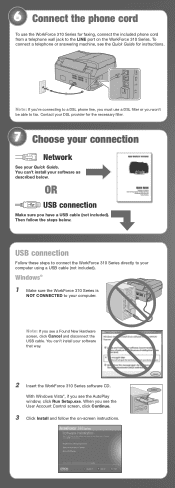
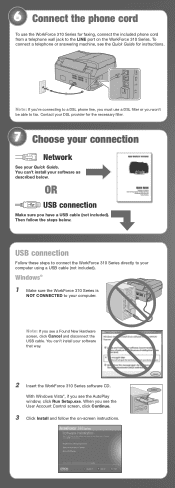
... cord
To use a DSL filter or you see the AutoPlay window, click Run Setup.exe. USB connection
Follow these steps to connect the WorkForce 310 Series directly to fax. With Windows Vista®, if you won't be able to your software that way.
2 Insert the WorkForce 310 Series software CD. When you see the User Account Control screen, click...
Start Here - Page 6
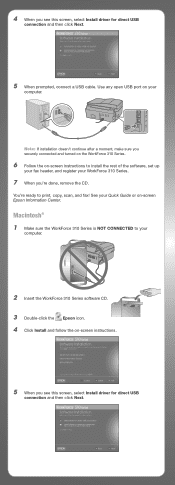
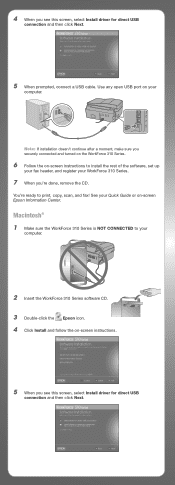
... sure you securely connected and turned on the WorkForce 310 Series.
6 Follow the on-screen instructions to install the rest of the software, set up
your fax header, and register your
computer.
2 Insert the WorkForce 310 Series software CD. 3 Double-click the Epson icon. 4 Click Install and follow the on -screen Epson Information Center. 4 When you see this screen...
Start Here - Page 7


...see this screen, click Add Printer.
Days and hours of the screen to add the WorkForce 310 Series.
8 Click Next again...WorkForce 310 Series for
a network, and basic instructions for easy access to the WorkForce 310 Series user's
guide, FAQs, online troubleshooting advice, and software downloads. Quick Guide Instructions on your software. On-screen Epson Information Center Click the desktop...
Similar Questions
Epson Artisan 710 Printer Will Not Print Glossy Cd Paper
(Posted by licmaiv 9 years ago)
Epson Workforce 310 How To Hook Up Fax
(Posted by sinkeon 10 years ago)
How Do I Turn My Wireless Printer Epson Workforce 310 Online
(Posted by cromdedd 10 years ago)
Workforce 310 Printer Error Won't Clear
(Posted by Jackedatic 10 years ago)
How To Set Wireless Epson Workforce 310 Printer
(Posted by manuoldfo 10 years ago)

