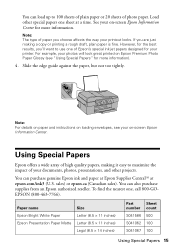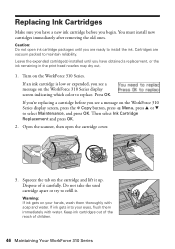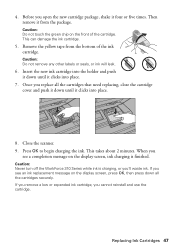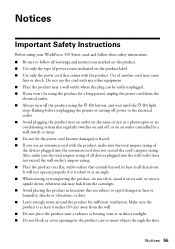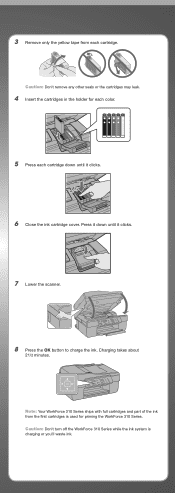Epson WorkForce 310 Support Question
Find answers below for this question about Epson WorkForce 310 - All-in-One Printer.Need a Epson WorkForce 310 manual? We have 3 online manuals for this item!
Question posted by Majcas on October 15th, 2013
Epson Workforce 310 Ink How To Move Ink Holder To Open
The person who posted this question about this Epson product did not include a detailed explanation. Please use the "Request More Information" button to the right if more details would help you to answer this question.
Current Answers
Related Epson WorkForce 310 Manual Pages
Similar Questions
Ink Cartridge Cannot Be Recognized Epson Workforce 310
(Posted by asifaPeter 10 years ago)
How To Bleed Inks A 7880 Printer
(Posted by lslinlovel 10 years ago)
How To Use Epson Workforce 310 With Low Ink
(Posted by blulero 10 years ago)
Workforce 310 Ink Pad Error
(Posted by soapnutty1953 11 years ago)
How To Remove Air Gap From D Holes That Suppy Ink To The Printer Epson 4880c
(Posted by mudiagasele 12 years ago)