Epson Stylus NX430 Support Question
Find answers below for this question about Epson Stylus NX430.Need a Epson Stylus NX430 manual? We have 2 online manuals for this item!
Question posted by gilbsus on April 16th, 2014
Stylus Nx430 Cannot Clean Print Head
The person who posted this question about this Epson product did not include a detailed explanation. Please use the "Request More Information" button to the right if more details would help you to answer this question.
Current Answers
There are currently no answers that have been posted for this question.
Be the first to post an answer! Remember that you can earn up to 1,100 points for every answer you submit. The better the quality of your answer, the better chance it has to be accepted.
Be the first to post an answer! Remember that you can earn up to 1,100 points for every answer you submit. The better the quality of your answer, the better chance it has to be accepted.
Related Epson Stylus NX430 Manual Pages
Quick Guide - Page 1


Epson Stylus® NX430
Small-in-OneTM
Quick Guide
Your Epson Stylus NX430 2 Using Special Papers 4 Copying a Document or Photo 6 Printing From a Memory Card 7 Scanning a Document or Photo 13 Maintaining Your Printer 16 Solving Problems 21 Notices 25
Quick Guide - Page 2


...your wireless network
Individual ink cartridges available in various layouts- Your Epson Stylus NX430
After you set up your Epson Stylus® NX430 (see the Start Here sheet), turn off the "beep" heard ...See page 6 for instructions.
Features Print photos without a computer Crop photos and print in different sizes and colors Wireless printing from mobile devices with the tip of your online...
Quick Guide - Page 3
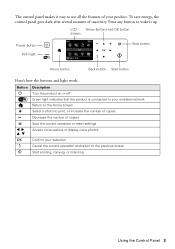
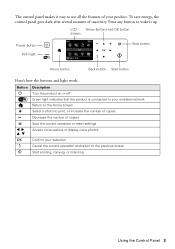
...
Green light indicates that the product is connected to your selection Cancel the current operation and return to print, or increase the number of inactivity. Decrease the number of copies
y
l, r, u, d
OK... wireless network
Return to the Home screen
+
Select a photo to the previous screen Start printing, copying, or scanning
Using the Control Panel 3 To save energy, the control panel goes...
Quick Guide - Page 5
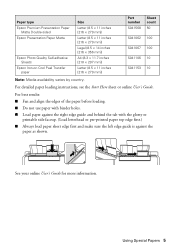
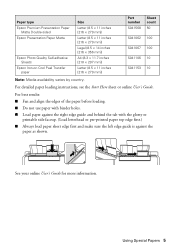
... binder holes. ■ Load paper against the right edge guide and behind the tab with the glossy or
printable side faceup. (Load letterhead or pre-printed paper top edge first.) ■ Always load paper short edge first and make sure the left edge guide is against the
paper as shown.
For...
Quick Guide - Page 6


see the online User's Guide for more than 1 copy, press + or - Press if necessary, then use the arrows to select Print Settings.
8. To adjust any other settings, press d, then press OK to select r Copy and press OK. Press u or d to select ...facedown on the LCD screen.
5. Press l or r to select Color or B&W copies. 7.
Make sure paper is loaded. 2. To print more information. 1.
Quick Guide - Page 7


...'re ready to include several photos on the LCD screen and print them (see page 8). it into the slot;
Now you can also print in all the way.
You can view your photos, follow these... between your Epson product and a computer. Memory card access light
Removing the Card
After you finish printing your photos on one of your product is flashing; Caution: Do not remove the card or turn...
Quick Guide - Page 8


...OK and change paper size, type, borders, or fix red-eye ■ Crop/Zoom to print
multiple photos on one that photo.
5. Select the setting you view them on these features, see page... 2. You can select individual photos for printing as necessary. Press if necessary, then select Print photos and press OK. (If you 're ready to print.
4. Printing Photos From the LCD Screen
You can select...
Quick Guide - Page 16
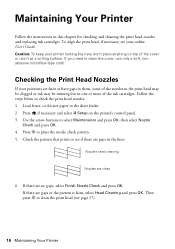
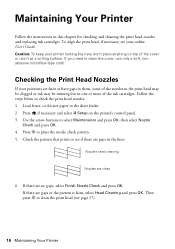
..., select Finish Nozzle Check and press OK.
or A4-size paper in this chapter for checking and cleaning the print head nozzles and replacing ink cartridges.
If there are gaps or the pattern is faint, select Head Cleaning and press OK. Caution: To keep your printer looking like new, don't place anything on the printer...
Quick Guide - Page 17


... soften.
If a color cartridge is expended. If the black cartridge is low. Cleaning the Print Head
If print quality has declined and the nozzle check pattern indicates clogged nozzles, you may not be able to maintain good print quality. Print head cleaning uses ink, so clean it when a cartridge is expended, you must replace the cartridge first (see the...
Quick Guide - Page 19
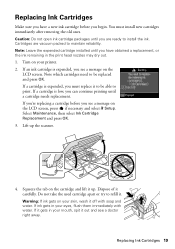
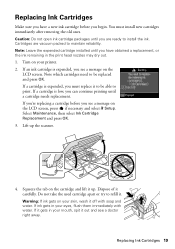
... must install new cartridges immediately after removing the old ones. Note which cartridges need to print. Select Maintenance, then select Ink Cartridge Replacement and press OK. 3. You must replace...installed until a cartridge needs replacement. If ink gets in your skin, wash it gets in the print head nozzles may dry out. 1. If a cartridge is expended, you see a doctor right away....
Quick Guide - Page 21


...placing it again. ■ Print a Network Status Sheet (see page 22). Network Problems
■ Try connecting to the router or access point with your computer or another device to confirm that it is enabled...network name. ■ If your wireless router has security enabled, make your own backup or print out your Epson product. Note: If the LCD screen is not responsible for backing up or ...
Quick Guide - Page 23
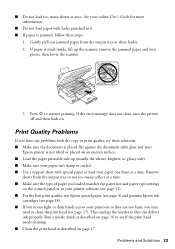
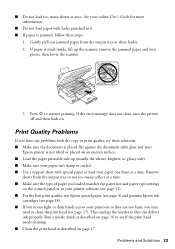
...support sheet with holes punched in your printer software (see page 12). ■ For the best print quality, use Epson special paper (see page 4) and genuine Epson ink
cartridges (see page 18... and your paper one sheet at once. Print Quality Problems
If you may
need to clean the print head (see if the print head needs cleaning. ■ Clean the print head as described on page 17.
See your...
Quick Guide - Page 24


...page 19).
■ If a dotted line appears in the image, clean the document table glass with a soft, dry, lint-free cloth ..., please have the following information ready: ■ Product name (Epson Stylus NX430) ■ Product serial number (located on the back of the product...EPSON (800-463-7766).
24 Where to align the print head. Check your product for solutions to change without notice. ...
Quick Guide - Page 26


...printing, or scanning. ■ Be careful not to trap your fingers when closing the document cover. ■ When connecting the printer to clean the touchpad. Doing
so may damage both devices...■ Do not use the product: near automatically controlled devices such as specifically explained in the plug, make sure that the print head is damaged, contact Epson. Inserting a connector in the...
Quick Guide - Page 27
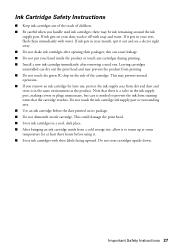
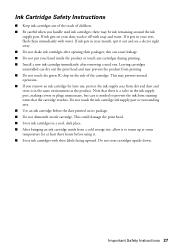
...cartridge for at least three hours before the date printed on its package. ■ Do not dismantle an ink cartridge. This could damage the print head. ■ Store ink cartridges in your hand ...9632; Do not shake ink cartridges after removing a used ink cartridges; this can dry out the print head and may be ink remaining around the ink
supply port. Do not touch the ink cartridge ink...
Quick Guide - Page 29


... service to determine whether the printer requires service. The replacement
Declaration of Product: Model:
Epson Multifunction printer C461A
Epson America, Inc. MS 3-13 3840 Kilroy Airport Way Long Beach, CA 90806..., complies with 47CFR Part 2 and 15 of the FCC rules as required by this device must provide proof of the date of original purchase. Each product marketed is needed, Epson...
Quick Guide - Page 30


...This warranty does not cover ribbons, ink cartridges or third party parts, components, or peripheral devices added to the Epson product after its shipment from such use will be covered under this ... purposes is not transferable. This warranty does not cover any color change or fading of prints or reimbursement of your original product covered by Epson. This warranty does not cover damage ...
Quick Guide - Page 31
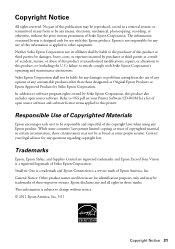
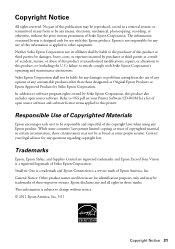
... may be responsible and respectful of the copyright laws when using any use of open source software. Copyright Notice
All rights reserved. Trademarks
Epson, Epson Stylus, and Supplies Central are for damages, losses, costs, or expenses incurred by Seiko Epson Corporation, this product, or (excluding the U.S.) failure to other than those...
Start Here - Page 1


... or you want to change the language later using your product.
1 Unpack
Caution: Do not open ink cartridge packages until it , then press OK. Epson Stylus® NX430 Small-in the holder for each color, and press
each cartridge. For more information, see the online User's Guide.
4 Install ink cartridges
Note: Don...
Start Here - Page 4


... from smartphones, iPads, tablets, and other popular mobile devices. Recycling Epson offers a recycling program for professional results. Epson Stylus NX430 ink cartridges
Color Black Cyan Magenta Yellow
Moderate-capacity 124 124 124 124
High-capacity 126 126 126 126
Epson Connect
Get instant, wireless printing of their respective owners. See www.epson.com/connect...
Similar Questions
Epson Stylus Nx515 Clean Print Heads How To Remove
(Posted by tcastSmor40 9 years ago)
My Epson Stylus Nx430 Wont Print On Photo Paper Paper Jam
(Posted by Skibhusam 10 years ago)
Epson Stylus Nx430 Can Print With Black Cartridge Only
(Posted by tahchessm 10 years ago)

