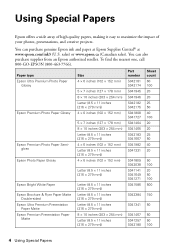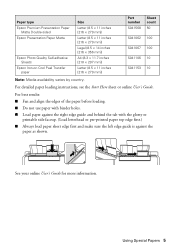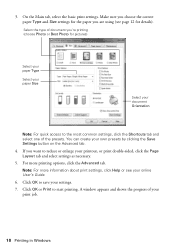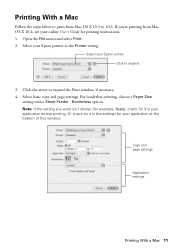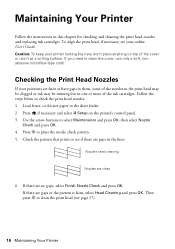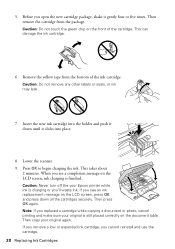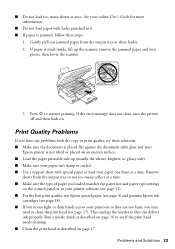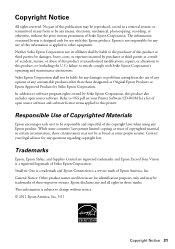Epson Stylus NX430 Support Question
Find answers below for this question about Epson Stylus NX430.Need a Epson Stylus NX430 manual? We have 2 online manuals for this item!
Question posted by Skibhusam on March 13th, 2014
My Epson Stylus Nx430 Wont Print On Photo Paper Paper Jam
The person who posted this question about this Epson product did not include a detailed explanation. Please use the "Request More Information" button to the right if more details would help you to answer this question.
Current Answers
Answer #1: Posted by techygirl on March 13th, 2014 4:19 AM
Lift up the scanner lid, move the printer heads/cartridge holder to the left. Look at the white and black printer head thing down there in the gap, it is not sitting correctly in its position, use a small screw driver or pen to re-sit this thing. It should sit nice and snug . Just a small push or poke should do the job.
Thanks
Techy Girl