Epson Stylus NX430 Support Question
Find answers below for this question about Epson Stylus NX430.Need a Epson Stylus NX430 manual? We have 2 online manuals for this item!
Question posted by kaikgib on December 23rd, 2013
How To Clean Nx430 Print Head
The person who posted this question about this Epson product did not include a detailed explanation. Please use the "Request More Information" button to the right if more details would help you to answer this question.
Current Answers
There are currently no answers that have been posted for this question.
Be the first to post an answer! Remember that you can earn up to 1,100 points for every answer you submit. The better the quality of your answer, the better chance it has to be accepted.
Be the first to post an answer! Remember that you can earn up to 1,100 points for every answer you submit. The better the quality of your answer, the better chance it has to be accepted.
Related Epson Stylus NX430 Manual Pages
Quick Guide - Page 1


Epson Stylus® NX430
Small-in-OneTM
Quick Guide
Your Epson Stylus NX430 2 Using Special Papers 4 Copying a Document or Photo 6 Printing From a Memory Card 7 Scanning a Document or Photo 13 Maintaining Your Printer 16 Solving Problems 21 Notices 25
Quick Guide - Page 2


...Printer Setup > Sound > Off.
2 Your Epson Stylus NX430 Features Print photos without a computer Crop photos and print in different sizes and colors Wireless printing from your camera's memory card Get high-quality ...only to raise or lower it as a pencil or pen.
directly from mobile devices with the tip of your wireless network
Individual ink cartridges available in various layouts...
Quick Guide - Page 3
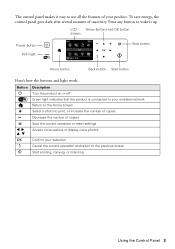
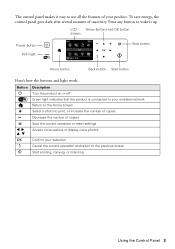
... on or off
Green light indicates that the product is connected to your selection Cancel the current operation and return to the previous screen Start printing, copying, or scanning
Using the Control Panel 3
Decrease the number of copies
y
l, r, u, d
OK
y
x
Stop the current operation or reset settings Access more options or display...
Quick Guide - Page 5
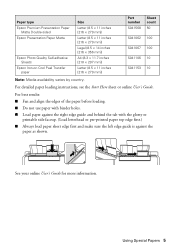
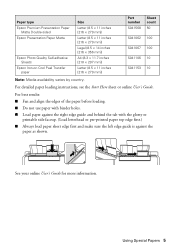
... binder holes. ■ Load paper against the right edge guide and behind the tab with the glossy or
printable side faceup. (Load letterhead or pre-printed paper top edge first.) ■ Always load paper short edge first and make sure the left edge guide is against the
paper as shown.
Quick Guide - Page 6


...then press OK to select r Copy and press OK. Press if necessary, then use the arrows to select Print Settings.
8.
Note: If you don't move the original. 4. Press u or d to select different settings... so you want to restore color in an old photo, select Copy/Restore Photos. To print more information. 1. Then follow the instructions on the scanner glass, with
the top facing into...
Quick Guide - Page 7


... the trash, then remove the card.
3. Memory card access light
Removing the Card
After you finish printing your photos, follow these steps to your computer with a USB cable, do one sheet of paper,...Make sure the memory card access light is turned on the card.
2. you can also print in all the way. Printing From a Memory Card 7
Insert your product is not flashing.
Pull the card straight ...
Quick Guide - Page 8


...photos by date ■ Display Options to view 9 small thumbnail images on the LCD screen ■ Print Settings to change paper size, type, borders, or fix red-eye ■ Crop/Zoom to change..., then press OK and change settings as you 're ready to print, press x. You can select individual photos for printing as necessary. Press + or - When you view them on the LCD screen....
Quick Guide - Page 9
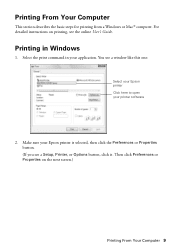
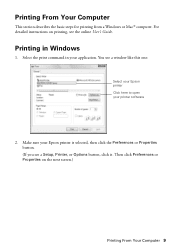
... in Windows
1. You see a Setup, Printer, or Options button, click it. Printing in your printer software
2. Then click Preferences or Properties on printing, see the online User's Guide. Make sure your Epson printer is selected, then click the Preferences or Properties button. (If you see a window like this ...
Quick Guide - Page 16
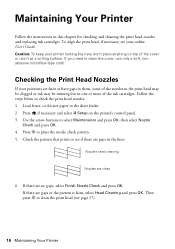
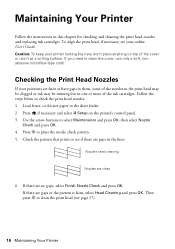
...on the printer's control panel. 3. or A4-size paper in this chapter for checking and cleaning the print head nozzles and replacing ink cartridges. Press if necessary and select F Setup on top of the ... 2. Load letter-
If there are gaps or the pattern is faint, select Head Cleaning and press OK.
Press x to clean the print head (see if there are gaps in one or more of the cover or use...
Quick Guide - Page 17


... it.
5.
If a color cartridge is expended, you see a message on the LCD screen. Cleaning the Print Head 17 Note: You cannot clean the print head if an ink cartridge is expended, and may need to continue printing. Use the arrow buttons to start cleaning. Select Nozzle Check and press OK, then press x to verify that doesn't help, contact...
Quick Guide - Page 19
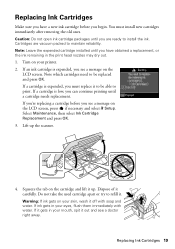
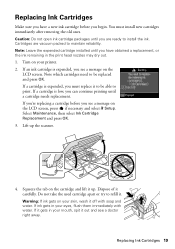
... reliability. Replacing Ink Cartridges
Make sure you have obtained a replacement, or the ink remaining in the print head nozzles may dry out. 1. Warning: If ink gets on your mouth, spit it . If a...ink cartridge before you begin. Caution: Do not open ink cartridge packages until you can continue printing until you see a message on the
LCD screen. You must replace it to be replaced and...
Quick Guide - Page 21


... instructions on ), then try moving the product closer to confirm that it again. ■ Print a Network Status Sheet (see if that the network settings are correct
and check the signal ... settings.
You can also check "Problems and Solutions" below if you with your computer or another device to your network's DHCP option is dark, press any button to diagnose the cause. Avoid placing ...
Quick Guide - Page 23
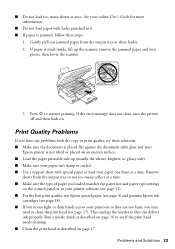
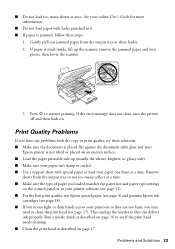
...print head needs cleaning. ■ Clean the print head as described on page 17.
Remove
sheets from the output tray or sheet feeder. 2. Problems and Solutions 23 Print Quality Problems
If you have any problems with the copy or print quality, try these steps:
1. This unclogs the nozzles so they are too faint, you may
need to clean the print head...; For the best print quality, use Epson ...
Quick Guide - Page 24


...clean the document table glass with a soft, dry, lint-free cloth (paper towels are subject to change without notice. Toll or long distance charges may need to 8 PM, Pacific Time, Monday through Friday and 7 AM
to 4 PM Saturday ■ Canada: (905) 709-3839, 6 AM to align the print head... information ready: ■ Product name (Epson Stylus NX430) ■ Product serial number (located on ...
Quick Guide - Page 26


...the product: near automatically controlled devices such as specifically explained in place. ■ When storing or transporting the product, do not touch or attempt to clean the touchpad. if liquid has ... may damage both devices connected by the cable.
■ Do not touch the flat white cable inside or around the product. Removing cartridges can dehydrate the print head and may damage ...
Quick Guide - Page 27
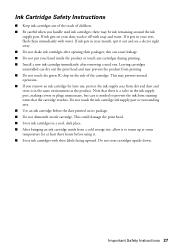
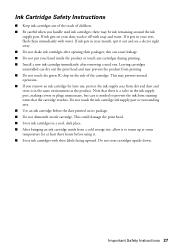
...water.
If ink gets in your mouth, spit it off with their packages; this can dry out the print head and may prevent the product from staining items that there is a valve in the ink supply port, making... out of the reach of the cartridge. This could damage the print head. ■ Store ink cartridges in the same environment as the product. Do not store cartridges upside down.
Quick Guide - Page 29


... collect. If service is subject to the following two conditions: (1) this device may cause undesired operation. If Epson authorizes repair instead of exchange, Epson ...repair instructions and return authorization. When warranty service involves the exchange of Product: Model:
Epson Multifunction printer C461A
Epson America, Inc. For warranty service, you use an address in the United...
Quick Guide - Page 30


...for reprinting. This warranty does not cover any color change or fading of prints or reimbursement of your original product covered by disasters such as a result .... This warranty does not cover ribbons, ink cartridges or third party parts, components, or peripheral devices added to the Epson product after its shipment from jurisdiction to jurisdiction. THE WARRANTY AND REMEDY PROVIDED...
Start Here - Page 1


..., press or to change the language later using your product.
1 Unpack
Caution: Do not open ink cartridge packages until it , then press OK. Epson Stylus® NX430 Small-in the holder for each color, and press
each cartridge. Note: If you want to select it clicks. Remove all protective materials, including from...
Start Here - Page 4


...can purchase them at Epson Supplies Central at www.epson.com/ink3 (U.S. Epson Stylus NX430 ink cartridges
Color Black Cyan Magenta Yellow
Moderate-capacity 124 124 124 124
High-...Get instant, wireless printing of Seiko Epson Corporation. This information is unable to find my printer after connecting it from smartphones, iPads, tablets, and other popular mobile devices.
Genuine Epson ...
Similar Questions
How Do I Manually Clean The Print Head On My Epson Nx415
(Posted by saalex 9 years ago)
Ipad 3 Won't Print Text Will Print Photos On Epson Stylus Nx430
(Posted by OGso 10 years ago)

