Epson Stylus NX330 Support Question
Find answers below for this question about Epson Stylus NX330.Need a Epson Stylus NX330 manual? We have 3 online manuals for this item!
Question posted by injo on February 17th, 2014
How To Clean Print Head On Epson Stylus Nx330
The person who posted this question about this Epson product did not include a detailed explanation. Please use the "Request More Information" button to the right if more details would help you to answer this question.
Current Answers
There are currently no answers that have been posted for this question.
Be the first to post an answer! Remember that you can earn up to 1,100 points for every answer you submit. The better the quality of your answer, the better chance it has to be accepted.
Be the first to post an answer! Remember that you can earn up to 1,100 points for every answer you submit. The better the quality of your answer, the better chance it has to be accepted.
Related Epson Stylus NX330 Manual Pages
Product Brochure - Page 1


...
• Replace only the color you need - crisp, sharp documents and photos, all with one touch; built-in seconds2
• Print photos, PC-free - focus on what's important
• Save time - MOBILE DEVICE
PRINTING1
Epson Stylus® NX330 Small-in-One™
Print | Copy | Scan | Photo | Wi-Fi®
d es i gne d f or S I M P L I C I T Y
• Small-in-One...
Product Brochure - Page 2


... in default mode printing continuously. CPD-34702 8/11 Epson Stylus® NX330 Small-in-One™ Print I Copy I Scan I Photo I Wi-Fi® Specifications
PRINT Printing Technology Printer Language Maximum Print Resolution ISO Print Speed†
Minimum Ink Droplet Size COPY Copy Quality Copy Quantity Maximum Copy Size SCAN Scanner Type Photoelectric Device Optical Resolution Hardware...
Quick Guide - Page 2


... and your product. Using the Control Panel
The control panel is adjustable.
Features Print photos without a computer Get high-quality copies with one sheet Wireless printing from mobile devices with Epson Connect
Where to raise or lower it as shown.
2 Your Epson Stylus NX330
See page 18 for instructions. See the online User's Guide for instructions. Squeeze...
Quick Guide - Page 5


... behind the tab with the glossy or
printable side faceup. (Load letterhead or pre-printed paper top edge first.) ■ Always load paper short edge first and make sure...guide is against the
paper as shown.
Paper type Epson Premium Presentation Paper
Matte Double-sided Epson Presentation Paper Matte
Epson Photo Quality Self-adhesive Sheets
Epson Iron-on Cool Peel Transfer paper
Size
Letter (8.5...
Quick Guide - Page 7


...from your digital camera's memory card; Memory card access light
Removing the Card
After you 're ready to print. If the product is connected to remove the card: 1. just insert it won't go in Computer, ... lose data on the card.
2. you can also copy memory card files between your Epson product and a computer. Make sure your card (removable disk) in all the way. Pull the card...
Quick Guide - Page 8


... copies you want of 4 × 6-inch (102 × 152 mm) Epson photo paper (various types
available; Press OK and change settings as you 're ready to select more photos...print. 4. When you view them on the LCD screen. 1. Press if necessary, then select Print photos and press OK.
3. Repeat steps 3 and 4 to print, press x. To cancel printing, press y .
8 Printing Photos From the LCD Screen Printing ...
Quick Guide - Page 9


.... (If you see a window like this one:
Select your Epson printer Click here to open your application. Then click Preferences or Properties on printing, see the online User's Guide. For detailed instructions on the next screen.)
Printing From Your Computer 9 Printing in your printer software
2. Printing From Your Computer
This section describes the basic steps...
Quick Guide - Page 16
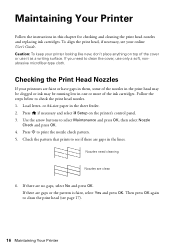
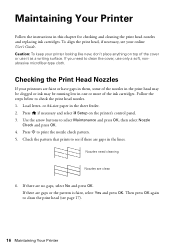
... to select Maintenance and press OK, then select Nozzle
Check and press OK.
4. Use the arrow buttons to check the print head nozzles. 1. Check the pattern that prints to clean the print head (see if there are clean
6. If there are no gaps, select No and press OK. Caution: To keep your printouts are faint or have...
Quick Guide - Page 17


.... Use the arrow buttons to verify that doesn't help, contact Epson as described on page 25. Print head cleaning uses ink, so clean it . 4. Select Nozzle Check and press OK, then press x to select Maintenance and press OK, then select Head
Cleaning and press OK. Cleaning the Print Head
If print quality has declined and the nozzle check pattern indicates clogged...
Quick Guide - Page 19


... Select Maintenance, then select Ink Cartridge Replacement and press OK. 3. If ink gets in the print head nozzles may dry out. 1.
Turn on the LCD
screen. Lift up . Do not take...'re replacing a cartridge before you begin. Replacing Ink Cartridges 19 Cartridges are ready to print. Replacing Ink Cartridges
Make sure you have obtained a replacement, or the ink remaining in...
Quick Guide - Page 22


If its poor, try moving the product closer to your computer or another device to confirm that it next to a microwave oven, 2.4 GHz cordless phone... not complete, lower the resolution.
■ If network communication was interrupted while starting Epson Scan, exit Epson Scan, and restart it again. ■ Print a Network Status Sheet (see page 23). Network Problems
■ Try connecting to ...
Quick Guide - Page 24


... 16 to see if the print head needs cleaning. ■ Clean the print head as described on the control panel or in your printer software (see page 12). ■ For the best print quality, use Epson special paper (see page 4) and genuine Epson ink
cartridges (see page 18). ■ If you may need to clean the print head (see page 19).
24...
Quick Guide - Page 25


... information ready: ■ Product name (Epson Stylus NX330) ■ Product serial number (located on the glass. You can also purchase supplies from an Epson authorized reseller. Where to Get Help 25..., Pacific Time, Monday through Friday.
sales) or www.epson.ca (Canadian sales). ■ If a dotted line appears in the image, clean the document table glass with a soft, dry, lint-free...
Quick Guide - Page 27


...print head is copying, printing, or scanning. ■ Be careful not to trap your documentation, do not use the product: near automatically controlled devices...
conditions: if the power cord or plug is damaged, contact Epson. within 8.7 inches (22 cm) of the connectors. If discomfort...
■ Use only a dry, soft cloth to clean the LCD screen. If the liquid crystal solution gets on...
Quick Guide - Page 28


...and, if not installed and used in accordance with their packages; This could damage the print head. ■ Store ink cartridges in the same environment as the product.
However, there is...9632; Do not put your eyes, flush them immediately with the limits for a Class B digital device, pursuant to radio or television reception. there may prevent normal operation. ■ If you handle ...
Quick Guide - Page 29


...-5254
Declare under sole responsibility that the product identified herein, complies with Class B Personal Computers:
We: Located at:
Epson America, Inc.
It is the responsibility of this device. Trade Name: Type of Product: Model:
Epson Multifunction printer C461B
Declaration of Conformity
According to 47CFR, Part 2 and 15 for: Class B Personal Computers and Peripherals; ■...
Quick Guide - Page 30


...does not cover ribbons, ink cartridges or third party parts, components, or peripheral devices added to the Epson product caused by parts or supplies not manufactured, distributed or certified by disasters ... or fading of prints or reimbursement of your printer to Epson or its shipment from the Epson authorized service center. This warranty does not cover damage to the Epson product after its...
Quick Guide - Page 32


... of the copyright laws when using any and all rights in those circumstances may be responsible and respectful of Seiko Epson Corporation. This information is a service mark of Epson America, Inc. Small-in certain circumstances, those marks. Epson disclaims any Epson product.
Trademarks
Epson, Epson Stylus, and Supplies Central are for any questions regarding copyright law.
Start Here - Page 1


....
Cartridges are ready to select it clicks. Caution: Do not connect to an electrical outlet.
2 Shake the ink cartridges gently 4 or 5 times, then
unpack them. Epson Stylus® NX330 Small-in the holder for each color, and press
each cartridge.
Start Here - Page 4


...their respective owners. Please go to the Epson website (see "Epson technical support").
Epson Stylus NX330 ink cartridges
Color Black Cyan Magenta Yellow
Moderate-capacity 124 124 124 124
High-capacity 126 126 126 126
Epson, Epson Stylus, Supplies Central, and DURABrite are for end of Epson America, Inc.
Recycling Epson offers a recycling program for identification...

