Epson Stylus NX430 Support Question
Find answers below for this question about Epson Stylus NX430.Need a Epson Stylus NX430 manual? We have 2 online manuals for this item!
Question posted by bran7Gr on April 15th, 2014
My Nx430 Is Out Of A Color Ink Can I Still Print In Black
The person who posted this question about this Epson product did not include a detailed explanation. Please use the "Request More Information" button to the right if more details would help you to answer this question.
Current Answers
There are currently no answers that have been posted for this question.
Be the first to post an answer! Remember that you can earn up to 1,100 points for every answer you submit. The better the quality of your answer, the better chance it has to be accepted.
Be the first to post an answer! Remember that you can earn up to 1,100 points for every answer you submit. The better the quality of your answer, the better chance it has to be accepted.
Related Epson Stylus NX430 Manual Pages
Quick Guide - Page 1


Epson Stylus® NX430
Small-in-OneTM
Quick Guide
Your Epson Stylus NX430 2 Using Special Papers 4 Copying a Document or Photo 6 Printing From a Memory Card 7 Scanning a Document or Photo 13 Maintaining Your Printer 16 Solving Problems 21 Notices 25
Quick Guide - Page 2


...from your camera's memory card Get high-quality copies with one touch Restore faded colors in old photos as you copy Share the product on using your product. ... > Printer Setup > Sound > Off.
2 Your Epson Stylus NX430
Features Print photos without a computer Crop photos and print in different sizes and colors Wireless printing from mobile devices with the tip of your finger, and do not use...
Quick Guide - Page 3
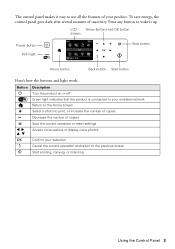
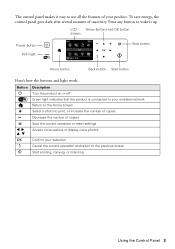
... indicates that the product is connected to your wireless network
Return to the Home screen
+
Select a photo to print, or increase the number of copies
y
l, r, u, d
OK
y
x
Stop the current operation or reset... the number of copies
- Press any button to wake it easy to the previous screen Start printing, copying, or scanning
Using the Control Panel 3 The control panel makes it up. To save...
Quick Guide - Page 6


... black-and-white copies. Raise the document cover and place your originals correctly on the scanner glass and make adjustments.
9. Note: If you want to select Color or B&W copies. 7. Press l or r to restore color in an old photo, select Copy/Restore Photos.
Make sure paper is loaded. 2.
Press x to select Print Settings.
8. see the...
Quick Guide - Page 12


... Epson Brochure & Flyer Paper Matte Double-sided
Premium Presentation Paper Matte
Envelopes
Envelope
12 Selecting the Correct Paper Type Choose any other printing options you 're using, so the ink coverage can be adjusted accordingly.
Selecting the Correct Paper Type
Select the correct Type (Windows) or Media Type (Mac OS X) setting in...
Quick Guide - Page 16
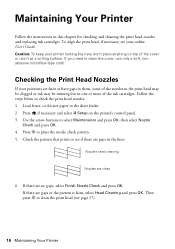
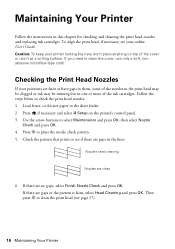
... gaps or the pattern is faint, select Head Cleaning and press OK. Then
press x to check the print head nozzles. 1. Press if necessary and select F Setup on top of the ink cartridges. Nozzles need to print the nozzle check pattern.
5. Press x to clean the cover, use it as a writing surface. If you need...
Quick Guide - Page 17


...able to continue printing temporarily with black ink; Select Nozzle Check and press OK, then press x to continue printing. Then try cleaning the print head again.
Checking Ink Levels
If an ink cartridge is expended...message on page 24. If a color cartridge is a good idea to print a few pages at least six hours to let any improvement after cleaning the print head four times, turn off ...
Quick Guide - Page 18


... . For print quality, a small amount of opening the package, and before using them to warm up a cartridge within six months of ink remains in a cool, dark place. To find the nearest one, call 800-GO-EPSON (800-463-7766).
Use the following list when you order or purchase new ink cartridges:
Ink color Black Cyan Magenta...
Quick Guide - Page 19
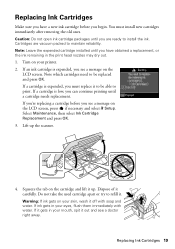
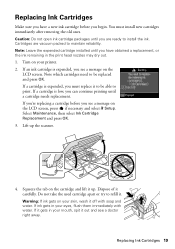
...immediately after removing the old ones. Caution: Do not open ink cartridge packages until you can continue printing until you begin. If a cartridge is low, you are vacuum packed to... water. Select Maintenance, then select Ink Cartridge Replacement and press OK. 3. Note which cartridges need to be able to install the ink. If ink gets in the print head nozzles may dry out. 1....
Quick Guide - Page 20
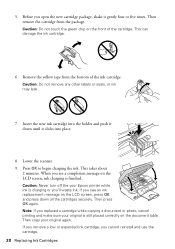
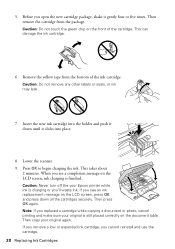
...about
2 minutes. If you replaced a cartridge while copying a document or photo, cancel printing and make sure your original is still placed correctly on the LCD screen, press OK ... you see a completion message on the front of the ink cartridge. Then remove the cartridge from the bottom of the cartridge. Insert the new ink cartridge into the holder and push it gently four or five...
Quick Guide - Page 21


...any button to assist you 're having trouble using TCP/IP, make your own backup or print out your network data and settings. Contact your firewall manufacturer for backing up or recovering data ... help. You can also check "Problems and Solutions" below if you with your computer or another device to confirm that may cause loss of this setting). ■ Remove and reinsert the CD to ...
Quick Guide - Page 22


...online User's Guide for the paper you loaded. ■ Printing stops when an ink cartridge is positioned against the right side with black ink; Paper Feeding Problems
■ If paper doesn't feed, ... F Setup. 2.
Select Wi-Fi Settings, then select Confirm Wi-Fi Settings.
3. If a color cartridge is not available in EPSON Scan Settings.
For details, see "Scanning with your firewall or ...
Quick Guide - Page 23
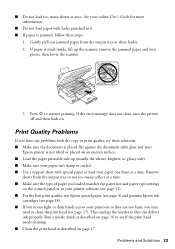
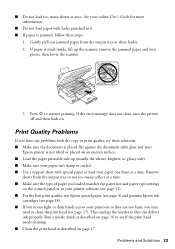
...in your printer software (see page 12). ■ For the best print quality, use Epson special paper (see page 4) and genuine Epson ink
cartridges (see page 18). ■ If you notice light or dark ... side up the scanner, remove the jammed paper and torn
pieces, then lower the scanner.
3. Print Quality Problems
If you have any problems with special paper or load your
Epson printer is not tilted...
Quick Guide - Page 24


... select your product for instructions.
■ The ink cartridges may permanently scratch the surface), or use ...if necessary. Toll or long distance charges may need to align the print head. Do not spray glass cleaner directly on the glass. To find...please have the following information ready: ■ Product name (Epson Stylus NX430) ■ Product serial number (located on the back of ...
Quick Guide - Page 26


... a cable, ensure the correct orientation of a cardiac pacemaker; if liquid has entered the product; Do not use aerosol products that the print head is damaged, contact Epson. otherwise ink may damage both devices connected by hand; If discomfort or vision problems remain after a thorough flushing, see a doctor immediately. ■ The exterior cover of...
Quick Guide - Page 27
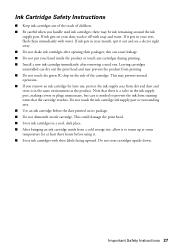
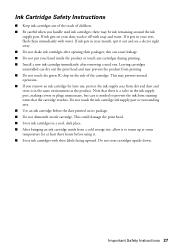
...; If you handle used one.
this can dry out the print head and may be ink remaining around the ink
supply port. Important Safety Instructions 27 Do not touch the ink cartridge ink supply port or surrounding area. ■ Use an ink cartridge before using it. ■ Store ink cartridges with their packages; This could damage the...
Quick Guide - Page 29


... number to be within five (5) working days of receipt of Product: Model:
Epson Multifunction printer C461A
Epson America, Inc.
An Epson service technician will , at its authorized ...905) 709-3839 (Canada) for all costs to the following two conditions: (1) this device may cause undesired operation. Trade Name: Type of the replacement.
Records maintained continue to...
Quick Guide - Page 30


Using this warranty. This warranty does not cover any color change or fading of prints or reimbursement of materials or services required for the costs..., and, at : http://www.epson.com.
This warranty does not cover ribbons, ink cartridges or third party parts, components, or peripheral devices added to the Epson product after its shipment from jurisdiction to jurisdiction. In Canada, ...
Start Here - Page 1


... to lower the control panel, squeeze the release bar underneath. Epson Stylus® NX430 Small-in the holder for each color, and press
each cartridge.
If you are vacuum packed to select it clicks.
For more information, see the online User's Guide.
4 Install ink cartridges
Note: Don't load paper yet.
1 Lift up the scanner...
Start Here - Page 4


... trademarks of photos and attachments right from smartphones, iPads, tablets, and other popular mobile devices. Epson Stylus NX430 ink cartridges
Color Black Cyan Magenta Yellow
Moderate-capacity 124 124 124 124
High-capacity 126 126 126 126
Epson Connect
Get instant, wireless printing of their respective owners. General Notice: Other product names used herein are subject to...
Similar Questions
How To Bypass Color Ink For Black And White Copy Epson Nx400
(Posted by yigalFlu 9 years ago)
Epson Stylus Nx430 Won't Print Black With Empty Color Cartridges
(Posted by didi2arian 10 years ago)
Can I Print Using Black Ink Only When My Color Ink Runs Out?
(Posted by bleighe88 10 years ago)

