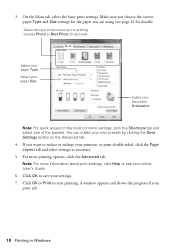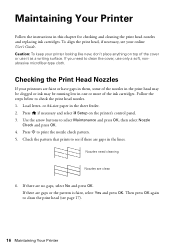Epson Stylus NX330 Support Question
Find answers below for this question about Epson Stylus NX330.Need a Epson Stylus NX330 manual? We have 3 online manuals for this item!
Question posted by verlisirot on March 24th, 2014
Nx330 Wont Print With Ultra Premium Photo Paper Glossy
The person who posted this question about this Epson product did not include a detailed explanation. Please use the "Request More Information" button to the right if more details would help you to answer this question.
Current Answers
Related Epson Stylus NX330 Manual Pages
Similar Questions
Epson Nx415 Will Not Feed Ultra Premium Photo Paper
(Posted by Tiffull 9 years ago)
My Epson Nx330 Wont Print Black Because It Out Of Cyan Why
(Posted by thaCon 10 years ago)
Why Does Epson Ultra Premium Photo Paper Glossy Get Stuck In My Epson 545
workforce printer
workforce printer
(Posted by bilwant 10 years ago)
Epson Stylus Nx330 Cant Switch Away From Photo Paper Setting
There is not an option to go to regular paper printing for copying anything. It stays on photo paper...
There is not an option to go to regular paper printing for copying anything. It stays on photo paper...
(Posted by hattie1947 11 years ago)