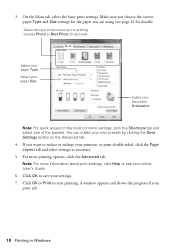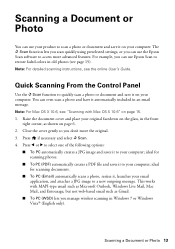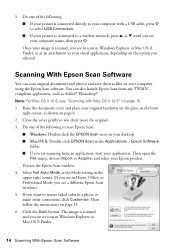Epson Stylus NX330 Support Question
Find answers below for this question about Epson Stylus NX330.Need a Epson Stylus NX330 manual? We have 3 online manuals for this item!
Question posted by hattie1947 on July 8th, 2012
Epson Stylus Nx330 Cant Switch Away From Photo Paper Setting
There is not an option to go to regular paper printing for copying anything. It stays on photo paper setting. How do I do this
Current Answers
Related Epson Stylus NX330 Manual Pages
Similar Questions
Photo Paper Setting Will Not Change To Plain Paper
Seems the only way to change photo back to plain paper is to completely restore the original defaust...
Seems the only way to change photo back to plain paper is to completely restore the original defaust...
(Posted by hankwiner 8 years ago)
Epson Stylus Nx330 How To Change Paper Selection Without Computer
(Posted by razemicrom 10 years ago)
Why Won't My Epson Stylus Nx330 Scan Anything? It Prints And Copys Just Fine.
(Posted by Camaren2000 11 years ago)