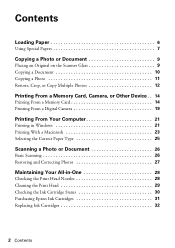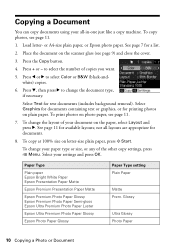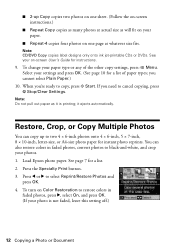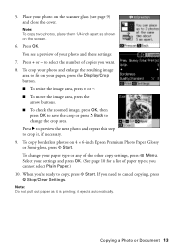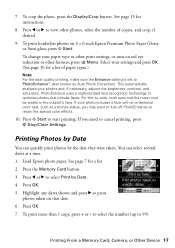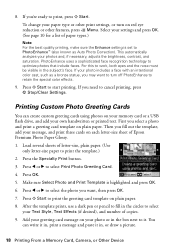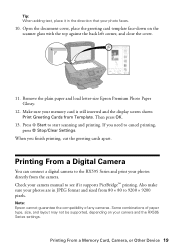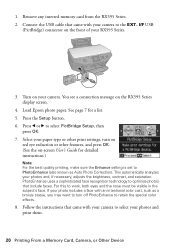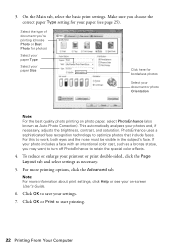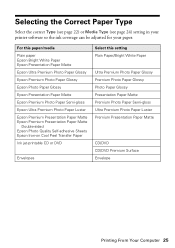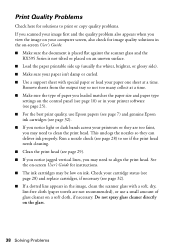Epson RX595 Support Question
Find answers below for this question about Epson RX595 - Stylus Photo Color Inkjet.Need a Epson RX595 manual? We have 4 online manuals for this item!
Question posted by denniseraschke on November 21st, 2012
Rx595 Drivers For Windows 7 64 Bit
I just upgraded to a windows 7 64bit pc. When I plugged my RX595 into the usb port it installed drivers for Epson ESC/P-R. There were no options for paper type, etc. So I found the appropriate drivers for RX595 on your site and installed. It showed all drivers successfully installed. But the drivers keep reverting back to the crippled Epson ESC/P-R drivers. There was a message on the bottom of the driver installation dialog box to allow me to try to stop windows from checking for updates. I did that, but still no luck. Any suggestions?
Current Answers
Related Epson RX595 Manual Pages
Similar Questions
How To Fax With Epson Nx415 On Windows 7 64-bit
(Posted by shabo 9 years ago)
Can't Install Epson Rx595 Driver On Vista 32 Bit
(Posted by baidlow 9 years ago)
Epson Cx7400 64 Bit Operating On 8.1 Won't Allow Me To Check Ink Levels
I have an Epson CX7400 64 bit stylus operating on windows 8.1 and have downloaded the 8.1 driver for...
I have an Epson CX7400 64 bit stylus operating on windows 8.1 and have downloaded the 8.1 driver for...
(Posted by mommabear9932 9 years ago)
Cd Tray Driver For Epson Rx595
Need Espon Rx595 tray driver. I have downloaded several of the said to be full epson full backage Rx...
Need Espon Rx595 tray driver. I have downloaded several of the said to be full epson full backage Rx...
(Posted by fugonelong 11 years ago)
Epson Rx595 Under Windows 7
I just upgraded to a windows 7 64bit pc. When I plugged my RX595 into the usb port it installed driv...
I just upgraded to a windows 7 64bit pc. When I plugged my RX595 into the usb port it installed driv...
(Posted by denniseraschke 11 years ago)