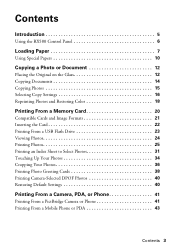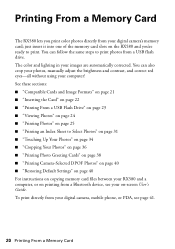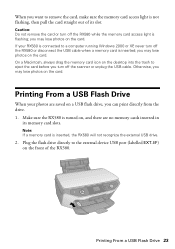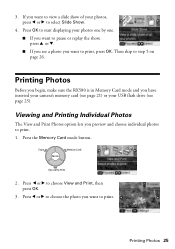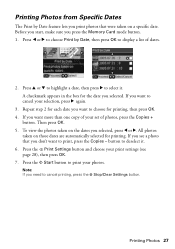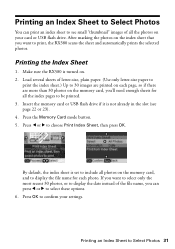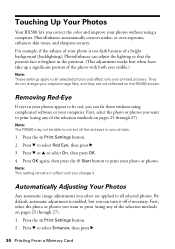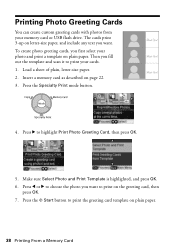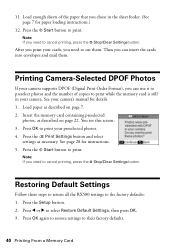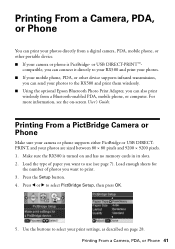Epson RX580 Support Question
Find answers below for this question about Epson RX580 - Stylus Photo Color Inkjet.Need a Epson RX580 manual? We have 6 online manuals for this item!
Question posted by jhlepage on February 17th, 2012
Memory Cards
Current Answers
Answer #1: Posted by UsPinay on February 17th, 2012 11:02 PM
Visit http://files.support.epson.com/pdf/rx58__/rx58__ba.pdf for the Basic User Guides for RX580. On page 21 is a list of cards compatible with RX580 and image format. And follow the steps on how to insert the card on page 22 of this manual.
Posted by USPinay
Related Epson RX580 Manual Pages
Similar Questions
How do Set up the printer using corel draw software to get it printing ID cards?
Feeding problem The printer grabs more than 2 sheets at a time.
jams with card stock