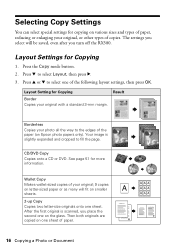Epson RX580 Support Question
Find answers below for this question about Epson RX580 - Stylus Photo Color Inkjet.Need a Epson RX580 manual? We have 6 online manuals for this item!
Question posted by FELDThotsp on June 8th, 2014
How To Setup Epson Photo Rx580 For Bluetooth
The person who posted this question about this Epson product did not include a detailed explanation. Please use the "Request More Information" button to the right if more details would help you to answer this question.
Current Answers
Related Epson RX580 Manual Pages
Similar Questions
How To Bluetooth Stylus Photo Rx595
(Posted by papTonyr 9 years ago)
How To Set Up Bluetooth On Epson Stylus Photo Rx580
(Posted by eddibel 9 years ago)
Epson Stylus Photo Rx580 Inkjet Printer Cannot Recognize Ink
(Posted by mediwa 10 years ago)
Epson Stylus Photo Rx580
Feeding problem The printer grabs more than 2 sheets at a time.
Feeding problem The printer grabs more than 2 sheets at a time.
(Posted by gregorymackasey 11 years ago)
Epson Cx5000 - Stylus Color Inkjet Will Only Print On Bright, White...
jams with card stock
jams with card stock
(Posted by paulaseymour3 11 years ago)