Epson RX580 Support Question
Find answers below for this question about Epson RX580 - Stylus Photo Color Inkjet.Need a Epson RX580 manual? We have 6 online manuals for this item!
Question posted by eddibel on June 8th, 2014
How To Set Up Bluetooth On Epson Stylus Photo Rx580
The person who posted this question about this Epson product did not include a detailed explanation. Please use the "Request More Information" button to the right if more details would help you to answer this question.
Current Answers
There are currently no answers that have been posted for this question.
Be the first to post an answer! Remember that you can earn up to 1,100 points for every answer you submit. The better the quality of your answer, the better chance it has to be accepted.
Be the first to post an answer! Remember that you can earn up to 1,100 points for every answer you submit. The better the quality of your answer, the better chance it has to be accepted.
Related Epson RX580 Manual Pages
Basics Guide - Page 5


...RX580. Note: Notes contain important information about your RX580 instructions:
Warning: Warnings must be followed carefully to avoid bodily injury.
Introduction
After you have set up your Epson Stylus® Photo RX580 all-in faded photos ■ Print photos stored on a memory card ■ Print photos...of a document or photo ■ Restore color in -one as you connect it on...
Basics Guide - Page 56


Load paper (see a window like this one:
Select EPSON Stylus Photo RX580 Series
Click here to open your computer as described on the Start Here sheet....and select Print. Be sure to your printer software and change settings
56 Printing From Your Computer Open the photo or document in the printer driver. (See page 62 for printing a photo or document stored on -screen User's Guide.
Before you ...
Basics Guide - Page 57


Make sure EPSON Stylus Photo RX580 Series is selected, then click the Preferences or Properties button.
(If you need help with. ... Printing With Windows 57 On the Main tab, select the basic print settings:
Select the type of document you're printing (choose Photo or Best Photo for photos)
Click here for borderless photos, after choosing paper Type
Select your paper Type
Select your paper Size
...
Basics Guide - Page 61


...When you 're using Mac OS X 10.2.x, click the Print Center icon instead, then double-click EPSON Stylus Photo RX580 in the dock on the bottom of your desktop. To monitor the progress of your print job, click...in the Printer List window. 8. Click the Advanced button to change additional settings. Printing From a Macintosh 61
If you 're finished, close the printer window or Print Center. You ...
Basics Guide - Page 69


Maintaining Your RX580
If you notice a decline in print quality or your ink is turned on page ...to select Maintenance, then press OK.
5. Load letter-size plain paper. 3.
Press the Setup button. 4. Maintaining Your RX580 69 Make sure the Epson Stylus Photo RX580 is expended, follow the instructions in the print head may be clogged. Make sure Nozzle Check is highlighted, then press OK...
Basics Guide - Page 82
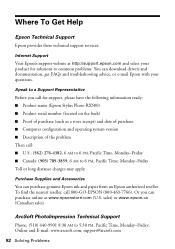
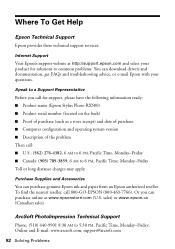
... AM to a Support Representative
Before you can download drivers and documentation, get FAQs and troubleshooting advice, or e-mail Epson with your product for support, please have the following information ready: ■ Product name (Epson Stylus Photo RX580) ■ Product serial number (located on the back) ■ Proof of purchase (such as a store receipt) and date...
Product Information Guide - Page 1


... Bluetooth® settings
Print on memory card; Product Parts
Sheet feeder Feeder guard
Paper support
Edge guide
LCD screen
Document cover
Control panel
Tray lever Front tray
Front tray extensions
Epson Stylus Photo RX580
AC inlet
USB port
Document table
EXT. crop or zoom a photo
Stop printing or copying; replace ink cartridges; print photo greeting cards
11/06
Epson Stylus...
Product Information Guide - Page 2


... not refill them. Note: Try the High-Capacity 77 cartridges available at http://www.epson.com/highcapacity (U.S. Other products may cause damage to your RX580 not covered by location
2 - sales) or http://www.epson.ca (Canadian sales). Epson Stylus Photo RX580
11/06
Epson Stylus Photo RX580
Accessories
Ink Cartridges
Cartridge Black Cyan Magenta Yellow Light Cyan Light Magenta High-Capacity...
Product Information Guide - Page 3


... and do not refill them. Scanning
Scanner type
Flatbed color
Photoelectric
device
CIS
Effective pixels 10,200 × 14,040 pixels at 104 °F (40 °C)
11/06
Epson Stylus Photo RX580 - 3 Other products may cause damage to your RX580 not covered by Epson's warranties. Epson Stylus Photo RX580
Product Specifications
Printing
Printing method On-demand ink jet
Ink Configuration...
Product Information Guide - Page 4


...large jobs using the borderless setting, print a single sheet ...Epson Stylus Photo RX580
11/06 Epson Stylus Photo RX580
Humidity (without condensation)
Operation 20 to 80% RH
Storage
5 to 85% RH
Interfaces
USB 2.0 Hi-Speed (Device Class for computers), based on Universal Serial Bus Specifications Revision 2.0; 480Mbps USB 2.0 Hi-Speed (Mass Storage Class for external storage devices) Bluetooth...
Product Information Guide - Page 5


...in landscape mode.
❏ Load letterhead or preprinted paper into the slots.
11/06
Epson Stylus Photo RX580 - 5 Make sure the paper is 500mA
Memory card image file requirements:
Media format ...Paper Loading Guidelines
You can load the following number of sheets of the RX580.
Epson Stylus Photo RX580
Memory card slots:
CF Type II card slot Memory Stick/Memory Stick PRO...
Product Information Guide - Page 6


... 2 for more than one of the following layout settings,
then press OK.
Epson Stylus Photo RX580
11/06 The easiest way to the front tray. If you place the second one copy, press the Copies + button to restore the color in color or black and white, using 4 × 6 Epson Premium Photo Paper Glossy. Press the x Start button to resize...
Product Information Guide - Page 7


... Settings button.
11/06
Epson Stylus Photo RX580 - 7 Result
Print Settings for borderless printing and resizing the image to set on...color photo to crop the second photo. 9. Load your photo, leave it will fit on Standard. When you want to crop and resize your original by a specific percentage using the Color Restoration feature. buttons. For photos that don't need color...
Product Information Guide - Page 8


... sure there are reprinting or restoring photos.
❏ Color Effect: choose Off (to print in color) or B&W (to print in black and white).
❏ Expansion: When you don't use your RX580 for more information. Epson Stylus Photo RX580
10. Press u or d to cancel printing, press the y Stop/
Clear Settings button. Glossy, Ultra Glossy, Photo Paper, or Matte, depending on and...
Product Information Guide - Page 9
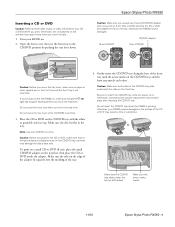
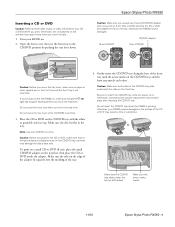
...set the front tray to insert the CD/DVD tray while the power is not extended.
Note: Use one CD/DVD at a time.
Make sure the tabs on both sides of the front tray until the arrow marks on your RX580... sides)
Make sure the arrow marks match
11/06
Epson Stylus Photo RX580 - 9 Epson Stylus Photo RX580
Caution: Make sure you always use the small CD/DVD adapter when you move the tray lever...
Product Information Guide - Page 10


... unplug the USB cable. Press l or r to choose Paper Type.
9. Press the x Print Settings button.
8. Epson Stylus Photo RX580
11/06 Close the memory card slot cover.
Printing Photos
The View and Print option lets you need to select the setting that no cards are automatically corrected. Press d to highlight Paper Size, then press r to display a list...
Product Information Guide - Page 11


...). or USB DIRECT-PRINT™-compatible digital camera or mobile phone, or a data storage device such as a USB flash drive. Epson Stylus Photo RX580
To select photos for printing, you can also view multiple photos at once or print all of the photos on your memory card at once on the LCD screen, print an index sheet, or...
Product Information Guide - Page 12


...Epson's warranty.
1.
To ensure the best results, use genuine Epson ink cartridges and do not refill them immediately with water. If it carefully. Don't take the cartridge apart or try to contain any excess ink and prevent leakage.
the label identifying the color... if you cannot reuse the low cartridge. Epson Stylus Photo RX580
When you remove an ink cartridge temporarily, ...
Product Information Guide - Page 14


...Maintenance, then press OK. 5. Caution: Never turn off your printout or colors are displayed on the LCD screen. (If error messages indicating ink expended... it is finished, press the y Stop/
Clear Settings button to cancel the job that the print head needs... not need to maintain good print quality. Epson Stylus Photo RX580
12. Make sure the RX580 is loaded in progress. Please wait" appears...
Product Information Guide - Page 15


... up vertically, or turn the RX580 off . 3. Turn the RX580 off and wait for transportation by packing it is in the memory card
slots.
11/06
Epson Stylus Photo RX580 - 15 Epson Stylus Photo RX580
6. When the message "Print ...: You may leak from the sheet feeder. 2. Press d to select the next set #1 to the Maintenance menu.
6. Otherwise, ink may also see any improvement after cleaning ...
Similar Questions
How To Set Up Bluetooth On Epson Rx580
(Posted by patrja 9 years ago)
How To Bluetooth Stylus Photo Rx595
(Posted by papTonyr 9 years ago)
How To Set Epson Stylus Photo Rx595 Series To Black And White Only
(Posted by eaglemasane 9 years ago)
Epson Stylus Photo Rx580 Cannot Recognize Ink Cartridges
(Posted by AstoyMara 10 years ago)
Epson Stylus Photo Rx580
Feeding problem The printer grabs more than 2 sheets at a time.
Feeding problem The printer grabs more than 2 sheets at a time.
(Posted by gregorymackasey 11 years ago)

