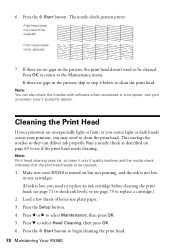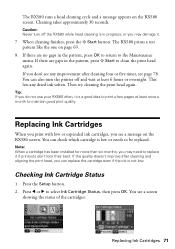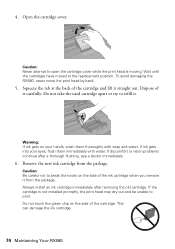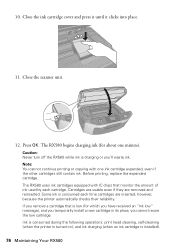Epson RX580 Support Question
Find answers below for this question about Epson RX580 - Stylus Photo Color Inkjet.Need a Epson RX580 manual? We have 6 online manuals for this item!
Question posted by bahoodn on October 8th, 2014
Rx580 Epsom Error Cannot Recognize Ink Cartridges
The person who posted this question about this Epson product did not include a detailed explanation. Please use the "Request More Information" button to the right if more details would help you to answer this question.
Current Answers
Related Epson RX580 Manual Pages
Similar Questions
Epson Stylus Photo Rx580 Error Cannot Recognize Ink Cartridge
(Posted by Bilklal 9 years ago)
Epson Stylus Photo Rx580 Does Not Recognize Ink Cartridges
(Posted by baldnchrist 9 years ago)
Epson Stylus Rx580 Ink Cannot Recognize Ink Cartridge Error
(Posted by NATIyumy 10 years ago)
Epson Rx580 Cannot Recognize Ink Cartridges Error
(Posted by BonKomboz 10 years ago)
Epson Workforce 435
Does Not Recognize Ink Cartridge
printer does not recognize ink cartridge
printer does not recognize ink cartridge
(Posted by karen52434 11 years ago)