Epson RX580 Support Question
Find answers below for this question about Epson RX580 - Stylus Photo Color Inkjet.Need a Epson RX580 manual? We have 6 online manuals for this item!
Question posted by BonKomboz on August 17th, 2013
Epson Rx580 Cannot Recognize Ink Cartridges Error
The person who posted this question about this Epson product did not include a detailed explanation. Please use the "Request More Information" button to the right if more details would help you to answer this question.
Current Answers
There are currently no answers that have been posted for this question.
Be the first to post an answer! Remember that you can earn up to 1,100 points for every answer you submit. The better the quality of your answer, the better chance it has to be accepted.
Be the first to post an answer! Remember that you can earn up to 1,100 points for every answer you submit. The better the quality of your answer, the better chance it has to be accepted.
Related Epson RX580 Manual Pages
Technical Brief (Ink Jet Printers) - Page 3


... their optimal print quality using genuine Epson inks on the content, selected output quality, and paper type. Epson papers are designed in conjunction with Epson printers there are no added costs for optional cartridges, and you see continuous tone color. Epson printers use an advanced error diffusion technology to primarily print photos with Epson papers.
Other product names used...
Basics Guide - Page 4


... and DVDs 45
Measuring Your CDs/DVDs 45 Inserting a CD or DVD 46 Printing Photos on a CD or DVD 48 Copying onto a CD/DVD 51 Returning the Front ... Card 66
Backing Up Your Photos 67 Maintaining Your RX580 69
Checking the Print Head Nozzles 69 Cleaning the Print Head 70 Replacing Ink Cartridges 71 Aligning the Print Head 77
Solving Problems 78
Error Messages 78 Problems and Solutions ...
Basics Guide - Page 69


...; "Cleaning the Print Head" on page 70 ■ "Replacing Ink Cartridges" on page 71 ■ "Aligning the Print Head" on but not printing. 2. Maintaining Your RX580 69 Press l or r to check the print head nozzles. 1. Load letter-size plain paper. 3. Make sure the Epson Stylus Photo RX580 is highlighted, then press OK. Press the Setup button. 4.
Maintaining...
Basics Guide - Page 72


...then press OK.
Purchasing Ink Cartridges
Epson offers two different capacity cartridges for instructions.
3.
The cartridges are done checking the ink cartridge status, press OK.
4. When your RX580. Use these Epson ink cartridges within six months of cartridge sizes. (For example, if you've installed a 78 black cartridge, you want to replace the ink cartridge, press l or r to the...
Basics Guide - Page 73


...can purchase genuine Epson ink and paper from an Epson authorized reseller.
Replacing Ink Cartridges 73 Removing and Installing Ink Cartridges
Be sure you have a new ink cartridge before you have obtained a replacement, or the ink remaining in the print head nozzles may cause ink spills or other damage to select Change Ink Cartridge, then press OK.
3. Make sure the RX580 is turned...
Basics Guide - Page 76
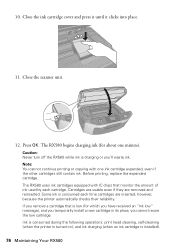
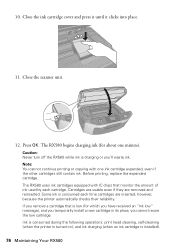
... you cannot reuse the low cartridge. 10. The RX580 uses ink cartridges equipped with one minute). Caution: Never turn off the RX580 while ink is low (for about one ink cartridge expended, even if the other cartridges still contain ink. Press OK. Close the scanner unit.
12.
Some ink is installed).
76 Maintaining Your RX580 Close the ink cartridge cover and press it until...
Basics Guide - Page 78


... still see the message, contact Epson as described on page 82. If you 've removed all of the print head. This error occurs when a device does not send infrared data correctly. See the documentation for details.
Cannot recognize ink cartridges.
Data error. Also, make sure you still see this error message, contact Epson as described on page 82. The...
Basics Guide - Page 79


... it on.
■ Turn off the RX580, or it may be a problem with the card or disk. Message Cannot recognize the device. Formatting cancelled. Cannot create a folder on page 82. Check the card or disk, then try again. Also make sure the ink cartridges are inserted completely and the ink cartridge cover is closed completely. Retry the...
Basics Guide - Page 81


... the nozzles so they are printed.
■ For the best print quality, use Epson special paper (see page 62) and genuine Epson ink cartridges (see page 72).
■ Set the tray lever to the paper position for instructions on replacing an ink cartridge.
■ If a dotted line appears in the image, clean the document table glass...
Basics Guide - Page 84
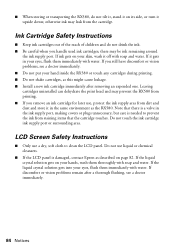
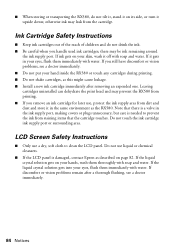
... and water.
Do not touch the ink cartridge ink supply port or surrounding area. Leaving cartridges uninstalled can dehydrate the print head and may prevent the RX580 from printing. ■ If you remove an ink cartridge for later use liquid or chemical cleansers.
■ If the LCD panel is damaged, contact Epson as described on its side, or...
Basics Guide - Page 90
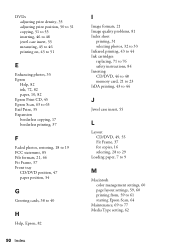
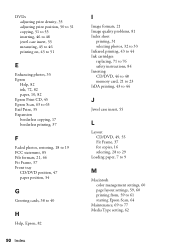
... to 40
H
Help, Epson, 82
90 Index
I
Image formats, 21 Image quality problems, 81 Index sheet
printing, 31 selecting photos, 32 to 33 Infrared printing, 43 to 44 Ink cartridges replacing, 71 to 76 safety..., 28 to 29
Loading paper, 7 to 9
M
Macintosh color management settings, 60 page layout settings, 59, 60 printing from, 59 to 61 starting Epson Scan, 64
Maintenance, 69 to 77 Media Type setting, 62
Basics Guide - Page 92


... ink cartridges, 71 to 76 Resetting default settings, 40 Restoring color, 18 to 19, 63
S
Safety instructions, 83 to 84 Saturation, 35 Scanning, 63 to 66 Screen
error messages, 78 to 79 problems, 80 safety instructions, 84 using, 6 Sepia, 35 Setup button, 6 Sharpness, 35 Sizing photos, 17, 36 to 37 Software ArcSoft PhotoImpression, 64, 82 Epson...
Product Information Guide - Page 1


...
Tray lever Front tray
Front tray extensions
Epson Stylus Photo RX580
AC inlet
USB port
Document table
EXT. print photo greeting cards
11/06
Epson Stylus Photo RX580 - 1 I/F USB port (for PictBridge® or
Infrared port
USB storage devices)
Memory card slots
Scanner unit
Cartridge cover
CD/DVD tray
Copy a photo or document View and print photos on CD/DVDs; scan to card...
Product Information Guide - Page 2


...Letter (8.5 × 11 inches)
S041568
Epson Double-sided Matte Paper
Epson Presentation Paper Letter (8.5 × 11 inches) Matte
S041062
Epson Photo Quality Ink Jet Paper
Epson Iron-on the package. Note: Try the High-Capacity 77 cartridges available at http://www.epson.com/highcapacity (U.S. Epson Stylus Photo RX580
Accessories
Ink Cartridges
Cartridge Black Cyan Magenta Yellow Light Cyan...
Product Information Guide - Page 3


... do not refill them. Other products may cause damage to your RX580 not covered by Epson's warranties. Epson Stylus Photo RX580
Product Specifications
Printing
Printing method On-demand ink jet
Ink Configuration Six individual ink cartridges in 1 dpi increments)
Scanning speed 1200 dpi B/W: Approximately 10 msec per line
1200 dpi Color: Approximately 28 msec per line
Image data
16 bits per...
Product Information Guide - Page 11


....
❏ Macintosh OS X: Open the Applications folder and select EPSON Printer Utility2. If your mobile phone, PDA, or other device supports infrared transmission, you see a window like this one of the ink cartridges:
11/06
Epson Stylus Photo RX580 - 11 For more information, see the part numbers for the ink cartridges currently installed in your printed Basics Guide for more...
Product Information Guide - Page 12


...its surrounding area. Epson Stylus Photo RX580
When you have obtained a replacement, or the ink remaining in the print head nozzles may cause ink spills or other cartridges still contain ink.
Before printing, replace the expended cartridge.
the label identifying the color should be on ), and ink charging (when an ink cartridge is installed).
Ink is consumed during...
Product Information Guide - Page 13


... into the holder.
Do not touch the green IC chip on the cartridge; This can damage the ink cartridge.
8. Caution: Always install an ink cartridge immediately after a thorough flushing, see a doctor immediately. Close the cartridge cover and press it until it .
11/06
Epson Stylus Photo RX580 - 13 Caution: You must remove the yellow tape from its package. If you...
Product Information Guide - Page 14


... select Maintenance, then press OK. 4. Caution: Never turn off your printouts are incorrect or missing). Epson Stylus Photo RX580
12. Press OK. The RX580 begins charging the ink delivery system and the message "Charging Ink. After about one minute, the message "Ink cartridge replacement is a good idea to print a few pages at least once a month to clean the print...
Product Information Guide - Page 15


... ink to select the number for transportation by packing it in the memory card
slots.
11/06
Epson Stylus Photo RX580 ...errors are faint (as shown below ), click the x Start button to reposition the front tray. 1. Press the x Start button. Then, try cleaning the print head again.
Use the l or r button to select the next set #1 to use a magnifying glass. 8.
Leave the ink cartridges...
Similar Questions
Epson Stylus Photo Rx580 Error Cannot Recognize Ink Cartridge
(Posted by Bilklal 9 years ago)
Rx580 Cannot Recognize Ink Cartridges Error
(Posted by crumbWill 9 years ago)
Epson Stylus Rx580 Ink Cannot Recognize Ink Cartridge Error
(Posted by NATIyumy 10 years ago)
Epson Stylus Photo Rx580 Cannot Recognize Ink Cartridges
(Posted by AstoyMara 10 years ago)
Epson Workforce 435
Does Not Recognize Ink Cartridge
printer does not recognize ink cartridge
printer does not recognize ink cartridge
(Posted by karen52434 12 years ago)

