Epson RX580 Support Question
Find answers below for this question about Epson RX580 - Stylus Photo Color Inkjet.Need a Epson RX580 manual? We have 6 online manuals for this item!
Question posted by Bilklal on August 11th, 2014
Epson Stylus Photo Rx580 Error Cannot Recognize Ink Cartridge
The person who posted this question about this Epson product did not include a detailed explanation. Please use the "Request More Information" button to the right if more details would help you to answer this question.
Current Answers
There are currently no answers that have been posted for this question.
Be the first to post an answer! Remember that you can earn up to 1,100 points for every answer you submit. The better the quality of your answer, the better chance it has to be accepted.
Be the first to post an answer! Remember that you can earn up to 1,100 points for every answer you submit. The better the quality of your answer, the better chance it has to be accepted.
Related Epson RX580 Manual Pages
Basics Guide - Page 5


...RX580. Of course your RX580 can do most of these things without ever turning on your computer! Please follow these guidelines as described on the Start Here sheet, read this book to: ■ Load paper ■ Make a quick copy of a document or photo ■ Restore color... Epson Stylus® Photo RX580 all-in faded photos ■ Print photos stored on a memory card ■ Print photos ...
Basics Guide - Page 56


... Paper Type" on -screen User's Guide. Load paper (see a window like this one:
Select EPSON Stylus Photo RX580 Series
Click here to your printer software and change settings
56 Printing From Your Computer Printing From Your ..., make sure you've installed your printer software and connected the RX580 to open your computer as described on the Start Here sheet.
Open the File menu and select...
Basics Guide - Page 57


Make sure EPSON Stylus Photo RX580 Series is selected, then click the Preferences or Properties button.
(If you need help with. Note: For more options
Make sure you choose the correct paper Type setting for the paper you 're printing (choose Photo or Best Photo for photos)
Click here for borderless photos, after choosing paper Type
Select your paper...
Basics Guide - Page 61


..., you 're using Mac OS X 10.2.x, click the Print Center icon instead, then double-click EPSON Stylus Photo RX580 in the dock on advanced settings, click ?.
9. Printing From a Macintosh 61 Printing will take longer...click the printer icon when it appears in the Printer List window.
If you can select Photo RPM (5760 × 1440) from the Print Quality pop-up menu. Click the Advanced ...
Basics Guide - Page 69


... Epson Stylus Photo RX580 is highlighted, then press OK. Load letter-size plain paper. 3. Maintaining Your RX580
If you notice a decline in print quality or your ink... is expended, follow the instructions in the print head may be clogged. Maintaining Your RX580 69 Press the Setup button. 4. Follow the steps below ) ■ "Cleaning the Print Head" on page 70 ■ "Replacing Ink Cartridges...
Basics Guide - Page 73


... are vacuum packed to install the ink. Do not open ink cartridge packages until you begin. If an ink cartridge is low, the RX580 displays a message when you can purchase genuine Epson ink and paper from an Epson authorized reseller. Replacing Ink Cartridges 73 Or you copy or print. Removing and Installing Ink Cartridges
Be sure you have a new ink cartridge before you have obtained...
Basics Guide - Page 78


... your documentation. See your infrared device.
78 Solving Problems Turn off the RX580, then turn the RX580 back on. Also, make sure you still see the message, contact Epson as described on page 82. Make sure the ink cartridges are installed correctly. See page 73 for details. See these sections:
■ "Error Messages" (below)
■ "Problems and...
Basics Guide - Page 82
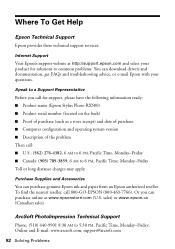
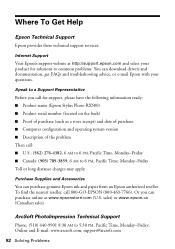
...problems. You can purchase genuine Epson ink and paper from an Epson authorized reseller. sales) or www.epson.ca (Canadian sales).
Speak to a Support Representative
Before you can purchase online at http://support.epson.com and select your product for support, please have the following information ready: ■ Product name (Epson Stylus Photo RX580) ■ Product serial number (located...
Product Information Guide - Page 1


... tray
Front tray extensions
Epson Stylus Photo RX580
AC inlet
USB port
Document table
EXT. I/F USB port (for PictBridge® or
Infrared port
USB storage devices)
Memory card slots
Scanner unit
Cartridge cover
CD/DVD tray
Copy a photo or document View and print photos on CD/DVDs; print an index sheet; cancel settings
Check ink status; make PictBridge or...
Product Information Guide - Page 2


... Presentation Paper Matte Double-sided
Letter (8.5 × 11 inches)
S041568
Epson Double-sided Matte Paper
Epson Presentation Paper Letter (8.5 × 11 inches) Matte
S041062
Epson Photo Quality Ink Jet Paper
Epson Iron-on the package. Epson Stylus Photo RX580
11/06 sales) or http://www.epson.ca (Canadian sales). Don't use genuine Epson cartridges and do not refill them.
Product Information Guide - Page 3


... type
Flatbed color
Photoelectric
device
CIS
Effective pixels 10,200 × 14,040 pixels at 104 °F (40 °C)
11/06
Epson Stylus Photo RX580 - 3
Other products may cause damage to your RX580 not covered by Epson's warranties. Epson Stylus Photo RX580
Product Specifications
Printing
Printing method On-demand ink jet
Ink Configuration Six individual ink cartridges in 1 dpi...
Product Information Guide - Page 5


... Specification Version 2.0 cards and MultiMediaCard Standard Version 4.1 cards
Compatible with SD Memory Card Specifications / PART1.
Note: If you need to 120 sheets of plain paper. Epson Stylus Photo RX580
Memory card slots:
CF Type II card slot Memory Stick/Memory Stick PRO card slot SD/MMC card slot
xD-Picture card Slot Voltage requirements...
Product Information Guide - Page 6


... will fit on smaller sheets.
2-up to fill the page. Epson Stylus Photo RX580
Copying Documents
You can copy documents in faded photos, see "Selecting Copy Settings" on the right.
8. Load up Copy Copies two letter-size originals onto one on .
2. Be sure to choose Color or B&W.
5. Your image is turned on the glass. The easiest...
Product Information Guide - Page 8


... designs with your RX580 for more information. Epson Stylus Photo RX580
11/06 Note: If you don't use your RX580; You can do this setting
Epson Premium Photo Paper Glossy Epson Premium Glossy Photo Paper
PremGlossy
Epson Ultra Premium Photo Paper Glossy Epson Ultra Premium Glossy Photo Paper
UltraGlossy
Epson Photo Paper Glossy Epson Glossy Photo Paper
Photo Paper
Plain paper...
Product Information Guide - Page 9
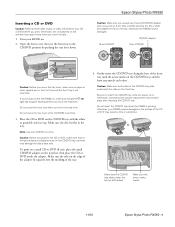
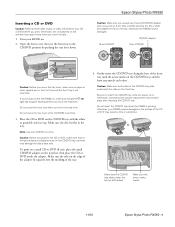
...errors when you position the CD or DVD, make sure that the CD or DVD and adapter lie flat on the front tray and the front tray is not extended.
otherwise, your CD or DVD before you 've just turned the RX580... the adapter. Caution: Make sure both sides)
Make sure the arrow marks match
11/06
Epson Stylus Photo RX580 - 9 Make sure the CD/DVD tray slides under the tab (on the edge of the...
Product Information Guide - Page 11


...device supports infrared transmission, you can also print wirelessly from a Bluetooth-enabled PDA, mobile phone, or computer. You can print photos by your computer screen telling you which cartridges are low or expended.
Epson Stylus Photo RX580
To select photos for printing, you can replace the cartridge...the status of the ink cartridges:
11/06
Epson Stylus Photo RX580 - 11 If the ...
Product Information Guide - Page 12


... of children. Other products may dry out. Epson Stylus Photo RX580
11/06
To avoid damaging the RX580, never move the print head by each time cartridges are removed and reinserted. Epson Stylus Photo RX580
When you're done, press l or r to drink from or handle the cartridges. Caution: Don't remove the cartridge label, or ink will leak.
Place it .
12 -
Make sure...
Product Information Guide - Page 13


... eyes, flush them thoroughly with step 10.
10. Warning: If ink gets on the side of the cartridge. Epson Stylus Photo RX580
Do not remove the transparent seal from its package. Push down gently until it .
11/06
Epson Stylus Photo RX580 - 13 Close the cartridge cover and press it until the cartridge clicks into place.
9.
Caution: You must remove the yellow...
Product Information Guide - Page 14


...LCD screen.
Epson Stylus Photo RX580
11/06 After about one minute, the message "Ink cartridge replacement is...RX580 during copying, the documents or photos on the LCD screen, you need to replace an ink cartridge during ink charging or you cannot clean the print head. Cleaning the Print Head
If your printouts are displayed on the LCD screen. (If error messages indicating ink expended or ink...
Product Information Guide - Page 15


... for at the printed squares in the memory card
slots.
11/06
Epson Stylus Photo RX580 - 15 Your RX580 prints an alignment sheet like this one is the most even, with no
warnings or errors are low on ink or you 've finished making your cartridges are displayed on the LCD screen, make sure the front tray is...
Similar Questions
Epson Stylus Rx580 Wont Recognize Ink Cartridges
(Posted by danitj 9 years ago)
Epson Stylus Rx580 Cannot Recognize Ink Cartridges
(Posted by dcgm 10 years ago)
Epson Stylus Photo Rx595 Cannot Recognize Ink Cartridges
(Posted by oqu288469 10 years ago)
Epson Rx580 Cannot Recognize Ink Cartridges Error
(Posted by BonKomboz 10 years ago)
Epson Stylus Photo Rx580 Cannot Recognize Ink Cartridges
(Posted by AstoyMara 10 years ago)

