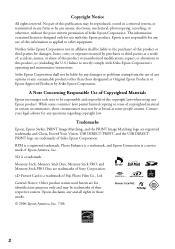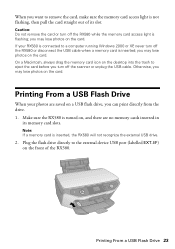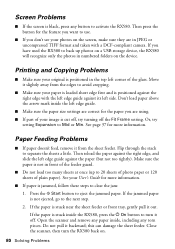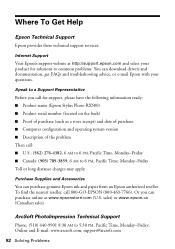Epson RX580 Support Question
Find answers below for this question about Epson RX580 - Stylus Photo Color Inkjet.Need a Epson RX580 manual? We have 6 online manuals for this item!
Question posted by solidnpeas on February 28th, 2014
Epson Rx580 Series 79 Cannot Recognize Ink
The person who posted this question about this Epson product did not include a detailed explanation. Please use the "Request More Information" button to the right if more details would help you to answer this question.
Current Answers
Related Epson RX580 Manual Pages
Similar Questions
Epson Stylus Photo Rx580 Error Cannot Recognize Ink Cartridge
(Posted by Bilklal 9 years ago)
Epson Stylus Photo Rx580 Does Not Recognize Ink Cartridges
(Posted by baldnchrist 9 years ago)
Epson Printer Rx580 Error Cannot Recognize Ink Cartridges
(Posted by GHODZfarl 10 years ago)
New Epson Wp4530 Will No Recognize Ink.
New Epson WP4530 will not initialize due to printer will not recognize ink cartradges supplied. (gen...
New Epson WP4530 will not initialize due to printer will not recognize ink cartradges supplied. (gen...
(Posted by d28player 11 years ago)
Epson Workforce 435
Does Not Recognize Ink Cartridge
printer does not recognize ink cartridge
printer does not recognize ink cartridge
(Posted by karen52434 12 years ago)