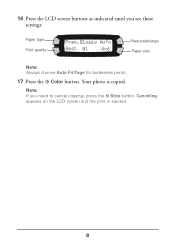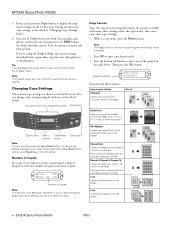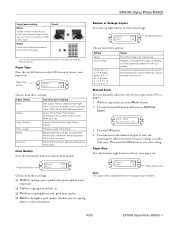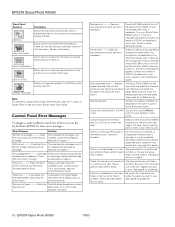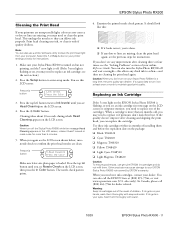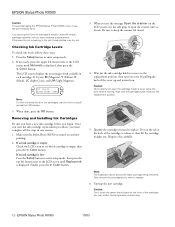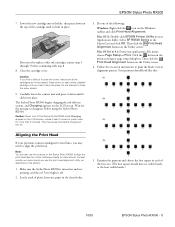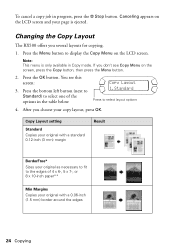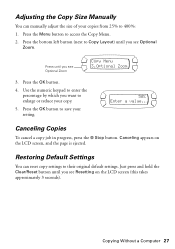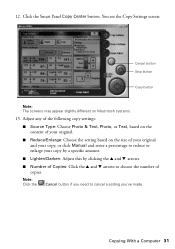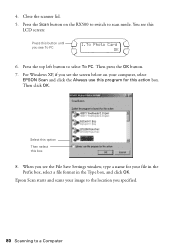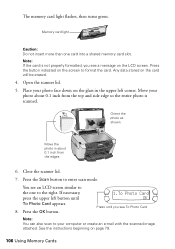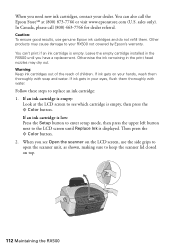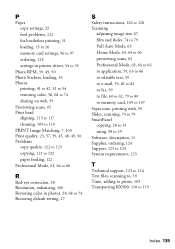Epson RX500 Support Question
Find answers below for this question about Epson RX500 - Stylus Photo Color Inkjet.Need a Epson RX500 manual? We have 9 online manuals for this item!
Question posted by Judy34 on September 22nd, 2012
Red Light And Error Message Saying Cartridges Empty
I have just replaced 3 compatible ink cartridges on Epson RX500 and now have error message saying all cartridges are empty. I have tried pressing 5 buttons Stop/Color/B&W/Load/On to get 'Init. EEPROM' the pressing Color again but this does not clear. Any ideas please?
Current Answers
Related Epson RX500 Manual Pages
Similar Questions
Can Just Replace The Black Ink Cartridge In My Epson Printer Nx3300
(Posted by lu7istoryr 9 years ago)
Can U Just Replace The Black Ink In A Epson Stylus N330
(Posted by CameChu 9 years ago)
Red ! Light On
I did not follow proper procedure when I replaced cartridges. Power on - I press color button and op...
I did not follow proper procedure when I replaced cartridges. Power on - I press color button and op...
(Posted by clem531 11 years ago)
Thr Red Light Stays On & The Printer Error Is On The Screen
It will not print,tried shutting on & off also, no help
It will not print,tried shutting on & off also, no help
(Posted by miked 14 years ago)