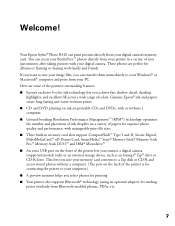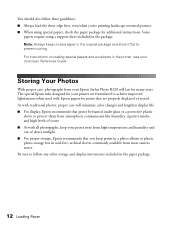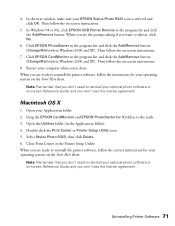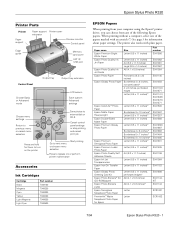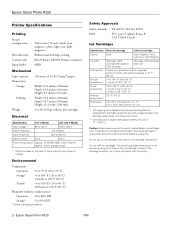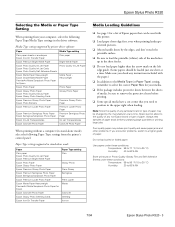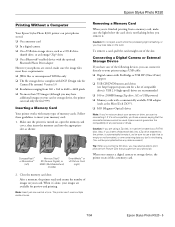Epson R320 Support Question
Find answers below for this question about Epson R320 - Stylus Photo Color Inkjet Printer.Need a Epson R320 manual? We have 8 online manuals for this item!
Question posted by marshaking324 on September 2nd, 2011
Designing Cd's For Printing On Epson R320
Current Answers
Answer #1: Posted by antiroach on September 2nd, 2011 1:48 PM
Just select your OS in the dropdown and click on the link for the software. The software should have a number of functions to help you design all the CD labels you'd like.
Nerds need love too...
Related Epson R320 Manual Pages
Similar Questions
How do I change cartridges and how can I tell which one needs to be changed?
Epson Stylus Photo 2200 InkJet Printer When I first bought the 2200 years ago I ran about 20 print...