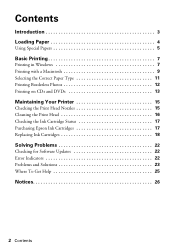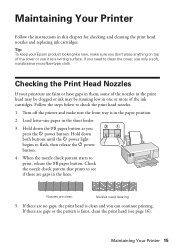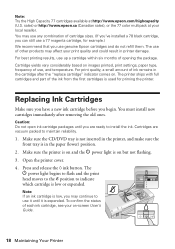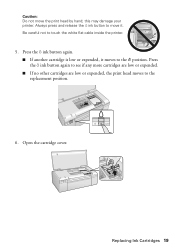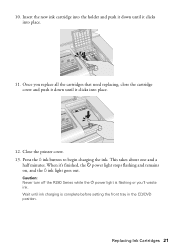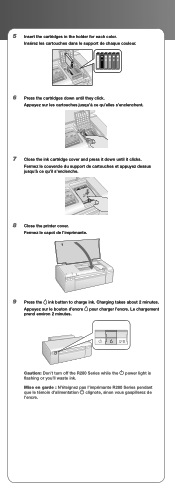Epson R280 Support Question
Find answers below for this question about Epson R280 - Stylus Photo Color Inkjet Printer.Need a Epson R280 manual? We have 5 online manuals for this item!
Question posted by suzyrinaldi on January 28th, 2013
How Do I Replace Ink Cartriges
Current Answers
Answer #1: Posted by tintinb on January 30th, 2013 4:41 AM
1. Visit
http://www.helpowl.com/manuals/Epson/R280/5363
2. Click the Quick Reference Guide link
3. Enter the captcha code
4. Click the Submit Form button
5. Select the second option for the download
If you cannot open the PDF file, download and install the PDF reader here:
If you have more questions, please don't hesitate to ask here at HelpOwl. Experts here are always willing to answer your questions to the best of our knowledge and expertise.
Regards,
Tintin