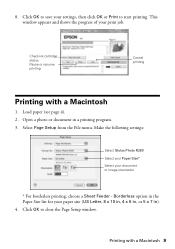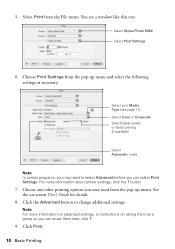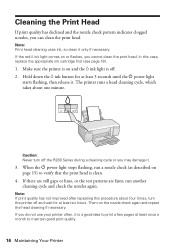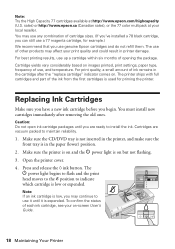Epson R280 Support Question
Find answers below for this question about Epson R280 - Stylus Photo Color Inkjet Printer.Need a Epson R280 manual? We have 5 online manuals for this item!
Question posted by AmNE on August 16th, 2014
How To Make Epson R280 Printer Set Up Wireless
The person who posted this question about this Epson product did not include a detailed explanation. Please use the "Request More Information" button to the right if more details would help you to answer this question.
Current Answers
Related Epson R280 Manual Pages
Similar Questions
How To Take Apart And Clean Epson Stylus Photo R280 Printer
(Posted by nasherr 9 years ago)
Can't Install Epson Photo R280 Printer Utility On Windows 7
(Posted by uriNi 10 years ago)
How Set Color Profile For Epson R280 Printer Windows 7
(Posted by fadjbo 10 years ago)
How To Make Epson Photo R280 Printer Wireless
(Posted by nikvtobywa 10 years ago)
Epson Stylus Photos R280 Printer
Can I just replace one cartridges if I only want to use black ink only? Can I used genetic brand car...
Can I just replace one cartridges if I only want to use black ink only? Can I used genetic brand car...
(Posted by juliageof 11 years ago)