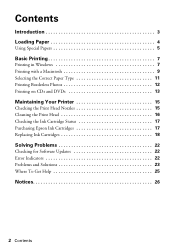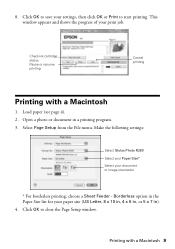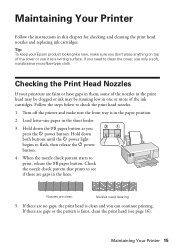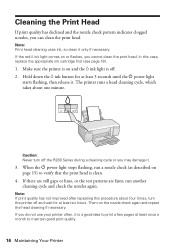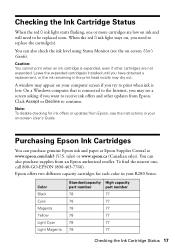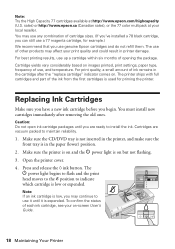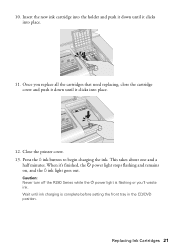Epson R280 Support Question
Find answers below for this question about Epson R280 - Stylus Photo Color Inkjet Printer.Need a Epson R280 manual? We have 5 online manuals for this item!
Question posted by tebowwow on August 23rd, 2014
Epson R280 Won't Read Ink Cartridges
The person who posted this question about this Epson product did not include a detailed explanation. Please use the "Request More Information" button to the right if more details would help you to answer this question.
Current Answers
Related Epson R280 Manual Pages
Similar Questions
Epson R280 Won't Recognize Ink Cartridge
(Posted by Bapaco65 9 years ago)
Epson Stylus Photo R280 Has Full Ink Cartridges But Won't Print
(Posted by Keendsant 9 years ago)
How To Reset Epson Stylus Photo R280 Ink Cartridge
(Posted by vaAmera 10 years ago)
How To Change Cis Ink Cartridges In An Epson Stylus Photo R280
(Posted by joxaSe 10 years ago)
Ink Cartridges
Does the Epson Stylus Photo 1400 printeruse the same ink cartridges as the Epson Stylus Photo R300 p...
Does the Epson Stylus Photo 1400 printeruse the same ink cartridges as the Epson Stylus Photo R300 p...
(Posted by drreyes3 11 years ago)