Epson R280 Support Question
Find answers below for this question about Epson R280 - Stylus Photo Color Inkjet Printer.Need a Epson R280 manual? We have 5 online manuals for this item!
Question posted by Keendsant on May 25th, 2014
Epson Stylus Photo R280 Has Full Ink Cartridges But Won't Print
The person who posted this question about this Epson product did not include a detailed explanation. Please use the "Request More Information" button to the right if more details would help you to answer this question.
Current Answers
There are currently no answers that have been posted for this question.
Be the first to post an answer! Remember that you can earn up to 1,100 points for every answer you submit. The better the quality of your answer, the better chance it has to be accepted.
Be the first to post an answer! Remember that you can earn up to 1,100 points for every answer you submit. The better the quality of your answer, the better chance it has to be accepted.
Related Epson R280 Manual Pages
Product Brochure - Page 1


...
R280 Photo Printer
Photos | CDs | Documents
Scratch • Wa
Smudge •
s
ter • Fade
R
esistant Photo
For brilliant photos with Epson's versatile
paper selection
Ordering Information
Product Name Epson Stylus® Photo R280 Epson Stylus Photo R280 (Canada) 78 Black ink cartridge 78 Cyan ink cartridge 78 Magenta ink cartridge 78 Yellow ink cartridge 78 Light Cyan ink cartridge...
Product Brochure - Page 2


... result in those marks. Epson R280 Ultra Hi-Definition Photo Printer Specifications
Printer Specifications Printing Technology Advanced MicroPiezo® 6-color ink jet printing with DX5™ technology
Ink Palette Black, Cyan, Light Cyan, Magenta, Light Magenta and Yellow
Ink Cartridge Configuration 6 individual ink cartridges
Ink Type Claria™ Hi-Definition Ink (smudge, scratch, water...
Product Information Guide - Page 1


... Parts
Paper support
Right edge guide
Left edge guide
Sheet feeder
Printer cover
Epson Stylus Photo R280
USB port
Front tray
Front cover
Front tray extensions
CD/DVD tray
Adapter Cartridge cover
Print head
Ink button
Power button
Paper/Cancel button
Accessories
Ink Cartridges
Cartridge Black Cyan Magenta Yellow Light Cyan Light Magenta High-Capacity Black High-Capacity Cyan...
Product Information Guide - Page 3


...
Approx. 1.2 W Approx. 0.3 W
* Check the label on .
Note: We recommend that you use of other products may affect your print quality and could result in the cartridge after opening the package. Epson Stylus Photo R280
Printer Specifications
Printing
Epson MicroPiezo® head with DX5™ variable droplets
Mechanical
Paper feed Paper path Sheet feeder capacity Dimensions
Storage...
Product Information Guide - Page 4


..., the disc or CD/DVD tray may reduce the print quality and cause paper jams or other problems. If you print in the expanded area. Epson Stylus Photo R280
Paper
Single sheets
Size
Paper type Thickness Weight (for ...20 lb (75 g/m²) to 24 lb (90 g/m²)
Note: Poor quality paper may get stained with ink:
Inner hub area Outer periphery area
18 to 42 mm 117 to 120 mm for a 12-cm CD/DVD ...
Product Information Guide - Page 5


... ink is receiving a print job, replacing an ink
light flashes
cartridge, charging ink, or cleaning the print head. Red ink light and green
power light are low on ink.
❏ When the red ink light stays on, you 're printing on again.
When a cartridge is nearly expended or not installed.
Click Accept or Decline to eject the
paper.
Epson Stylus Photo R280
Checking the Printer...
Product Information Guide - Page 6


... Always install an ink cartridge immediately after removing the old cartridge. Once you remove it from its package. Epson Stylus Photo R280
Removing and Installing Ink Cartridges
Be sure you have a new ink cartridge before you are replacing a low or expended cartridge, the print head moves to the ink cartridge check position, and the cartridge that you are replacing a cartridge before it...
Product Information Guide - Page 7


... 9 before you lift it straight up and out of the printer and dispose of the printer, remove the yellow tape, and then reinstall it properly. Lower the new ink cartridge into place.
10. Push down the ink cartridge until the cartridge clicks into the holder.
Epson Stylus Photo R280
7. otherwise, the cartridge may not be able to its home (far right) position...
Product Information Guide - Page 8


...-sided
Epson Photo Quality Selfadhesive Sheets
Epson Iron-on the left edge guide. Epson Stylus Photo R280
Paper Loading Guidelines
You can load the following number of sheets of Epson special media:
Paper name
Epson Premium Bright White Paper
Epson Presentation Paper Matte
Epson Ultra Premium Photo Paper Glossy Epson Premium Photo Paper Glossy Epson Premium Photo Paper Semi-gloss Epson Photo...
Product Information Guide - Page 9


... CDs or DVDs using or touching the printed surface of your CDs or DVDs, make sure the printer is turned on any ink jet-printable CD or DVD. Set the...printing. Then follow these steps: 1. Thermalprintable and regular CDs and DVDs should not be positioned correctly.
Epson Stylus Photo R280
Printing on CDs and DVDs
You can use the CD/DVD tray to print customized text, graphics, and photos...
Product Information Guide - Page 10


...text. Macintosh: Click the Select Printer button, then select Stylus Photo R280 from moisture and direct sunlight. Caution: Be sure to create and print a design with this printer. Epson Stylus Photo R280
4. Caution: Make sure you ... are aligned.
To allow the ink to adjust the print position or color, see your design and loaded a CD or DVD, you print on 8-cm CDs or DVDs and...
Product Information Guide - Page 11


... the test patterns are no gaps or lines, click Finish. Turn the printer off and make sure the front tray is loaded in the printer, and the red ink light is not on , you need to be cleaned:
5. Epson Stylus Photo R280
Cleaning the Print Head
If your printouts are unexpectedly light or faint, or you notice light...
Product Information Guide - Page 12


...Epson Stylus Photo R280
4.
If there are no gaps or lines, click Finish.
When the green power light stops flashing, make sure paper is printed. (See "Examining the Nozzle Check Pattern" on but not printing, that the
CD/DVD tray is not inserted in the printer, and the red ink... begins to replace a cartridge.) 2. The nozzle check pattern is loaded in the printer list, click OK, and...
Product Information Guide - Page 13


... . (If the red ink light is in the lower right corner of the lights are low on the screen.
Click Finish to print another alignment sheet and repeat this one in each set is loaded in the printer list, click OK, then select Print Head Alignment.
5. Epson Stylus Photo R280
Using the Buttons on the printer.
2. See "Checking the...
Product Information Guide - Page 14


... or blurry, align the print head. Tip: To keep your printer working at its power cord. they can dehydrate the print head and may jam inside the printer.
1. Remove any other parts inside the printer. Leave the ink cartridges installed. Keep the printer level as a writing surface.
Epson Stylus Photo R280
Cleaning the Printer
To keep your Epson product looking like new, make...
Quick Reference Guide - Page 3


... you have set up your Epson Stylus® Photo R280 Series as you read your R280 Series instructions:
Warning: Warnings must be followed carefully to avoid bodily injury. Note: Notes contain important information about your equipment. Tip: Tips contain hints for it on your computer ■ Print true BorderFree® frame-ready prints on select 4 × 6, 5 ×...
Quick Reference Guide - Page 7


Open the File menu and select Print. Before you start, make sure you've installed your printer software and connected the printer to your Epson Stylus Photo R280 Series software.
Tip: It's a good idea to check for updates to open your Windows® or Macintosh® computer, and printing directly on an ink jetprintable CD or DVD. See "Checking for...
Quick Reference Guide - Page 22


... CD/DVD tray is receiving a print job, replacing an ink cartridge, charging ink, or cleaning the print head. One of the cartridges is nearly expended or follow the instructions in the printer settings window. If you 're printing on page 17. You can also click Start or , select Programs or All Programs, select EPSON, and click EPSON Stylus Photo R280 Series Driver Update.
Quick Reference Guide - Page 25
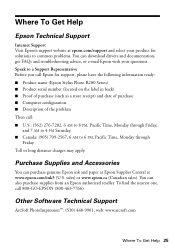
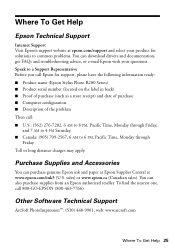
... Accessories
You can purchase genuine Epson ink and paper at Epson Supplies Central at epson.com/support and select your questions.
You can download drivers and documentation, get FAQs and troubleshooting advice, or e-mail Epson with your product for support, please have the following information ready: ■ Product name (Epson Stylus Photo R280 Series) ■ Product serial number...
Quick Reference Guide - Page 26
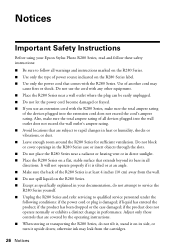
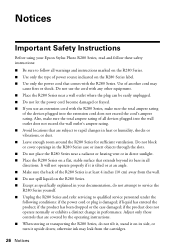
... R280 Series. if liquid has entered the product; otherwise ink...rapid changes in your Epson Stylus Photo R280 Series, read and ...R280 Series yourself. ■ Unplug the R280 Series and refer servicing to follow these safety instructions:
■ Be sure to qualified service personnel under the following conditions: if the power cord or plug is at least 4 inches (10 cm) away from the cartridges...
Similar Questions
Epson Ultra Hi-definition R280 Ink Cartridge Won't Open
(Posted by JTPekayla 9 years ago)
Epson Stylus Photo R280 Won't Charge New Ink Cartridges
(Posted by cjmanpiop 10 years ago)
How To Reset Epson Stylus Photo R280 Ink Cartridge
(Posted by vaAmera 10 years ago)
How To Change Cis Ink Cartridges In An Epson Stylus Photo R280
(Posted by joxaSe 10 years ago)
Epson Stylus Photo R280 Ink Light Won't Go Away
(Posted by Sejmhill 10 years ago)

