Epson R280 Support Question
Find answers below for this question about Epson R280 - Stylus Photo Color Inkjet Printer.Need a Epson R280 manual? We have 5 online manuals for this item!
Question posted by bankamyl on December 7th, 2013
How To Clear R280 Head From Old Ink
The person who posted this question about this Epson product did not include a detailed explanation. Please use the "Request More Information" button to the right if more details would help you to answer this question.
Current Answers
There are currently no answers that have been posted for this question.
Be the first to post an answer! Remember that you can earn up to 1,100 points for every answer you submit. The better the quality of your answer, the better chance it has to be accepted.
Be the first to post an answer! Remember that you can earn up to 1,100 points for every answer you submit. The better the quality of your answer, the better chance it has to be accepted.
Related Epson R280 Manual Pages
Technical Brief (Ink Jet Printers) - Page 2


... ranges and accuracy because Epson printers can be used in photos and laser sharp text. A smaller ink droplet allows the printer to create a larger color palette. Smallest ink droplets produce smooth photos, especially beneficial for smoother gradations
Ink Jet Printer Technical Brief
Large droplets are used in other ink jet printers:
Epson MicroPiezo Technology
Mechanical method...
Technical Brief (Ink Jet Printers) - Page 3


... halftoning, that produces fast, high-quality, color-accurate output. 4. Additionally, unlike competitive printers tht require special or optional inks, with Epson printers there are no added costs for applying ink droplets to the page, based on the Epson ink sets in the everyday printing of documents and the occasional photo, is an amateur photographer looking to primarily...
Product Brochure - Page 1


...Ultra Hi-Definition
R280 Photo Printer
Photos | CDs | Documents
Scratch • Wa
Smudge •
s
ter • Fade
R
esistant Photo
For brilliant photos with Epson's versatile
paper selection
Ordering Information
Product Name Epson Stylus® Photo R280 Epson Stylus Photo R280 (Canada) 78 Black ink cartridge 78 Cyan ink cartridge 78 Magenta ink cartridge 78 Yellow ink cartridge 78 Light...
Product Brochure - Page 2


...
Epson Stylus Photo R280 Single Carton Dimensions 20.2" x 13.8" x 9.4" (W x D x H) Single Carton Weight 17.9 lb Pallet 42.5" x 40.9" x 86.0" (W x D x H) Number of Units Per Pallet 48
Black Ink Cartridges Single Carton Dimensions 4.4" x 0.8" x 4.5" (W x D x H) Single Carton Weight 0.09 lb Master Carton Dimensions 9.2" x 7.5" x 7.5" (W x D x H) Master Carton Weight 3.5 lb
Color Ink Cartridges...
Product Information Guide - Page 1


...Printer cover
Epson Stylus Photo R280
USB port
Front tray
Front cover
Front tray extensions
CD/DVD tray
Adapter Cartridge cover
Print head
Ink button
Power button
Paper/Cancel button
Accessories
Ink...installed a high-capacity black cartridge (77), for example, you can purchase genuine Epson ink and paper from an Epson authorized reseller.
You can still use any combination of ...
Product Information Guide - Page 3


...(25 °C).
The use , and temperature.
Epson Stylus Photo R280
Printer Specifications
Printing
Epson MicroPiezo® head with DX5™ variable droplets
Mechanical
Paper feed Paper path...°F (-16 °C)
* Ink thaws and is usable after approximately 3 hours at 104 °F (40 °C)
Humidity (without ink cartridges
Ink Cartridges
Colors
Black, cyan, magenta, yellow, ...
Product Information Guide - Page 4


...margin is 0.12 inches (3.0 mm).
C The minimum bottom margin is 0.12 inches (3.0 mm). Epson Stylus Photo R280
Paper
Single sheets
Size
Paper type Thickness Weight (for plain bond paper)
A4 (8.3 × 11.7 ...20 lb (75 g/m²) to 24 lb (90 g/m²)
Note: Poor quality paper may get stained with ink:
Inner hub area Outer periphery area
18 to 42 mm 117 to 120 mm for a 12-cm CD/DVD ...
Product Information Guide - Page 5


... in the next section to receive ink offers and other updates from the front,
including any jammed paper or other foreign objects.
Select SP R280 Series in the next section to communicate directly with the correct cartridge, as a shared printer on paper, it off ; Epson Stylus Photo R280
Checking the Printer's Lights
To diagnose problems, check the...
Product Information Guide - Page 6


Epson Stylus Photo R280
Removing and Installing Ink Cartridges
Be sure you have a new ink cartridge before it is expended.
5. Caution: Leave the expended cartridge installed until you have been identified, the print head moves to move the print head by hand;
Make sure the CD/DVD tray is not inserted in the print head nozzles may dry out...
Product Information Guide - Page 7


... more than 5 minutes. Epson Stylus Photo R280
7. Do not remove the transparent seal from the cartridge before continuing with soap and water. Close the printer cover and press the ink button.
Caution: Never turn off the printer while the green power light is flashing, unless the print head hasn't moved or the printer hasn't made noise for more...
Product Information Guide - Page 8


... paper into the printer top edge first.
❏ If you experience paper feeding problems, try loading fewer sheets.
❏ If you're using and adjusts the ink coverage accordingly. You can load up to be fully ejected.
❏ Don't load paper above the arrow on the left edge guide. Epson Stylus Photo R280
Paper Loading...
Product Information Guide - Page 9


...If you print in the CD/DVD position (upper notches).
Open the front cover.
2.
Caution: Use only ink jet-printable CDs and DVDs for printing. The printable area of a CD or DVD is turned on. ...your CDs or DVDs, make sure the printer is shown below:
12-cm CD/DVD
8-cm CD/DVD
Inserting a CD or DVD
Before you are printing on; Epson Stylus Photo R280
Printing on CDs and DVDs
You can ...
Product Information Guide - Page 10


...CD/DVD tray slide into the printer until it in the tray. Open the File menu and select Print.
2. Macintosh: Click the Select Printer button, then select Stylus Photo R280 from moisture and direct sunlight. ... Type setting.
4. To allow the ink to create and print a design with this may be performed properly.
Do not insert the CD/DVD tray while the printer is selected.
To print on a ...
Product Information Guide - Page 11


... the print head nozzles or clean the print head, make sure the CD/DVD tray is not inserted in the printer, and make sure the front tray is loaded in your printout or colors are no ... red ink light is not on. (If the red ink light is on the Printer 1. Make sure letter-size plain paper is in the lower right corner of your screen). Epson Stylus Photo R280
Cleaning the Print Head
If ...
Product Information Guide - Page 12


... tray is not inserted in the printer, and the red ink light is off. (If the red ink light is loaded in the printer, then do the following :
...head again. If there are gaps in the printer list, click OK, and select Head Cleaning.
3. If there are still gaps or lines, or the test patterns are no gaps or lines, the print head does not need to replace a cartridge.) 2. Epson Stylus Photo R280...
Product Information Guide - Page 13


Epson Stylus Photo R280
Using the Buttons on the printer.
2.
This allows any gaps (as shown. Each staggered line should be solid, with.... Select Print Head Alignment.
❏ Macintosh: Open the Applications folder and select EPSON Printer Utility2. Hold down the ink button on ink or you align the print head, make sure the CD/DVD tray is not inserted in the printer, and make sure...
Product Information Guide - Page 14


...
Epson Stylus Photo R280 Start Here (English/French)
Epson Stylus Photo R280 Quick Guide (English)
Epson Stylus Photo R280 Guide Rapide (French)
Epson Stylus Photo R280 CD-ROM with special paper; Repeat step 2 if necessary. Transporting the Printer
If you need to the metal parts under the ink cartridge
holder. ❏ Never use it as you transport it. Wait until the print head returns...
Quick Reference Guide - Page 3


... your Epson Stylus® Photo R280 Series as described on the Start Here sheet, turn here to: ■ Load paper ■ Get the basic steps for printing from your computer ■ Print true BorderFree® frame-ready prints on select 4 × 6, 5 × 7, 8 × 10, and
letter-size papers ■ Print on ink jet-printable...
Quick Reference Guide - Page 19
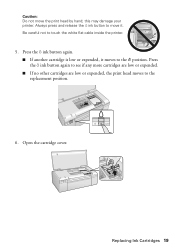
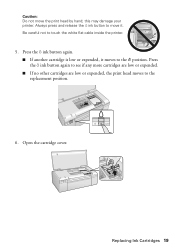
Always press and release the H ink button to move the print head by hand; Caution: Do not move it moves to the _ position. this may damage your printer. Open the cartridge cover. Press the H ink button again. ■ If another cartridge is low or expended, it . Be careful not to the replacement position.
6. Press the...
Quick Reference Guide - Page 22


... ink, or cleaning the print head. Error Indicators
Lights Green P power light flashes Red ) paper out light is on and green P power light flashes
Red H ink light flashes and Green P power light is on -screen User's Guide for free updates to your Epson Stylus Photo R280 Series software. Make sure you 're printing on paper, your printer...
Similar Questions
How To Clean Print Heads On Epson Stylus Photo R800
(Posted by qtkimber 9 years ago)
How To Get Colors To Pop With Epson 1400 Inkjet Printer
(Posted by sujadon12 9 years ago)
How To Clean The Heads Of Epson Stylus Photo R280
(Posted by zemanga 9 years ago)
How To Clean Printer Head Of Epson Stylus Photo R280
(Posted by xajijjtur 10 years ago)
How To Clean Ink Head On Epson Stylus Photo R280
(Posted by jubdonj 10 years ago)

