Epson R280 Support Question
Find answers below for this question about Epson R280 - Stylus Photo Color Inkjet Printer.Need a Epson R280 manual? We have 5 online manuals for this item!
Question posted by Erjo on December 24th, 2013
Change Print Quality When Printing Dvds Epson R280
The person who posted this question about this Epson product did not include a detailed explanation. Please use the "Request More Information" button to the right if more details would help you to answer this question.
Current Answers
There are currently no answers that have been posted for this question.
Be the first to post an answer! Remember that you can earn up to 1,100 points for every answer you submit. The better the quality of your answer, the better chance it has to be accepted.
Be the first to post an answer! Remember that you can earn up to 1,100 points for every answer you submit. The better the quality of your answer, the better chance it has to be accepted.
Related Epson R280 Manual Pages
Technical Brief (Ink Jet Printers) - Page 1


...droplet size
and placement
Epson Papers Epson papers are designed to receive
Epson inks and offer the optimal output quality
High Resolution Printing
High resolution allows the printer to produce greater detail in delivering exceptional print quality.
This combination of core technologies used in Epson ink jet printers work together to produce brilliant Photo Quality color, sharp text, and...
Technical Brief (Ink Jet Printers) - Page 3


... tone color. 4. Whether the customer is an amateur photographer looking to meet every printing need. Epson Printer + Epson Ink + Epson Paper Delivers Epson Quality
6. Other product names used , the best possibly print quality is a professional photographer staking his reputation on breathtaking large format prints, Epson has the right ink for applying ink droplets to change.
©2006 Epson...
Product Brochure - Page 2


... 10561 Approx. 1 W (Sleep Mode) Approx. 0.2 W (Power Off Mode) ENERGY STAR compliant
Warranty One-year limited in those marks.
Epson R280 Ultra Hi-Definition Photo Printer Specifications
Printer Specifications Printing Technology Advanced MicroPiezo® 6-color ink jet printing with DX5™ technology
Ink Palette Black, Cyan, Light Cyan, Magenta, Light Magenta and Yellow
Ink Cartridge...
Product Information Guide - Page 5


...is not inserted.
If the quality doesn't improve after cleaning and aligning the print head, you use your printer as described in the
printer. Epson Stylus Photo R280
Checking the Printer's Lights
To diagnose problems, check the printer's lights:
Lights
Explanation
Green power The printer is nearly expended. Turn the printer back on a CD or DVD, the CD/DVD tray has not ejected...
Product Information Guide - Page 6


... the printer will start replacing a cartridge, you must complete all the low or expended cartridges have been identified, the print head moves to break the hooks on the side of the ink cartridge when you are ready to be on, but not flashing.) Then open ink cartridge packages until it is expended.
5. Epson Stylus Photo R280...
Product Information Guide - Page 8


... setting tells your paper. Epson Stylus Photo R280
Paper Loading Guidelines
You can load the following number of sheets of Epson special media:
Paper name
Epson Premium Bright White Paper
Epson Presentation Paper Matte
Epson Ultra Premium Photo Paper Glossy Epson Premium Photo Paper Glossy Epson Premium Photo Paper Semi-gloss Epson Photo Paper Glossy Epson Premium Presentation Paper Matte...
Product Information Guide - Page 9


... or DVD before you print. The Epson Print CD software makes it easy to import your own photos, add text, and modify your CDs or DVDs using or touching the printed surface of your CDs or DVDs, make sure the printer is burned on ; Then follow these steps: 1. Epson Stylus Photo R280
Printing on CDs and DVDs
You can use the CD/DVD tray to print customized...
Product Information Guide - Page 10


...-ROM) to dry, wait at a time. Windows: Make sure EPSON Stylus Photo R280 Series is printing;
Place the CD or DVD on the front tray.
Do not insert the CD/DVD tray while the printer is selected. See your printer may be damaged or the surface of the CD or DVD may become dirty or scratched.
If you 're ready...
Product Information Guide - Page 11


... loaded in your printout or colors are incorrect or missing).
If there are faint, click Clean. Epson Stylus Photo R280
Cleaning the Print Head
If your printouts are unexpectedly light or faint, or you notice light or dark bands across your printout, you cannot clean the print head.
You see lines in the printer.
7/07
11 If there...
Product Information Guide - Page 12


...printer, then do the following :
5. Caution: Never turn the printer off . (If the red ink light is printed. (See "Examining the Nozzle Check Pattern" on but not printing, that the
CD/DVD...Head Cleaning. Check the printed nozzle check pattern to flash, then release the power button.
Then, try cleaning the print head again.
12
7/07 Epson Stylus Photo R280
4. Hold down both ...
Product Information Guide - Page 13


... every square in the printer, then print a nozzle check to clean the print head. Epson Stylus Photo R280
Using the Buttons on the printer.
2.
This allows any gaps (as shown. Select SP R280 Series in progress.
You may need to determine whether you may damage it. If you align the print head, make sure the CD/DVD tray is not inserted...
Quick Reference Guide - Page 5


... a wide array of your printer. However, for landscape printing.
Always load paper short edge first, even for the best results, you'll want to maximize the impact of high quality papers, making it easy to use one , call 800-GO-EPSON (800-463-7766). Make sure the paper stack fits under the r arrow mark...
Quick Reference Guide - Page 11
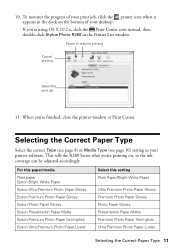
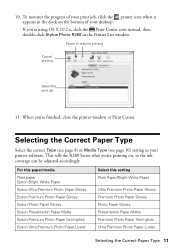
... (see page 10) setting in your desktop. To monitor the progress of your print job, click the printer icon when it appears in the Printer List window. If you're using OS X 10.2.x, click the Print Center icon instead, then double-click Stylus Photo R280 in the dock on , so the ink coverage can be adjusted accordingly...
Quick Reference Guide - Page 13


... jet-printable CDs or DVDs before you print.
Printing on CDs and DVDs
Your printer includes a special tray that no dust or dirt is on the CD/DVD tray, as this may damage the disc's data side. Otherwise, dirt or scratches on the surface may cause errors when you print customized text, graphics, and photos directly on an...
Quick Reference Guide - Page 14
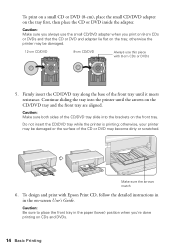
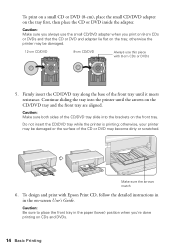
.../DVD tray while the printer is printing;
otherwise the printer may become dirty or scratched. otherwise, your printer may be damaged or the surface of the CD or DVD may be damaged.
12-cm CD/DVD
8-cm CD/DVD
Always use the small CD/DVD adapter when you 're done printing on the front tray.
To print on a small CD or DVD...
Quick Reference Guide - Page 18
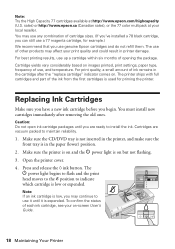
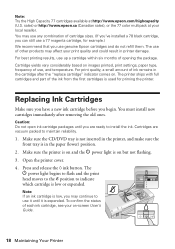
... Your Printer Press and release the H ink button. For print quality, a small amount of the ink from the first cartridges is in the cartridge after removing the old ones. The printer ships ...sales) or http://www.epson.ca (Canadian sales), or the 77 color multipack at http://www.epson.com/highcapacity (U.S. The use of other products may use genuine Epson cartridges and do not refill...
Quick Reference Guide - Page 19
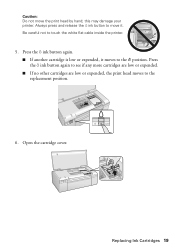
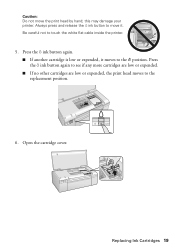
this may damage your printer. Press the H ink button again. ■ If another cartridge is low or expended, it . Replacing Ink Cartridges 19 Open the cartridge cover. Caution: Do not move it moves to move the print head by hand; Always press ... are low or expended. ■ If no other cartridges are low or expended, the print head moves to touch the white flat cable inside the...
Quick Reference Guide - Page 23


... guide.
■ Make sure the paper size settings are still flashing, contact Epson as described in the printer.
Turn the printer back on a CD or DVD, the CD/DVD tray has not ejected. Then turn off
The printer may be blocking movement of the print head. Problems and Solutions 23 Lights
Explanation
Red ) paper out light and...
Quick Reference Guide - Page 27


...printing.
■ Install a new ink cartridge immediately after removing an expended one. and/or CPU Boards and Power Supplies used ink cartridges; Trade Name: Epson
Type of Product: Ink Jet Printer...
We: Located at:
Epson America, Inc. Records maintained continue to reflect the equipment being produced can dry out the print head and may prevent the R280 Series from printing.
■ If you...
Quick Reference Guide - Page 29
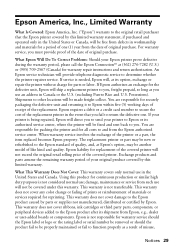
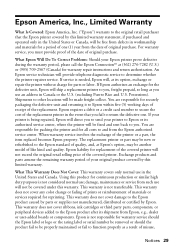
... or the U.S. (excluding Puerto Rico and U.S. This warranty does not cover any color change or fading of prints or reimbursement of the printer or a part, the item replaced becomes Epson property. This warranty does not cover damage to Epson within five (5) working days of receipt of your Epson printer prove defective during the warranty period, please call the...
Similar Questions
Can Ipad Print To R280
(Posted by arcssjlwimv 9 years ago)
Mac Won't Print On R280
(Posted by stevemhall 9 years ago)
Changed Color Profile On Epson R280 Printer And It Wont Print
(Posted by gem2Iv 10 years ago)
How To Print Dvds Faster Epson R280
(Posted by noemswe 10 years ago)
How Do I Select The Print Resolution
Unable to change print resolution from stand on my imac OS X 10.7.5
Unable to change print resolution from stand on my imac OS X 10.7.5
(Posted by alantoseland 11 years ago)

