Epson R1900 Support Question
Find answers below for this question about Epson R1900 - Stylus Photo Color Inkjet Printer.Need a Epson R1900 manual? We have 4 online manuals for this item!
Question posted by mensat on June 24th, 2014
Printer Forumepson R1900 How Do I Back A Paper Roll Out
The person who posted this question about this Epson product did not include a detailed explanation. Please use the "Request More Information" button to the right if more details would help you to answer this question.
Current Answers
There are currently no answers that have been posted for this question.
Be the first to post an answer! Remember that you can earn up to 1,100 points for every answer you submit. The better the quality of your answer, the better chance it has to be accepted.
Be the first to post an answer! Remember that you can earn up to 1,100 points for every answer you submit. The better the quality of your answer, the better chance it has to be accepted.
Related Epson R1900 Manual Pages
Product Information Guide - Page 1
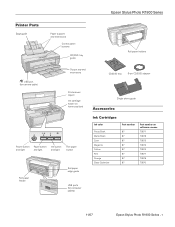
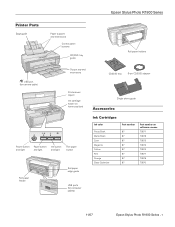
Epson Stylus Photo R1900 Series
Printer Parts
Edge guide
Paper support and extensions
Control panel buttons
CD/DVD tray guide
Roll paper holders
USB port (for camera cable)
Output tray and extensions
Printer cover (open) Ink cartridge holder (in home position)
Power button Paper button Ink button
and light
and light
and light
Roll paper button
Roll paper feeder
Roll paper edge guide
...
Product Information Guide - Page 3
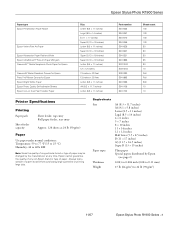
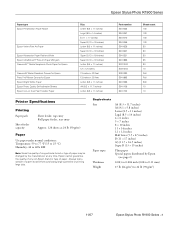
...Stylus Photo R1900 Series - 3
Epson Stylus Photo R1900 Series
Paper type Epson Presentation Paper Matte
Epson Velvet Fine Art Paper
Epson Watercolor Paper Radiant White Epson UltraSmooth® Fine Art Paper 250 gsm PremierArt™ Matte Scrapbook Photo Paper...10 Roll Roll 500 10 10
Printer Specifications
Printing Paper path
Sheet feeder capacity
Sheet feeder, top entry Roll paper feeder,...
Product Information Guide - Page 5
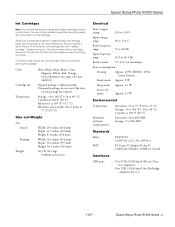
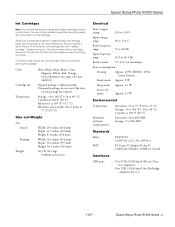
... USB ports
Two USB 2.0 Hi-Speed (Device Class for computers)
One USB 2.0 Hi-Speed (for priming the printer. The use of use up a cartridge within 6 months Unopened package: do not refill them. Epson Stylus Photo R1900 Series
Ink Cartridges
Note: We recommend that you use genuine Epson cartridges and do not use if the...
Product Information Guide - Page 6
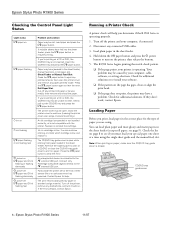
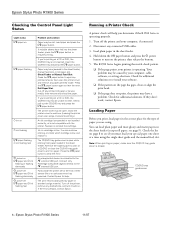
...; If the page does not print, the printer may be out. Note: When printing on a CD or DVD, the CD/DVD tray is low. If you print, load paper in a cartridge is not inserted. Disconnect any connected USB cables. 3. Epson Stylus Photo R1900 Series
11/07
Roll Paper Slot: Cut off
I paper and H ink
flashing fast
Problem and...
Product Information Guide - Page 8
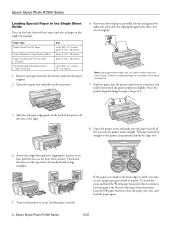
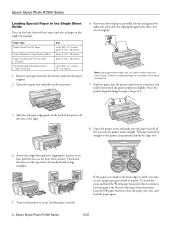
... fed all the way to
back the paper out. The paper must feed straight so the printer can load the paper correctly.
If the paper is crooked or the front edge is straight. Epson Stylus Photo R1900 Series
11/07 Remove any additional loading instructions.
7. Slide the roll paper edge guide on the printer so it can properly identify the edge...
Product Information Guide - Page 9
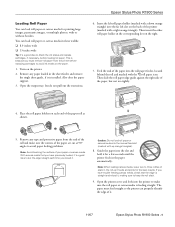
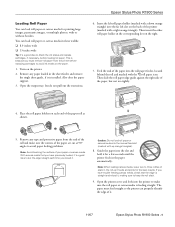
... , making sure to keep the roll slack.
9. Guide the paper into the roll paper feeder, located
behind the roll and marked with a right orange triangle). Open the printer cover and look into the far left slot on the back of your paper or canvas media. Epson Stylus Photo R1900 Series
Loading Roll Paper
You can load roll paper or canvas media in these widths...
Product Information Guide - Page 10
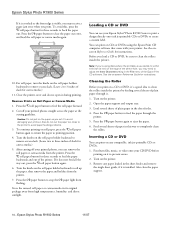
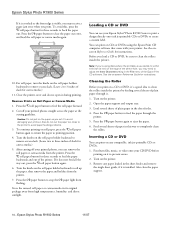
... sunlight. Epson Stylus Photo R1900 Series
11/07 For roll paper, turn the knobs on Roll Paper or Canvas Media
1. Press the M roll paper button to clear the paper out error,
and load the roll paper or canvas media again.
10.
To continue printing on the roll paper holder backward to
remove excess slack. (Leave two to three inches of plain paper through the
printer.
5. Turn...
Product Information Guide - Page 11
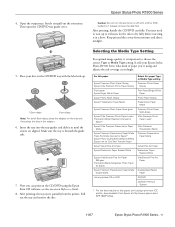
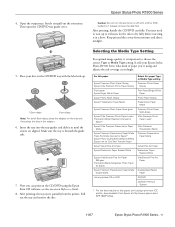
... arrows are aligned.
Caution: Do not turn the printer on the CD/DVD using the Epson Print CD software; Keep printed discs away from Epson at http://www.epson.com/ SPR1900Profiles.
11/07
Epson Stylus Photo R1900 Series - 11 Place your Epson Stylus Photo R1900 Series what kind of paper you can print on or off with the...
User's Guide - PDF - Page 3


Contents
Loading Paper 6
Loading Paper in the Sheet Feeder 6 Loading Paper Using the Single Sheet Guide 8 Loading Roll Paper 10 Available Epson Papers 13
Printing From Start to Finish 16
Printing in Windows 16 Printing With a Macintosh 19 Selecting the Correct Paper Type 22
Managing Color With Profiles 23
Windows Printing With a Color Profile 23 Macintosh Printing With a Color Profile ...
User's Guide - PDF - Page 5
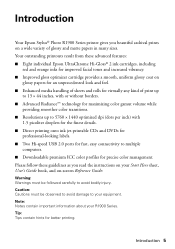
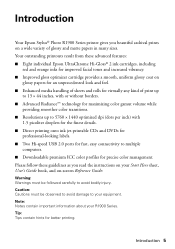
... increased vibrancy. ■ Improved gloss optimizer cartridge provides a smooth, uniform glossy coat on
glossy papers for an unprecedented look and feel. ■ Enhanced media handling of sheets and rolls for better printing. Introduction 5 Introduction
Your Epson Stylus® Photo R1900 Series printer gives you read the instructions on your Start Here sheet, User's Guide book, and...
User's Guide - PDF - Page 6


... (5 × 7 inch)
Epson Ultra Premium Photo Paper Luster
30 (Letter)
Epson Ultra Premium Presentation Paper Matte 10 (A3 or Super B)
Epson Premium Photo Paper Semi-gloss
30 (4 × 6 inch or Letter) 10 (B)
6 Loading Paper Loading Paper in the Sheet Feeder
You can print on a variety of paper sheets in the manual feed slot using the roll paper holders (see page 8).
User's Guide - PDF - Page 10


... the corners of the paper roll as shown.
5. Turn on the paper.
1. This is installed (see page 36).
Also close the paper support.
3. Place the roll paper holders on each end of the paper are
cut at 90° angles to print large, panoramic images or multiple photos, with or without borders. Remove any paper loaded in these widths...
User's Guide - PDF - Page 12
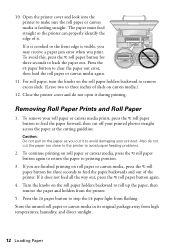
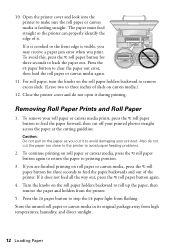
... direct sunlight.
12 Loading Paper 10. Close the printer cover and do not cut off your printed photos straight across the paper at the cutting guideline. If you are finished printing on roll paper or canvas media, press the M roll paper button again to return the paper to clear the paper out error, then load the roll paper or canvas media again...
User's Guide - PDF - Page 13


You can purchase genuine Epson ink and paper at Epson Supplies CentralSM at www.epson.com/ink3 (U.S.
Paper name Epson Premium Photo Paper
Glossy
Epson Ultra Premium Photo Paper Glossy
Epson Photo Paper Glossy
Size 4 × 6 inches
5 × 7 inches 8 × 10 inches ...100 20 20 20 50 20 20 20 20 Roll Roll 50 20 50 100 20 50 100 20 20
Loading Paper 13 You can also purchase supplies from an ...
User's Guide - PDF - Page 22
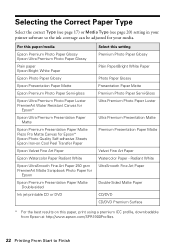
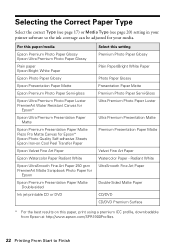
... Glossy Plain Paper/Bright White Paper Photo Paper Glossy Presentation Paper Matte Premium Photo Paper Semi-Gloss Ultra Premium Photo Paper Luster
Ultra Premium Presentation Matte Premium Presentation Paper Matte
Velvet Fine Art Paper Watercolor Paper - Selecting the Correct Paper Type
Select the correct Type (see page 17) or Media Type (see page 20) setting in your printer software so the ink...
User's Guide - PDF - Page 23


... CS3 to your image, then select your image. Managing Color With Profiles 23 See these sections for your printer model and paper type. Basic profiles are installed with profiles using Photoshop color management (the steps show only CS3 screens). Managing Color With Profiles
For the most precise color in your prints, you 'll get unexpected results...
User's Guide - PDF - Page 26
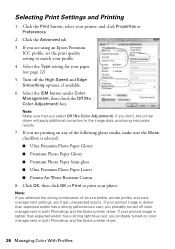
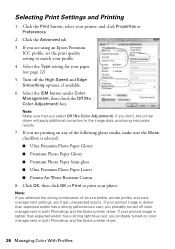
... printer driver. If you 'll get unexpected results. Select the Type setting for your photo. If you select Off (No Color Adjustment). Select the ICM button under Color Management, then check the Off (No Color Adjustment) box. Selecting Print Settings and Printing
1.
Click the Print button, select your printed image is selected:
■ Ultra Premium Photo Paper...
User's Guide - PDF - Page 28


...
IEC61966-2.1
■ A scanner profile for your scanner ■ A camera profile for your printer and the
paper you'll use , such as necessary, and click OK. 9. If necessary, click More Options or Show More Options, then select Color Management.
8.
Under Profile or Printer Profile, select a profile for your digital camera Click the Preview box to...
User's Guide - PDF - Page 29
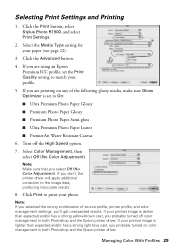
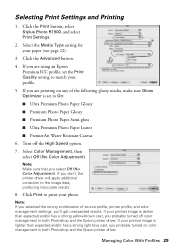
....
7. If you are printing on color management in both Photoshop and the Epson printer driver. Note: Make sure that you 'll get unexpected results. If your paper (see page 22).
3. Click the Print button, select Stylus Photo R1900, and select Print Settings.
2. Select Color Management, then select Off (No Color Adjustment). Managing Color With Profiles 29 Note: If you...
User's Guide - PDF - Page 43


... the right side with the edge guide against it backwards, if necessary. Leaving the printer cover open the printer cover and remove any printed roll paper or canvas media, then remove (see page 12) and reload (see page 10) the paper.
Solving Problems 43 Problems and Solutions
Check the solutions below if you installed the...
Similar Questions
Epson Stylus Photo R1900 Won't Load Thick Paper
(Posted by joycenai 9 years ago)
Why The Icon For Velvet Fine Art Paper With Epson Printer Stylus Photo R1900
doesn't work?
doesn't work?
(Posted by LafiRiky 9 years ago)
Epson Photo Stylus R1900 Paper Roll Won't Go
(Posted by deSAshle 9 years ago)
Epson R1900 Roll Paper How To Cut
(Posted by aggiene 10 years ago)
Printer Stuck On Photo Paper Type
(Posted by albford 10 years ago)

