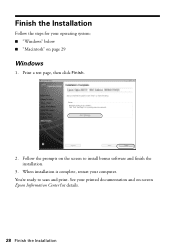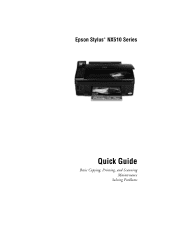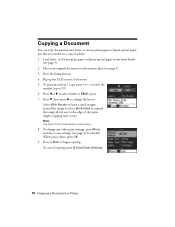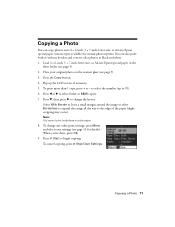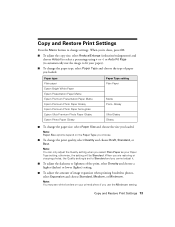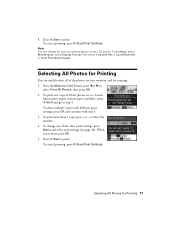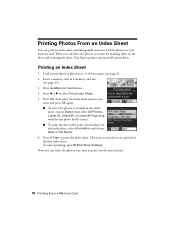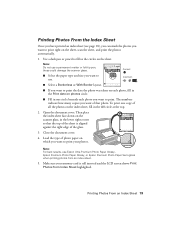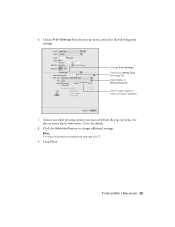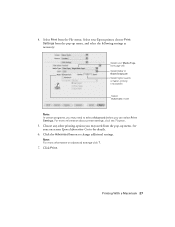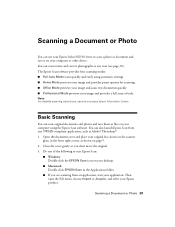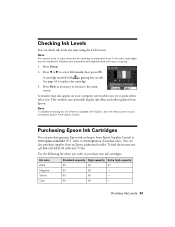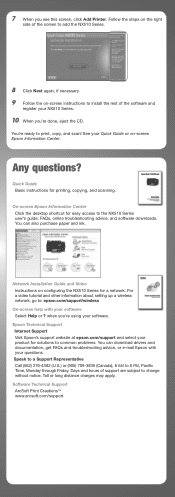Epson NX515 Support Question
Find answers below for this question about Epson NX515 - Stylus Color Inkjet.Need a Epson NX515 manual? We have 4 online manuals for this item!
Question posted by tforschmi on February 28th, 2014
How Do You Scan Multiple Pages On A Epson Nx515?
The person who posted this question about this Epson product did not include a detailed explanation. Please use the "Request More Information" button to the right if more details would help you to answer this question.
Current Answers
Related Epson NX515 Manual Pages
Similar Questions
How To Scan Multiple Paper In One Folder With Epson Nx515 Scanner
(Posted by clsc 9 years ago)
How To Scan With Epson Nx515 And Mac
(Posted by radamari 10 years ago)
How To Scan Multiple Pages
I cannot get the Epson xp-400 to scan multiple pages in a single document.
I cannot get the Epson xp-400 to scan multiple pages in a single document.
(Posted by robertboswell 11 years ago)
How To Scan Multiple Pages From Top Of The Printer?
How to Scan Multiple pages from top of the epson workforce635 NOT from The GLASS
How to Scan Multiple pages from top of the epson workforce635 NOT from The GLASS
(Posted by hemsouriparsons 12 years ago)