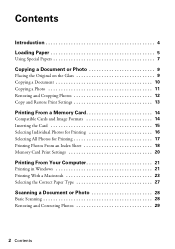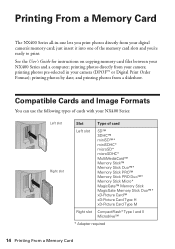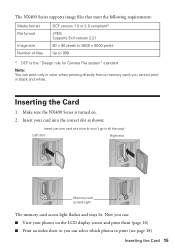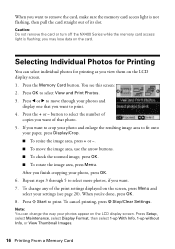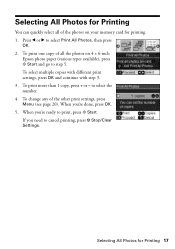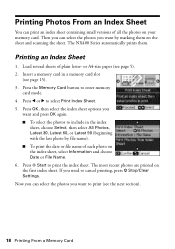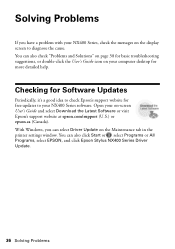Epson NX400 Support Question
Find answers below for this question about Epson NX400 - Stylus Color Inkjet.Need a Epson NX400 manual? We have 3 online manuals for this item!
Question posted by jimmyncarolthomp on April 21st, 2012
Save Photos From Epson Stylus Nx400 To Acer Computer
I have an Epson Stylus NX400 printer that I have a photo memory card inserted in. I want to save these photos to my computer. How do I do this?
Current Answers
Related Epson NX400 Manual Pages
Similar Questions
How To Print Only In Black On Epson Stylus Nx400 Printer
(Posted by vvble 9 years ago)
Epson Nx400 Printer Cartridge Not Recognized How To Reset Mac
(Posted by ellPa 10 years ago)
My Ipad Is Airprint Capable, But Won't Recognize My Epson Stylus Nx625 Printer
Do I need to update my printer to set it up to Airprint from my iPad? Thank you.
Do I need to update my printer to set it up to Airprint from my iPad? Thank you.
(Posted by hillhouse7 11 years ago)
I Need To Reinstall My Epson Stylus Nx300 Printer To My Acer Computer. Help
i need to reinstall my epson stylus nx300 printer to my acer computer. what do i do.
i need to reinstall my epson stylus nx300 printer to my acer computer. what do i do.
(Posted by kasaundratodd 12 years ago)
Epson Stylus Sx400 Printer I Put Cheap Ink Since Then It Is Not Working
(Posted by smrahman45 12 years ago)