Epson NX400 Support Question
Find answers below for this question about Epson NX400 - Stylus Color Inkjet.Need a Epson NX400 manual? We have 3 online manuals for this item!
Question posted by dbruxer on September 20th, 2012
Ink Cartridge
Won't print if even one cartridge is low on ink.
Current Answers
There are currently no answers that have been posted for this question.
Be the first to post an answer! Remember that you can earn up to 1,100 points for every answer you submit. The better the quality of your answer, the better chance it has to be accepted.
Be the first to post an answer! Remember that you can earn up to 1,100 points for every answer you submit. The better the quality of your answer, the better chance it has to be accepted.
Related Epson NX400 Manual Pages
Quick Guide - Page 3
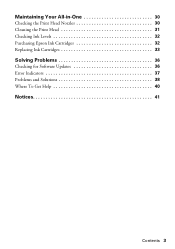
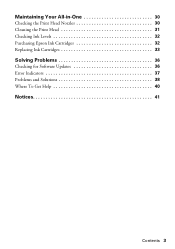
Maintaining Your All-in-One 30
Checking the Print Head Nozzles 30 Cleaning the Print Head 31 Checking Ink Levels 32 Purchasing Epson Ink Cartridges 32 Replacing Ink Cartridges 33
Solving Problems 36
Checking for Software Updates 36 Error Indicators 37 Problems and Solutions 38 Where To Get Help 40
Notices 41
Contents 3
Quick Guide - Page 18
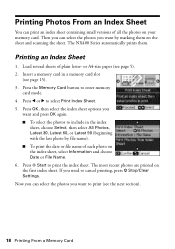
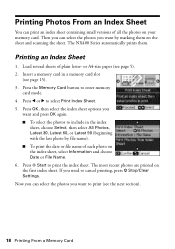
... Latest 90 (beginning with the last photo by marking them . Now you can print an index sheet containing small versions of all the photos on the index sheet, select Information and choose... are printed on the sheet and scanning the sheet. Then you can select the photos you
want by file name). ■ To print the date or file name of plain letter- The NX400 Series automatically prints them ...
Quick Guide - Page 23


... photo or document in an application. 2. Select EPSON Stylus NX400 Series as the Printer setting. Printing With a Macintosh 23
Open the File menu and select Print. 3. Check ink cartridge status
Cancel printing
Printing With a Macintosh
See the section below for your print job.
Select EPSON Stylus NX400 Click to expand the Print window, if necessary.
Click the arrow to expand...
Quick Guide - Page 26


...Color or Black ink Select higher quality or faster printing (if available)
Select Automatic mode
Note: In certain programs, you may need from the pop-up menu, and select the following settings as necessary:
Select your on advanced settings click ?.
7. Choose any other printing...select Print Settings. Click Print.
26 Printing From Your Computer Select Stylus NX400, choose Print Settings...
Quick Guide - Page 27


... or Media Type (see page 26) setting in the dock (or click the Print Center icon and double-click Stylus NX400 on Cool Peel Transfer Paper
Envelopes
Select this paper
Plain paper Epson Bright White Paper... of paper you're using, so the ink coverage can be adjusted accordingly. This tells the NX400 Series what kind of your print job, click the printer icon in your printer software.
Quick Guide - Page 30
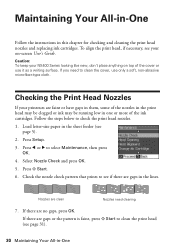
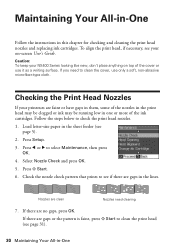
... have gaps in them, some of the nozzles in the print head may be clogged or ink may be running low in the lines. Press Setup. 3. Check the nozzle check pattern that prints to see
page 5). 2. Caution: To keep your on top of the ink cartridges. Nozzles are no gaps, press OK. If there are clean...
Quick Guide - Page 31


...the NX400 Series during head cleaning or you may need to verify that the print head is expended or low....cartridge first (see a message on the display screen. Cleaning takes approximately one of the ink cartridges may damage it 's finished, you do not use your NX400 Series and wait at least once a month to let any dried ink soften. Note: You cannot clean the print head if an ink cartridge...
Quick Guide - Page 32


... asking if you want to receive these Epson offers the first time you try to print when ink is low.
You can optionally display ink offers and other cartridges are not expended. Note: You cannot print or copy when an ink cartridge is getting low on your on-screen User's Guide. Replace any time using the LCD display screen...
Quick Guide - Page 33


For best printing results, use of ink remains in printer damage. Replacing Ink Cartridges
Make sure you have a new ink cartridge before you can continue printing until a cartridge needs replacement. If an ink cartridge is expended, you see a message on the NX400 Series display screen, press Setup, select Maintenance, and press OK. If a cartridge is low or expended, you must install...
Quick Guide - Page 34
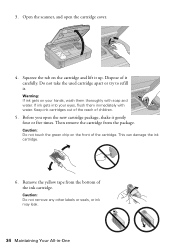
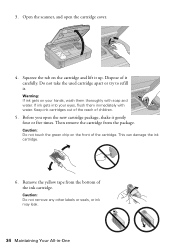
... the reach of it up.
Open the scanner, and open the new cartridge package, shake it . Dispose of children.
5. Warning: If ink gets on the front of the ink cartridge. This can damage the ink cartridge.
6.
Then remove the cartridge from the bottom of the cartridge. Caution: Do not touch the green chip on your eyes, flush them...
Quick Guide - Page 35
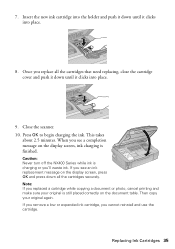
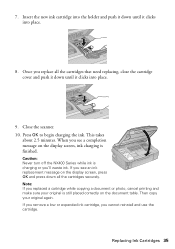
... you cannot reinstall and use the cartridge. Press OK to begin charging the ink. This takes
about 2.5 minutes. If you remove a low or expended ink cartridge, you replace all the cartridges that need replacing, close the cartridge cover and push it down all the cartridges securely.
Caution: Never turn off the NX400 Series while ink is finished.
Replacing Ink Cartridges 35 7.
Quick Guide - Page 37


LCD display screen message
Press the OK button to proceed.
Problem and solution Replace the expended ink cartridges (see page 33.)
Turn the NX400 Series off and then back on. If the error is a problem with your documentation. Parts inside (see page 40). The memory card is not inserted ...
Quick Guide - Page 39


... across your User's Guide for instructions. ■ The ink cartridges may be low on ink.
Print Quality Problems
If you have any problems with the copy or print quality, try these solutions: ■ Make sure the document is placed flat against the document table glass and
the NX400 Series is not tilted or placed on an uneven...
Quick Guide - Page 40


...genuine Epson ink and paper at Epson Supplies Central at epson.com/support and select your product for support, please have the following information ready: ■ Product name (Epson Stylus NX400 Series) &#...can also purchase supplies from an Epson authorized reseller. Other Software Technical Support
ArcSoft Print Creations Website: www.arcsoft.com
40 Solving Problems Days and hours of the ...
Quick Guide - Page 41


...use an extension cord with the NX400 Series. It will not operate properly if it is copying, printing, or scanning. ■ Do not spill liquid on the NX400 Series. ■ Except as specifically...NX400 Series on the NX400 Series. ■ Use only the type of all -in-one, read and follow these safety instructions: ■ Be sure to rapid changes in your Epson Stylus NX400 Series all devices...
Quick Guide - Page 42


... are covered by the operating instructions.
■ When storing or transporting the NX400 Series, do not drink the ink. ■ Be careful when you remove an ink cartridge for later use, protect the ink supply area from printing. ■ If you handle used ink cartridges; If the liquid crystal solution gets on your eyes, flush them thoroughly with...
Quick Guide - Page 45


.... This warranty does not cover any color change or fading of prints or reimbursement of materials or services required for a period of misuse, abuse, improper installation, neglect, improper shipping, damage caused by Epson. This warranty does not cover ribbons, ink cartridges or third party parts, components, or peripheral devices added to return the defective one...
Start Here - Page 1


... corresponding text on the control panel.
2 Turn on the back. Caution: Do not open the ink cartridge package until you are vacuum packed to the computer at this time.
2 Press the On button. Start Here
Epson Stylus® NX400 Series 1 Unpack
(Included for Canada only)
If anything is missing, contact Epson as described on...
Start Here - Page 2
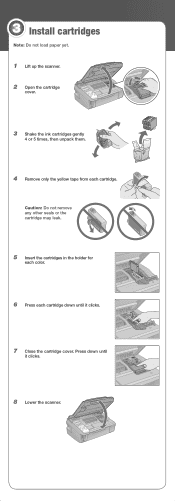
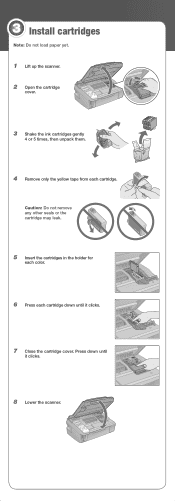
Caution: Do not remove any other seals or the cartridge may leak.
5 Insert the cartridges in the holder for
each color.
6 Press each cartridge. Press down until
it clicks.
7 Close the cartridge cover. 3 Install cartridges
Note: Do not load paper yet.
1 Lift up the scanner. 2 Open the cartridge
cover.
3 Shake the ink cartridges gently
4 or 5 times, then unpack them.
4 Remove...
Start Here - Page 8


....epson.com/ink3 (U.S. Epson NX400 Series Ink Cartridges
69 or 88 Black
69 88 or
Magenta
69 or 88 Cyan
69 or 88 Yellow
68 High Capacity Black
Printed in those marks.
See the...High Capacity 68 black cartridge available at www.epson.com/highcapacity (U.S. sales) or
www.epson.ca (Canadian sales).
Simple. Use genuine Epson paper and ink. Epson and Epson Stylus are the property of...
Similar Questions
Epson Stylus Nx400 Won't Print Text
(Posted by ivspesh 10 years ago)
Epson Stylus Nx230 How To Print Document When Color Ink Is Empty
(Posted by hobrodm 10 years ago)
Epson Stylus Nx430 Will Not Print If Low On Color Ink
(Posted by rnbjhazmim 10 years ago)
Epson Stylus Nx400 Won't Print Black
(Posted by signa15b 10 years ago)
Epson Stylus Nx400 Won't Print
After istallin the Apple operating system upgrade Mac OS X Snow Leopard, my Epson stylus NX400 print...
After istallin the Apple operating system upgrade Mac OS X Snow Leopard, my Epson stylus NX400 print...
(Posted by azureblue518 11 years ago)

