Epson NX400 Support Question
Find answers below for this question about Epson NX400 - Stylus Color Inkjet.Need a Epson NX400 manual? We have 3 online manuals for this item!
Question posted by signa15b on October 20th, 2013
Epson Stylus Nx400 Won't Print Black
The person who posted this question about this Epson product did not include a detailed explanation. Please use the "Request More Information" button to the right if more details would help you to answer this question.
Current Answers
There are currently no answers that have been posted for this question.
Be the first to post an answer! Remember that you can earn up to 1,100 points for every answer you submit. The better the quality of your answer, the better chance it has to be accepted.
Be the first to post an answer! Remember that you can earn up to 1,100 points for every answer you submit. The better the quality of your answer, the better chance it has to be accepted.
Related Epson NX400 Manual Pages
Quick Guide - Page 1


Epson Stylus® NX400 Series
Quick Guide
Basic Copying, Printing, and Scanning Maintaining Your All-in-One Solving Problems
Quick Guide - Page 4


...; Make a copy of a document or photo ■ Print from your computer ■ Scan a document or photo and restore or correct the color ■ Perform routine maintenance ■ Solve simple problems This... Introduction
After you have set up your Epson Stylus® NX400 Series all-in-one as you read your NX400 Series. Tip: Tips contain hints for printing from a memory card or digital camera ...
Quick Guide - Page 10


...Color or B&W copies. 8. Press l or r to the edge of the paper (slight cropping may occur). Press d, then press r to begin copying. Press x Start to change any other print settings, press Menu and select your original document on the NX400...-size plain paper or Epson special paper just like you 're done, press OK.
10. When you would on plain paper.
9. To print more than 1 copy...
Quick Guide - Page 11


..., or A4-size Epson® photo paper (various types available) for details). Press d, then press r to change any other print settings, press Menu and select your original photo on the NX400 Series. 2.
If you.... You can also print with or without borders and convert color photos to black and white. 1. Load 4 × 6-inch, 5 × 7-inch, letter-size, or A4-size Epson photo paper in the...
Quick Guide - Page 12


... to zoom in on the NX400 Series.
2. To turn on Color Restoration.)
6. Press x Start to select the number.
8. Note: You can restore old, faded photos to their original brilliance.
Press OK again to turn on Color Restoration, press r and select On and press OK. (If your photo. To print more than 5 × 7 inches, use...
Quick Guide - Page 15
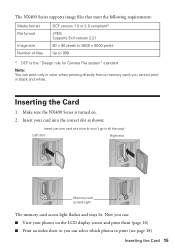
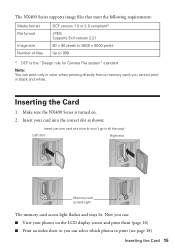
...NX400 Series is the "Design rule for Camera File system" standard
Note: You can select which photos to 999
* DCF is turned on the LCD display screen and print them (page 16) ■ Print an index sheet so you cannot print in black and white. Inserting the Card
1. you can print...(it won't go in color when printing directly from a memory card; The NX400 Series supports image files that...
Quick Guide - Page 18
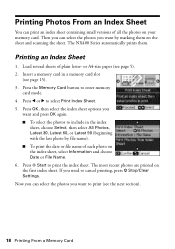
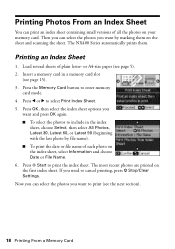
... you
want and press OK again. ■ To select the photos to print the index sheet. Then you can print an index sheet containing small versions of plain letter- or A4-size paper ...index sheet, select Information and choose Date or File Name. 6. The NX400 Series automatically prints them on the first index sheet. Printing Photos From an Index Sheet
You can select the photos you want by...
Quick Guide - Page 21


... to your Windows or Macintosh computer. Open a photo or document in Windows
1. Make sure EPSON Stylus NX400 Series is selected, then click the Preferences or Properties button. For detailed instructions on -screen User's Guide. Printing From Your Computer 21
Printing From Your Computer
This section describes the basic steps for instructions). Load paper (see page...
Quick Guide - Page 23


... appears and shows the progress of your Mac OS® operating system. 9. Check ink cartridge status
Cancel printing
Printing With a Macintosh
See the section below for your print job.
Click OK or Print to expand the Print window, if necessary. Click the arrow to start printing.
Select EPSON Stylus NX400 Click to expand
4. Open the File menu and select...
Quick Guide - Page 25
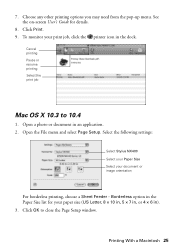
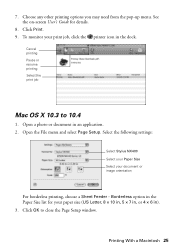
... the pop-up menu. Select the following settings:
Select Stylus NX400 Select your Paper Size Select your document or image orientation
For borderless printing, choose a Sheet Feeder - Printing With a Macintosh 25 Click Print. 9. Open a photo or document in the dock. Cancel printing Pause or resume printing Select the print job
Mac OS X 10.3 to close the Page Setup...
Quick Guide - Page 26


... information about printer settings, click the ? Click Print.
26 Printing From Your Computer Choose any other printing options you can select Print Settings.
Select Stylus NX400, choose Print Settings from the pop-up menu. button.
5. See your Media Type (see page 27) Select Color or Black ink Select higher quality or faster printing (if available)
Select Automatic mode
Note: In...
Quick Guide - Page 27


...(or click the Print Center icon and double-click Stylus NX400 on Cool Peel Transfer Paper
Envelopes
Select this paper
Plain paper Epson Bright White Paper Epson Presentation Paper Matte
Epson Ultra Premium Photo Paper Glossy
Epson Premium Photo Paper Glossy
Epson Photo Paper Glossy
Epson Premium Photo Paper Semi-gloss
Epson Premium Presentation Paper Matte Epson Premium Presentation Paper Matte...
Quick Guide - Page 28


... open the File menu, choose Import or Acquire, and select EPSON NX400.
28 Scanning a Document or Photo Note: For detailed scanning instructions, see page 29). You can even restore and correct photographs as shown on -screen User's Guide. Scanning a Document or Photo
You can use your Epson Stylus NX400 Series all-in-one of tools.
Quick Guide - Page 36
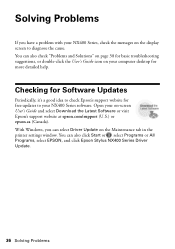
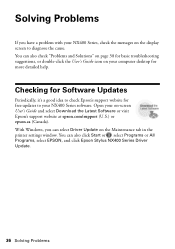
... Driver Update on -screen User's Guide and select Download the Latest Software or visit Epson's support website at epson.com/support (U.S.) or epson.ca (Canada). You can also click Start or , select Programs or All Programs, select EPSON, and click Epson Stylus NX400 Series Driver Update.
36 Solving Problems You can also check "Problems and Solutions" on...
Quick Guide - Page 40


.../ink3 (U.S. You can download drivers and documentation, get FAQs and troubleshooting advice, or e-mail Epson with your product for support, please have the following information ready: ■ Product name (Epson Stylus NX400 Series) ■ Product serial number (located on the label in back) ■ Proof of purchase (such as a store receipt) and date of...
Quick Guide - Page 41


... copying, printing, or scanning. ■ Do not spill liquid on the NX400 Series. ■ Except as specifically explained in your Epson Stylus NX400 Series all-in heat or humidity, shocks or vibrations, or dust. ■ Leave enough room around the NX400 Series for sufficient ventilation.
Also, make sure the total ampere
rating of the devices plugged into...
Quick Guide - Page 42


...change in the ink supply port, making covers or plugs unnecessary, but care is damaged, contact Epson. Doing so may leak from staining items that there is a valve in performance. Do not ...skin, wash it upside down; this can dry out the print head and may be ink remaining around the NX400 Series. ■ Unplug the NX400 Series and refer servicing to clean the LCD display screen.
...
Quick Guide - Page 47
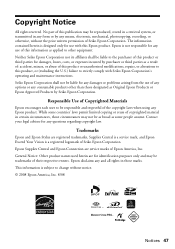
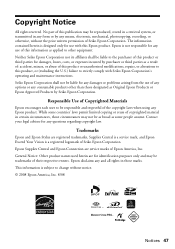
... the prior written permission of the copyright laws when using any questions regarding copyright law. Epson disclaims any means, electronic, mechanical, photocopying, recording, or otherwise, without notice. © 2008 Epson America, Inc. 8/08
Notices 47 Trademarks
Epson and Epson Stylus are for use of copyrighted material in those circumstances may be trademarks of this product...
Start Here - Page 1


Start Here
Epson Stylus® NX400 Series 1 Unpack
(Included for Canada only)
If anything is missing, contact Epson as described on the NX400 Series
1 Connect the power cable. Canada only: For French speakers, remove stickers from the backing sheet and place over corresponding text on the control panel.
2 ...
Start Here - Page 8


... entire line of their respective owners. Epson and Epson Stylus are the property of Epson photo papers at www.epson.com/ink3 (U.S. Epson disclaims any and all rights in : XXXXXX Epson NX400 Series Ink Cartridges
69 or 88 Black
69 88 or
Magenta
69 or 88 Cyan
69 or 88 Yellow
68 High Capacity Black
Printed in those marks.
To find...
Similar Questions
Epson Stylus Nx400 Will Not Print Black Ink Set As Default Or Mot
(Posted by jefdm 10 years ago)
Epson Stylus Nx430 Won't Print Black With Empty Color Cartridges
(Posted by didi2arian 10 years ago)
Epson Stylus Nx515 Won't Print Black
(Posted by wct3rrjgil 10 years ago)

