Epson NX400 Support Question
Find answers below for this question about Epson NX400 - Stylus Color Inkjet.Need a Epson NX400 manual? We have 3 online manuals for this item!
Question posted by lewicwhea on March 31st, 2014
Nx400 Does Not Print Black
The person who posted this question about this Epson product did not include a detailed explanation. Please use the "Request More Information" button to the right if more details would help you to answer this question.
Current Answers
There are currently no answers that have been posted for this question.
Be the first to post an answer! Remember that you can earn up to 1,100 points for every answer you submit. The better the quality of your answer, the better chance it has to be accepted.
Be the first to post an answer! Remember that you can earn up to 1,100 points for every answer you submit. The better the quality of your answer, the better chance it has to be accepted.
Related Epson NX400 Manual Pages
Quick Guide - Page 1


Epson Stylus® NX400 Series
Quick Guide
Basic Copying, Printing, and Scanning Maintaining Your All-in-One Solving Problems
Quick Guide - Page 4


... for better copying, scanning, and printing.
4 Introduction Introduction
After you have set up your Epson Stylus® NX400 Series all-in-one as you read your NX400 Series instructions:
Warning: Warnings must be... NX400 Series can do a lot more when you how to do most of a document or photo ■ Print from your computer ■ Scan a document or photo and restore or correct the color ...
Quick Guide - Page 10


... image or select Borderless to expand the image all the way to select Color or B&W copies. 8. Place your settings (see page 13 for details). to select the
number (up the LCD display screen. 6. Note: You cannot print borderless on the NX400 Series. 2. When you would on the document table (see page 5). 3. or A4...
Quick Guide - Page 11


....
When you need to 99). 7. To print more than 1 copy, press + or -
You can also print with or without borders and convert color photos to begin copying. Note: You can copy... x Start to black and white. 1.
If you 're done, press OK.
10. Place them 0.2 inches (5 mm) apart.
4. Press l or r to change any other print settings, press Menu... print borderless on the NX400 Series. 2.
Quick Guide - Page 12


... Color Restoration.)
6. Press the P On button to begin copying. If you 're done, press OK.
10. To change print ...settings, press Menu and select your photos to zoom in on the subject. Restoring and Cropping Photos
You can restore old, faded photos to fit onto your paper, press Display/Crop.
■ To resize the image area, press + or -.
■ To move the image area, use the NX400...
Quick Guide - Page 14
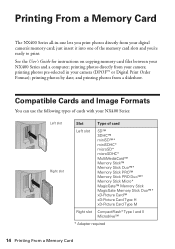
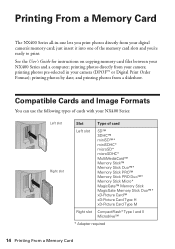
just insert it into one lets you 're ready to print. and printing photos from your digital camera's memory card; Printing From a Memory Card
The NX400 Series all-in your camera (DPOF™ or Digital Print Order Format); printing photos directly from your NX400 Series:
Left slot Right slot
Slot
Type of card
Left slot
SD™ SDHC...
Quick Guide - Page 15
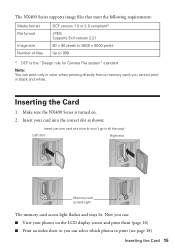
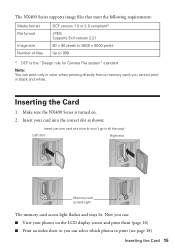
...slot
Memory card access light
The memory card access light flashes and stays lit.
The NX400 Series supports image files that meet the following requirements:
Media format File format
Image ...screen and print them (page 16) ■ Print an index sheet so you cannot print in color when printing directly from a memory card; Insert your photos on . 2. Now you can print only in black and white...
Quick Guide - Page 16
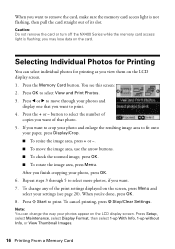
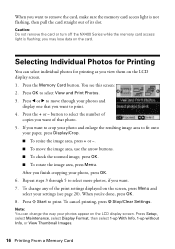
..., make sure the memory card access light is flashing; Selecting Individual Photos for printing as you view them on the card. Press the + or - When you want to print.
Caution: Do not remove the card or turn off the NX400 Series while the memory card access light is not flashing, then pull the...
Quick Guide - Page 21


... the Start Here sheet. For detailed instructions on -screen User's Guide. Load paper (see the on printing, see page 5). 2.
You see page 36 for updates to your NX400 Series software (see a window like this one:
Select EPSON Stylus NX400 Series Click here to your computer as described on your printer software
4. Make sure EPSON...
Quick Guide - Page 23


... operating system. Select EPSON Stylus NX400 Click to start printing. Mac OS X 10.5
1. Select EPSON Stylus NX400 Series as the Printer setting.
Printing With a Macintosh 23
Open a photo or document in an application. 2.
Check ink cartridge status
Cancel printing
Printing With a Macintosh
See the section below for your print job. 9. Click OK or Print to expand
4.
Open the...
Quick Guide - Page 24
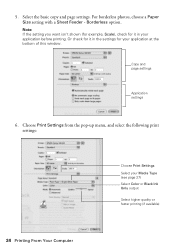
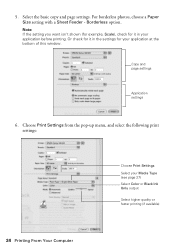
... Media Type (see page 27) Select Color or Black Ink Only output Select higher quality or faster printing (if available)
24 Printing From Your Computer Copy and page settings
Application settings
6. Choose Print Settings from the pop-up menu, and select the following print settings:
Choose Print Settings Select your application before printing. 5. Note: If the setting you...
Quick Guide - Page 25
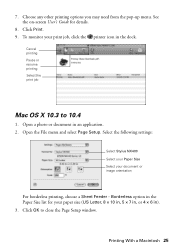
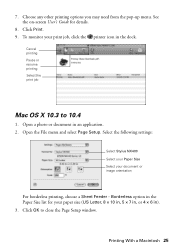
... from the pop-up menu. Click OK to 10.4
1.
Click Print. 9. Borderless option in the Paper Size list for details.
8. Cancel printing Pause or resume printing Select the print job
Mac OS X 10.3 to close the Page Setup window. Select the following settings:
Select Stylus NX400 Select your Paper Size Select your paper size (US Letter...
Quick Guide - Page 26


... Media Type (see page 27) Select Color or Black ink Select higher quality or faster printing (if available)
Select Automatic mode
Note...printing options you can select Print Settings. Click Print.
26 Printing From Your Computer 4. Select Print from the pop-up menu, and select the following settings as necessary:
Select your on advanced settings click ?.
7. Select Stylus NX400, choose Print...
Quick Guide - Page 27


This tells the NX400 Series what kind of your print job, click the printer icon in your printer software.
For this paper
Plain paper Epson ...Type (see page 22) or Media Type (see page 26) setting in the dock (or click the Print Center icon and double-click Stylus NX400 on Cool Peel Transfer Paper
Envelopes
Select this setting Plain Paper/Bright White Paper
Ultra Premium Photo Paper Glossy...
Quick Guide - Page 28


... cover and place your Epson Stylus NX400 Series all-in-one of tools. Then open the File menu, choose Import or Acquire, and select EPSON NX400.
28 Scanning a Document or...such as ArcSoft Print Creations™-using automatic settings. ■ Home Mode previews your image and provides preset options for scanning. ■ Professional Mode previews your computer or other device. Close the...
Quick Guide - Page 32


...first time you order or purchase new ink cartridges:
Ink color Black Cyan Magenta Yellow
High Capacity 68 - - - See page 33 to print when ink is low. This window can purchase genuine ... the LCD display screen.
Checking Ink Levels
You can check ink levels any expended cartridges before printing or copying.
1. Press Setup.
2. is expended even if the other updates retrieved from Epson...
Quick Guide - Page 38
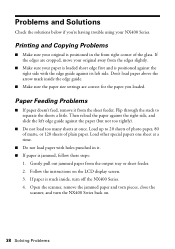
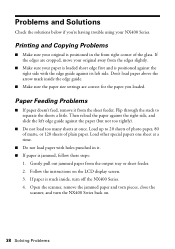
...front right corner of plain paper. Don't load paper above the arrow mark inside , turn the NX400 Series back on the LCD display screen. 3. Flip through the stack to 20 sheets of photo ... jammed paper and torn pieces, close the
scanner, and turn off the NX400 Series. 4.
Printing and Copying Problems
■ Make sure your NX400 Series. If the edges are correct for the paper you 're having ...
Quick Guide - Page 40


...support and select your product for support, please have the following information ready: ■ Product name (Epson Stylus NX400 Series) ■ Product serial number (located on the label in back) ■ Proof of purchase (... sales). Other Software Technical Support
ArcSoft Print Creations Website: www.arcsoft.com
40 Solving Problems Toll or long distance charges may apply.
Quick Guide - Page 41


...Stylus NX400 Series all-in-one, read and follow these safety instructions: ■ Be sure to follow all warnings and instructions marked on the NX400 Series. ■ Use only the type of the devices...open the scanner section while the NX400 Series is copying, printing, or scanning. ■ Do not spill liquid on a flat, stable surface that comes with the NX400 Series, make sure the total ...
Start Here - Page 8


... or 88 Cyan
69 or 88 Yellow
68
Try the Epson High Capacity 68 black cartridge available at Epson Supplies Central. Epson Photo Paper Glossy
Bright, instant-drying...sales). Epson and Epson Stylus are the property of Seiko Epson Corporation.
Epson NX400 Series Ink Cartridges
69 or 88 Black
69 88 or
Magenta
69 or 88 Cyan
69 or 88 Yellow
68 High Capacity Black
Printed in those marks. ...
Similar Questions
How To Make Epson Stylus Nx400 Print Black And White
(Posted by kandiebloodd 10 years ago)
Epson 435 Won't Let Me Print Black Without Color
(Posted by nwrCirce 10 years ago)
Epson Stylus Nx400 Won't Print Black
(Posted by signa15b 10 years ago)

