Epson NX300 Support Question
Find answers below for this question about Epson NX300 - Stylus Color Inkjet.Need a Epson NX300 manual? We have 3 online manuals for this item!
Question posted by jlauchner1 on November 8th, 2012
Print Iphoto Pictures
how do I print iphoto pictures on my mac os x?
Current Answers
There are currently no answers that have been posted for this question.
Be the first to post an answer! Remember that you can earn up to 1,100 points for every answer you submit. The better the quality of your answer, the better chance it has to be accepted.
Be the first to post an answer! Remember that you can earn up to 1,100 points for every answer you submit. The better the quality of your answer, the better chance it has to be accepted.
Related Epson NX300 Manual Pages
Product Brochure - Page 1


...Stylus® NX300
Print | Copy | Scan | Fax
Great features at a great value. Up to six times longer than leading competitive prints2
• Get smudge resistant, double-sided documents and truly touchable photos - One-touch copying; On plain or photo paper
• Print... color images - Instant-dry DURABrite® Ultra pigment ink
• Automatically correct digital images - All-in color...
Product Brochure - Page 2


...®, XP, XP x64, 2000 Mac OS® X 10.3.9, 10.4.x and 10.5.x
Epson printer driver, Web to Page†, Epson Scan, Epson Easy Photo Print, ABBYY® FineReader®
PhotoEnhance...print quality, a small amount of genuine Epson ink cartridges. Epson, Epson Stylus and MicroPiezo are subject to change without notice. Epson Stylus NX300 Print | Copy | Scan | Fax
Printing Technology
4-color...
Quick Guide - Page 1


Epson Stylus® NX300 Series
Quick Guide
Basic Printing, Copying, Scanning, and Faxing Maintaining Your All-in-One Solving Problems
Quick Guide - Page 4


...Caution: Cautions must be observed to avoid damage to your equipment. Tip: Tips contain hints for printing from your computer ■ Scan multiple pages ■ Perform routine maintenance ■ Solve simple problems ... carefully to avoid bodily injury. Introduction
After you have set up your Epson Stylus® NX300 Series as you connect it to your Windows® or Macintosh® computer...
Quick Guide - Page 11


..., or Epson
Presentation Paper Matte in the Automatic Document Feeder (see page 5). 3.
Note: You cannot print borderless on the NX300 Series. 2. Place your settings. ■ To adjust the copy size, select Reduce/Enlarge and choose... select Sound, press OK, and select Off. Press the Copy/Fax button to make color or black-and-white copies. If you use the numeric keypad to select the number ...
Quick Guide - Page 12


...and then Menu to exit settings.
9. Press the x B&W or x Color button to enter Copy mode. 5. Note: Do not pull out paper ..., Best, or Draft (for instant photo reprints. 1.
it is printing; ■ To change the paper size, select Paper Size and ... Type, Paper Size, Layout, and Quality settings may be available depending on the NX300 Series. 2. Place them at least 1/4 inch
(5 mm) apart (see page ...
Quick Guide - Page 13
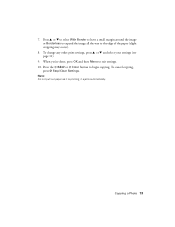
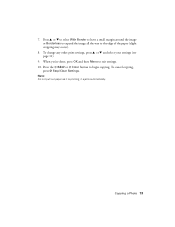
...13 When you're done, press OK and then Menu to the edge of the paper (slight cropping may occur).
8. it is printing; To change any other print settings, press u or d and select your settings (see page 11).
9. Press u or d to select With Border to leave...,
press y Stop/Clear Settings. Note: Do not pull out paper as it ejects automatically. Press the x B&W or x Color button to begin copying.
Quick Guide - Page 18
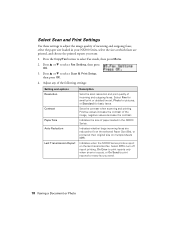
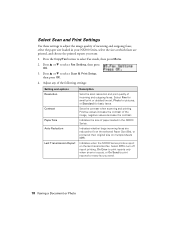
...scan resolution and print quality of paper loaded in your NX300 Series, select the size at their original size on multiple sheets (Off). Sets the contrast when scanning and printing. Press u or...off report printing, On Error to print reports only when an error occurs, or On Send to print reports for basic faxes.
Select Fine for small print or detailed line art, Photo for pictures, or...
Quick Guide - Page 20
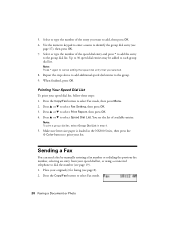
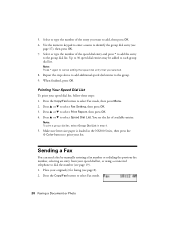
...then press Menu. 2.
When finished, press OK. Note: To print a group dial list, select Group Dial List in the NX300 Series, then press the x Color button to dial the number (see the list of available entries.... number, selecting an entry from your speed dial list, or using a connected telephone to print your list. Select or type the number of the speed dial entry and press * to...
Quick Guide - Page 21


...is automatically sent in step 5.
4. Press the x B&W or x Color button to select a speed dial/group dial entry.
You can enter up...re done selecting settings.
5. Note: If the recipient's fax machine prints only in black and white, your fax. Select or type the ...hang up to 64 digits.
■ Press Redial/Pause to the NX300 Series, dial the number from another number, press 2 to continue with...
Quick Guide - Page 22


... Answer light is busy, you see a redialing message and the NX300 Series redials after the first page is reduced to fax another page...to continue. Note: To change the number of paper during printing, you placed your original on , press the Auto Answer/Space... light
Stop/ Clear Settings
Auto Answer/ Space
Copy/Fax
B&W Color
Speed Dial Group Dial/ Backspace
Redial/Pause
22 Faxing a Document...
Quick Guide - Page 25
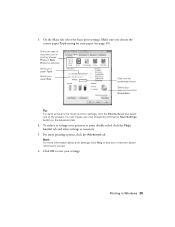
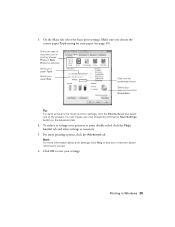
...-sided, click the Page Layout tab and select settings as necessary.
5. Select the type of the presets. Printing in Windows 25 Make sure you 're printing (choose Photo or Best Photo for pictures)
Select your paper Type
Select your paper Size
Click here for your own presets by clicking the Save Settings button...
Quick Guide - Page 26


... the progress of your Mac operating system.
Mac OS ® X 10.5
1. Select EPSON Stylus NX300 Click to expand the Print window, if necessary.
26 Printing From Your Computer Click the arrow to expand
3.
7. Click OK or Print to start printing. Open a photo or document in an application, open the File menu, and select Print.
2. Select EPSON Stylus NX300 as the Printer setting...
Quick Guide - Page 27
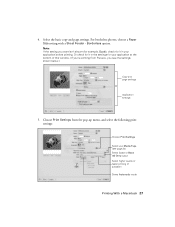
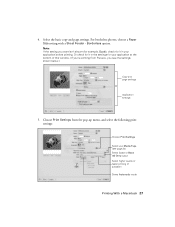
... example, Scale), check for your application at the bottom of this window. (If you see page 30) Select Color or Black Ink Only output Select higher quality or faster printing (if available) Select Automatic mode
Printing With a Macintosh 27
Borderless option. For borderless photos, choose a Paper Size setting with a Sheet Feeder - Or check...
Quick Guide - Page 28


... basic page settings. Click OK. 4. Cancel printing Pause or resume printing Select the print job
Mac OS X 10.3 to 10.4
1. Open a photo or document in the dock. Borderless option in the Paper Size list. See the on-screen Epson Information Center for details.
7. For borderless printing, choose a Sheet Feeder - Select Stylus NX300 Select your Paper Size Select your...
Quick Guide - Page 29


... before you may need from the pop-up menu. button.
6. Click Print. Select Stylus NX300, choose Print Settings from the pop-up menu, and select the following print settings:
Select your Media Type (see page 30) Select Color or Grayscale output Select higher quality or faster printing (if available)
Select Automatic mode
Note: In certain programs, you...
Quick Guide - Page 30


... Paper Type
Select the correct Type (see page 25) or Media Type (see page 29) setting in the dock (or click the Print Center icon and double-click Stylus NX300 on Cool Peel Transfer Paper
Envelopes
Select this setting Plain Paper/Bright White Paper
Ultra Premium Photo Paper Glossy Premium Photo Paper Glossy...
Quick Guide - Page 48
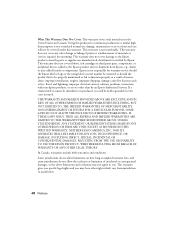
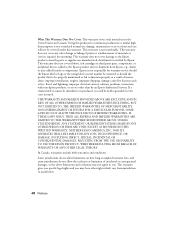
... ANY OTHER PERSON OR FIRM ARE VOID. This warranty does not cover any color change or fading of prints or reimbursement of misuse, abuse, improper installation, neglect, improper shipping, damage caused...warranty does not cover ribbons, ink cartridges or third party parts, components, or peripheral devices added to jurisdiction.
48 Notices If a claimed defect cannot be identified or reproduced, you...
Start Here - Page 5
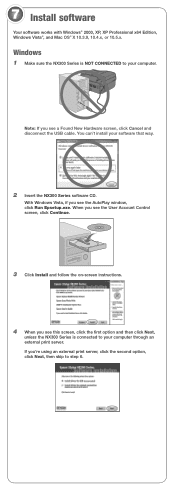
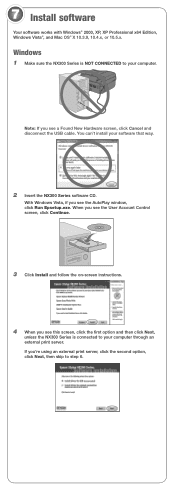
... then click Next,
unless the NX300 Series is NOT CONNECTED to your computer.
Note: If you see a Found New Hardware screen, click Cancel and disconnect the USB cable. 7 Install software
Your software works with Windows® 2000, XP, XP Professional x64 Edition, Windows Vista®, and Mac OS® X 10.3.9, 10.4.x, or 10...
Start Here - Page 6


...your computer. Use any open USB port on
your Quick Guide or on -screen instructions to print, copy, scan, and fax! You're ready to install the rest of the software and
...Make sure the NX300 Series is NOT CONNECTED to step 10. Macintosh®
1 Make sure the NX300 Series is securely connected and turned on.
6 Mac OS X 10.5 users: skip to your computer.
2 Insert the NX300 Series software CD...
Similar Questions
Will The Epson Stylus Nx230 Work For My Mac Os X Version 10.7.4
(Posted by ralgra 9 years ago)
How Do You Scan A Picture On Epson Stylus Nx300
(Posted by Janksta 9 years ago)
How Do I Print Pictures From My Iphoto Pictures
(Posted by jlauchner1 11 years ago)
Epson Nx300 Driver Mac Os Lion Problem
Keep trying to download drivers for Epson Stylus NX300 on Mac OS Lion, have Error opening file:ES008...
Keep trying to download drivers for Epson Stylus NX300 on Mac OS Lion, have Error opening file:ES008...
(Posted by rachelgarcia818 11 years ago)
Epson Cx5000 - Stylus Color Inkjet Will Only Print On Bright, White...
jams with card stock
jams with card stock
(Posted by paulaseymour3 11 years ago)

