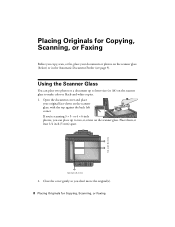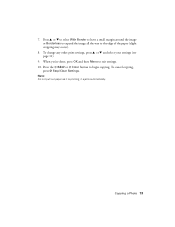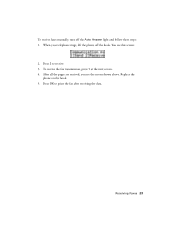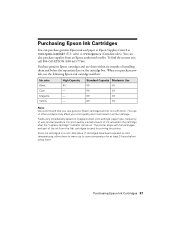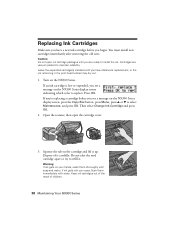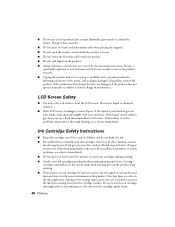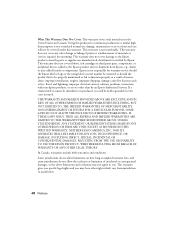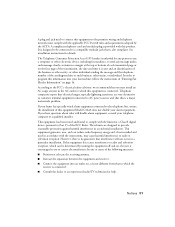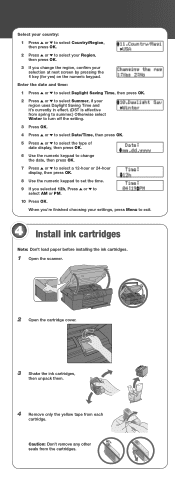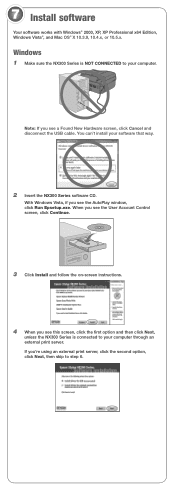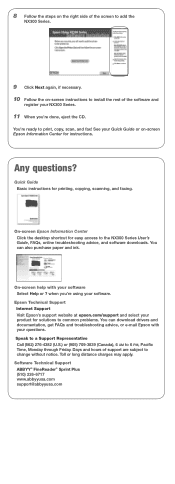Epson NX300 Support Question
Find answers below for this question about Epson NX300 - Stylus Color Inkjet.Need a Epson NX300 manual? We have 3 online manuals for this item!
Question posted by Anonymous-84220 on November 15th, 2012
I Had A Virus On My Computer And Have Lost All Data Were Can I Get A Disc Instal
Current Answers
Answer #1: Posted by tintinb on January 25th, 2013 10:40 AM
1. Visit
2. Select your Operating System from the dropdown box
3. Click the Drivers link
4. Click the driver link that you prefer to download
5. Install your driver and restart your computer
If you have more questions, please don't hesitate to ask here at HelpOwl. Experts here are always willing to answer your questions to the best of our knowledge and expertise.
Regards,
Tintin
Related Epson NX300 Manual Pages
Similar Questions
stylus nx330
Am using a differnt computer harddrive and didn't receive a disk to install the epson stylus nx300 p...