Epson NX300 Support Question
Find answers below for this question about Epson NX300 - Stylus Color Inkjet.Need a Epson NX300 manual? We have 3 online manuals for this item!
Question posted by slDanBw on August 17th, 2014
Epson Printer Nx300 Won't Print
The person who posted this question about this Epson product did not include a detailed explanation. Please use the "Request More Information" button to the right if more details would help you to answer this question.
Current Answers
There are currently no answers that have been posted for this question.
Be the first to post an answer! Remember that you can earn up to 1,100 points for every answer you submit. The better the quality of your answer, the better chance it has to be accepted.
Be the first to post an answer! Remember that you can earn up to 1,100 points for every answer you submit. The better the quality of your answer, the better chance it has to be accepted.
Related Epson NX300 Manual Pages
Product Brochure - Page 1


... high quality scanning - Built-in, 30-page Automatic Document Feeder
• Fax in -One
Epson Stylus® NX300
Print | Copy | Scan | Fax
Great features at a great value. Individual ink cartridges
• Get laser quality text and brilliant color images - Plain paper prints resist fading up to six times longer than leading competitive prints2
• Get smudge...
Product Brochure - Page 2


...x64, 2000 Mac OS® X 10.3.9, 10.4.x and 10.5.x
Epson printer driver, Web to Page†, Epson Scan, Epson Easy Photo Print, ABBYY® FineReader®
PhotoEnhance™ and ICM
39 dB
...them. Epson Stylus NX300 Print | Copy | Scan | Fax
Printing Technology
4-color (CMYK) drop-on images printed, print settings, paper type, frequency of use and temperature. and Canada
Epson Stylus NX300 ink...
Quick Guide - Page 1


Epson Stylus® NX300 Series
Quick Guide
Basic Printing, Copying, Scanning, and Faxing Maintaining Your All-in-One Solving Problems
Quick Guide - Page 4


... of a document or photo ■ Fax a document or photo ■ Get the basic steps for better faxing, copying, scanning, and printing.
4 Introduction Introduction
After you have set up your Epson Stylus® NX300 Series as you connect it to your Windows® or Macintosh® computer. Please follow these guidelines as described on the...
Quick Guide - Page 11


...color or black-and-white copies. or A4-size plain paper, Epson Bright White Paper, or Epson
Presentation Paper Matte in this section to 99). 6. To change the layout, press Menu, press u or d to fit your original document(s) on plain paper.
7.
To change any other print... Document Feeder, you would on the NX300 Series. 2. Note: You cannot print borderless on the
scanner glass or in...
Quick Guide - Page 24


... for Software Updates" on -screen Epson Information Center.
For detailed instructions on printing, see a Setup, Printer, or Options button, click it. Printing From Your Computer
This section describes the basic steps for printing a photo or document stored on your printer software
2. Note: If you 've installed your printer software and connected the NX300 Series to open the File...
Quick Guide - Page 26


...; X 10.5
1. Click the arrow to expand
3.
Select EPSON Stylus NX300 Click to expand the Print window, if necessary.
26 Printing From Your Computer
Open a photo or document in an application, open the File menu, and select Print.
2. This window appears and shows the progress of your Mac operating system. 7. Select EPSON Stylus NX300 as the Printer setting. Click OK or...
Quick Guide - Page 28


... in the Paper Size list. See the on-screen Epson Information Center for details.
7. To monitor your document or image orientation
3. Select Stylus NX300 Select your Paper Size Select your print job, click the printer icon in the dock. Open the File menu and select Print.
28 Printing From Your Computer Borderless option in an application, open...
Quick Guide - Page 29


... settings click ?.
8. Note: For more information about printer settings, click the ? For more information on -screen Epson Information Center for details.
7. button.
6. Click the Advanced button to select Advanced before you may need from the pop-up menu. Printing With a Macintosh 29
Click Print. 5. Select Stylus NX300, choose Print Settings from the pop-up menu, and select...
Quick Guide - Page 30


... print job, click the printer icon in the dock (or click the Print Center icon and double-click Stylus NX300 on Cool Peel Transfer Paper
Envelopes
Select this paper/media
Plain paper Epson Bright White Paper Epson Presentation Paper Matte
Epson Ultra Premium Photo Paper Glossy
Epson Premium Photo Paper Glossy
Epson Photo Paper Glossy
Epson Premium Photo Paper Semi-gloss
Epson...
Quick Guide - Page 31


...corner, as digital files on your computer or other device.
Or you can start Epson Scan directly from any TWAIN-compliant application using Epson Scan.
The Epson Scan software provides three scanning modes: ■ Office... 31 Scanning a Document or Photo
You can use your Epson Stylus NX300 Series to scan original documents and photos and save your image to start your application.
Quick Guide - Page 34


... OK. 4. Check the nozzle check pattern that prints to check the print head nozzles. 1. Press u or d to select Nozzle Check, then
press the x Color button. 5. Follow the steps below to
see ...print head may be clogged or ink may be running low in the lines. Maintaining Your NX300 Series
Follow the instructions in the sheet feeder. 2. Checking the Print Head Nozzles
If your on-screen Epson...
Quick Guide - Page 35


Press u or d to select Head Cleaning, then
press the x Color button. Caution: Never turn off the printer during a cleaning cycle or you do not use your NX300 Series and wait at least once a month to maintain good print quality. Then try printing again. If quality does not improve, one of the ink cartridges may not be...
Quick Guide - Page 40


... 41 for more detailed help. Solving Problems
If you can select Driver Update on your computer desktop for basic troubleshooting suggestions, or double-click the Epson Information Center icon on the Maintenance tab in the printer settings window.
Open your on the display screen to your Epson Stylus NX300 Series software.
Quick Guide - Page 41


..., the NX300 Series is required to continue printing.
Turn the NX300 Series off and then back on.
Printing and Copying...printer's ink pads are at
Contact Epson to replace ink pads before the end of the error messages below if you see one . Please contact Epson Support.
Contact Epson Support to replace ink pads (see page 44). Please contact Epson Support.
Turn the NX300...
Quick Guide - Page 44


... are subject to common problems. You can download drivers and documentation, get FAQs and troubleshooting advice, or e-mail Epson with your product for support, please have the following information ready: ■ Product name (Epson Stylus NX300 Series all-in back) ■ Proof of purchase (such as a store receipt) and date of purchase ■ Computer...
Quick Guide - Page 47
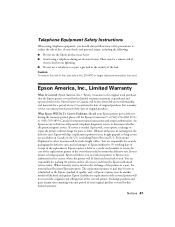
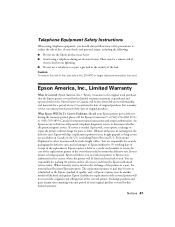
... model of like kind and quality. For warranty service, you must provide proof of the date of the printer or a part, the item replaced becomes Epson property. What Epson Will Do To Correct Problems: Should your Epson printer prove defective during an electrical storm. When warranty service involves the exchange of original purchase. Notices 47...
Start Here - Page 1


... "Any questions?". Start Here
Epson Stylus® NX300 Series
1 Unpack
(Included for Canada only)
If anything is missing, contact Epson as described on the NX300 Series
1 Connect the power cable....
Caution: Do not connect to your computer yet.
2 Press the On button.
3 Choose your settings
Copy/Fax
Stop/ Clear Settings
B&W Color...
Start Here - Page 6


...NX300 Series.
7 When you see this screen, click Open the Printer List.
Use any open USB port on
your computer.
Use any open USB port on
your computer. See your computer.
2 Insert the NX300 Series software CD. 3 Double-click the Epson...Macintosh®
1 Make sure the NX300 Series is securely connected and turned on.
6 Mac OS X 10.5 users: skip to print, copy, scan, and fax! Other...
Start Here - Page 8


...? To find your cartridges. Epson and Epson Stylus are for identification purposes only and may be trademarks of Epson America, Inc.
Epson NX300 Series Ink Cartridges
69 or 88 Black
69 88 or
Magenta
69 or 88 Cyan
69 or 88 Yellow
68 High Capacity Black
Printed in those marks. Use genuine Epson paper and ink. sales) or...
Similar Questions
Epson Stylus Nx300 Printer Driver Won't Print Black
(Posted by timanilk 10 years ago)
Epson Printer 435 Won't Print Without Color Ink
(Posted by TTCquyen8 10 years ago)
Epson Stylus Cx9400fax All-in-one Printer Skipping Lines When Printing
(Posted by buyajrw 10 years ago)
Epson Printer Nx300 Acts Like Its Printing But A Blank Page Comes Out Ink 0k
(Posted by nancy3538 12 years ago)

