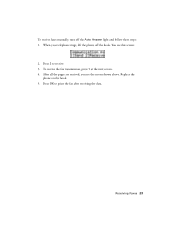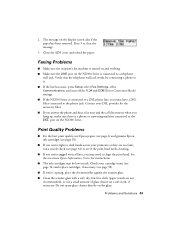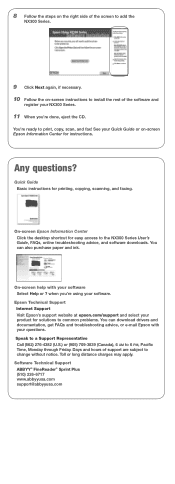Epson NX300 Support Question
Find answers below for this question about Epson NX300 - Stylus Color Inkjet.Need a Epson NX300 manual? We have 3 online manuals for this item!
Question posted by ajmorald on July 26th, 2014
Epson Nx300 How To Print Stored Fax
The person who posted this question about this Epson product did not include a detailed explanation. Please use the "Request More Information" button to the right if more details would help you to answer this question.
Current Answers
Related Epson NX300 Manual Pages
Similar Questions
How Do I Print A Faxed Doc That I Sent On My Nx300
(Posted by topojaycee 10 years ago)
How To Print Incoming Faxes From Epson Workforce 645
(Posted by Kikithetos 10 years ago)
Print Not Fax
I wanted to print but didn't realize the fax mode was on. Now the printed keeps flashing it's blue l...
I wanted to print but didn't realize the fax mode was on. Now the printed keeps flashing it's blue l...
(Posted by bunnyzot 11 years ago)
How To Use My Fax Machine On My Epson Stylus Nx300
I want to use my fax machine for the first time on my epson stylus nx300 machime..How do I do it? T...
I want to use my fax machine for the first time on my epson stylus nx300 machime..How do I do it? T...
(Posted by ocalagal50 11 years ago)