Epson NX215 Support Question
Find answers below for this question about Epson NX215 - Stylus Color Inkjet.Need a Epson NX215 manual? We have 3 online manuals for this item!
Question posted by chrraras on June 4th, 2014
Epson Stylus Nx215 Won't Print Black
The person who posted this question about this Epson product did not include a detailed explanation. Please use the "Request More Information" button to the right if more details would help you to answer this question.
Current Answers
There are currently no answers that have been posted for this question.
Be the first to post an answer! Remember that you can earn up to 1,100 points for every answer you submit. The better the quality of your answer, the better chance it has to be accepted.
Be the first to post an answer! Remember that you can earn up to 1,100 points for every answer you submit. The better the quality of your answer, the better chance it has to be accepted.
Related Epson NX215 Manual Pages
Product Brochure - Page 1


... and user-friendly features like one 69 Black ink cartridge and three 69 color ink cartridges instant-dry ink for everyday projects - get sharp documents and photos with one touch
• Save time - Amazing. Features and Benefits
• PC-free, borderless photos in -One
Epson Stylus® NX215
Print | Copy | Scan | Photo
Smart. make multiple copies...
Product Brochure - Page 2


... . Epson Stylus NX215 Print | Copy | Scan | Photo
Specifications
Printing Technology
4-color (CMYK) drop-on system configuration, software, and page complexity. For maximum print life, display all rights in Draft Mode on accelerated testing of prints displayed under glass or UV filter or properly store them.
2 Cartridge yields are based on continuous printing of a suite of five black...
Quick Guide - Page 1
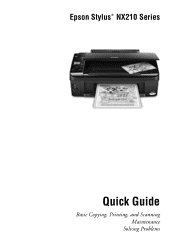
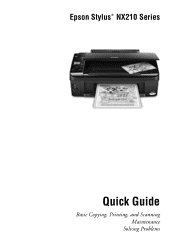
Epson Stylus® NX210 Series
Quick Guide
Basic Copying, Printing, and Scanning Maintenance
Solving Problems
Quick Guide - Page 2


... 24
Scanning a Document or Photo 25
Quick Scanning With the Scan Button 25 Custom Scanning With Epson Scan Software 26 Restoring and Correcting Photos 27
Maintaining Your Printer 28
Checking the Print Head Nozzles 28 Cleaning the Print Head 29 Checking Ink Levels 30 Purchasing Epson Ink Cartridges 30 Replacing Ink Cartridges 31
2 Contents
Quick Guide - Page 4
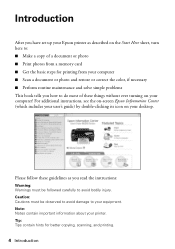
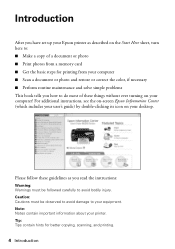
...be observed to avoid damage to your printer. For additional instructions, see the on-screen Epson Information Center (which includes your user's guide) by double-clicking its icon on your ...avoid bodily injury. Tip: Tips contain hints for printing from your computer ■ Scan a document or photo and restore or correct the color, if necessary ■ Perform routine maintenance and solve...
Quick Guide - Page 6
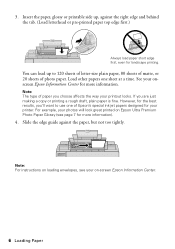
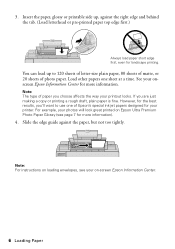
..., for more information).
4. Note: For instructions on loading envelopes, see page 7 for landscape printing. 3. You can load up , against the paper, but not too tightly. If you choose affects the way your photos will look great printed on -screen Epson Information Center.
6 Loading Paper For example, your printout looks. Load other papers one...
Quick Guide - Page 10
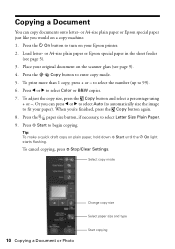
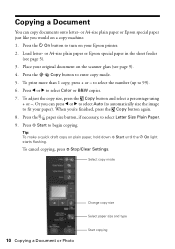
or A4-size plain paper or Epson special paper in the sheet feeder (see page 9).
4. Press l or r to begin copying. Press x Start to select Color or B&W copies.
7. To cancel copying, press y Stop/Clear Settings. Press...r to select Auto (to automatically size the image to fit your Epson printer.
2. Press the P On button to 99).
6. To print more than 1 copy, press + or -
Quick Guide - Page 11
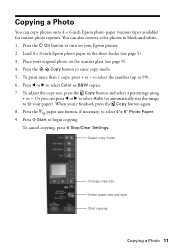
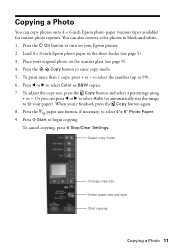
...finished, press the Copy button again.
8. To print more than 1 copy, press + or -...Epson printer.
2.
Load 4 × 6-inch Epson photo paper in the sheet feeder (see page 9).
4. You can copy photos onto 4 × 6-inch Epson photo paper (various types available) for instant photo reprints. Press x Start to begin copying.
Copying a Photo
You can also convert color photos to black...
Quick Guide - Page 12


...** JPEG Supports Exif version 2.21 80 × 80 pixels to 9200 × 9200 pixels Up to print. See the on-screen Epson Information Center for Camera File system" standard
12 Printing From a Memory Card Printing From a Memory Card
Your Epson printer lets you 're ready to 999
* Adapter required ** DCF is the "Design rule for...
Quick Guide - Page 13
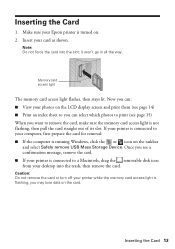
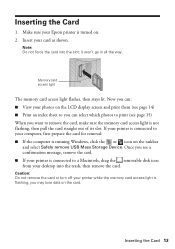
... light flashes, then stays lit. If your printer is connected to your Epson printer is flashing; Caution: Do not remove the card or turn off ... is turned on the taskbar
and select Safely remove USB Mass Storage Device. Note: Do not force the card into the trash, then remove... go in all the way.
Now you can select which photos to print (see page 15) When you want to a Macintosh, drag the ...
Quick Guide - Page 14


...To cancel printing, press y Stop/Clear Settings.
14 Printing From a Memory Card see this screen:
3. Repeat steps 3 and 4 to select more photos, if you want to print.
4. Press the Print photos button...the LCD display screen. 1. Paper size button
7. Printing Photos From the LCD Screen
You can select individual photos for printing as you 're ready to print, press x Start. Press l or r to...
Quick Guide - Page 21
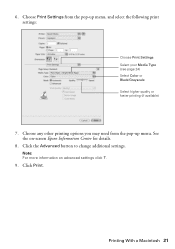
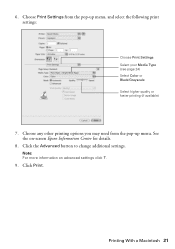
... settings click ?.
9. Choose Print Settings from the pop-up menu, and select the following print settings:
Choose Print Settings Select your Media Type (see page 24) Select Color or Black/Grayscale Select higher quality or faster printing (if available)
7. Click the Advanced button to change additional settings. Note: For more information on -screen Epson Information Center for...
Quick Guide - Page 23
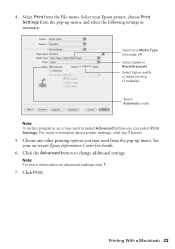
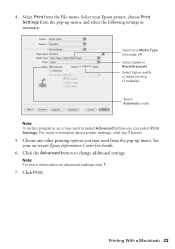
... your Media Type (see page 24) Select Color or Black/Grayscale Select higher quality or faster printing (if available)
Select Automatic mode
Note: In certain programs, you may need from the pop-up menu, and select the following settings as necessary:
Select your Epson printer, choose Print Settings from the File menu. Note: For more...
Quick Guide - Page 25


...you can even scan a photo and have it on your computer. You can use Epson Scan to restore faded colors in your image is scanned, you selected. ideal for scanning documents
■ Scan ... or you don't move the original. 3. Close the cover gently so you can use your Epson Stylus NX210 Series to scan a photo or document and save it automatically included in Windows Explorer or Macintosh...
Quick Guide - Page 30


... window can also purchase supplies from Epson Supplies Central at www.epson.com/ink3 (U.S.
Use the following list when you try to print when ink is expended even if the other updates from Epson, see a message on your computer screen when you order or purchase new ink cartridges:
Ink color Black Cyan Magenta Yellow
Moderate Use...
Quick Guide - Page 38
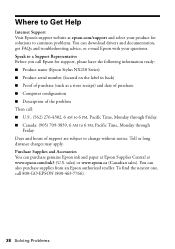
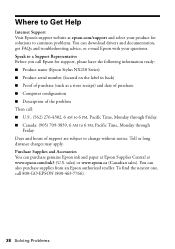
...product for support, please have the following information ready: ■ Product name (Epson Stylus NX210 Series) ■ Product serial number (located on the label in back... Time, Monday through Friday. ■ Canada: (905) 709-3839, 6 AM to a Support Representative Before you call Epson for solutions to change without notice. To find the nearest one, call : ■ U.S.: (562) 276-4382, ...
Quick Guide - Page 45
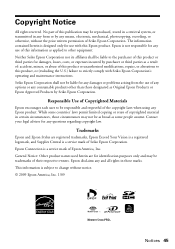
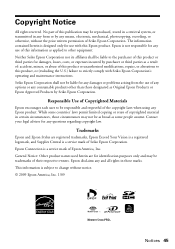
... as some countries' laws permit limited copying or reuse of this product or unauthorized modifications, repairs, or alterations to this Epson product. Trademarks
Epson and Epson Stylus are for any consumable products other equipment. Seiko Epson Corporation shall not be liable to be reproduced, stored in a retrieval system, or transmitted in those designated as a result...
Start Here - Page 5
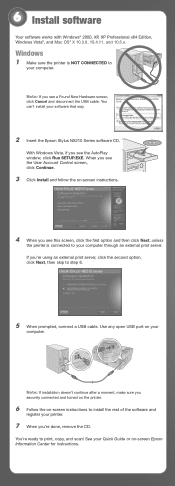
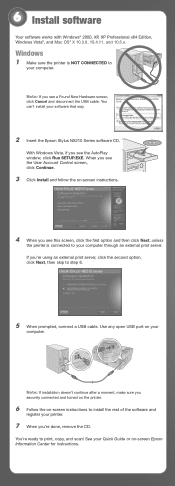
...print server. 6 Install software
Your software works with Windows® 2000, XP, XP Professional x64 Edition, Windows Vista®, and Mac OS® X 10.3.9, 10.4.11, and 10.5.x.
Windows
1 Make sure the printer is connected to
your software that way.
2 Insert the Epson Stylus... SETUP.EXE. Use any open USB port on -screen Epson Information Center for instructions.
See your Quick Guide or on...
Start Here - Page 6
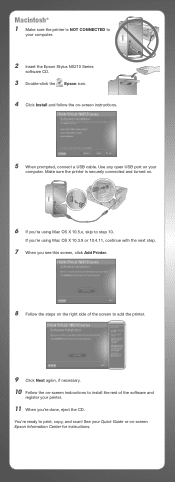
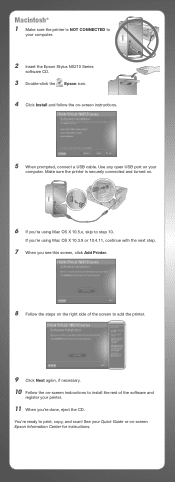
...register your
computer. Make sure the printer is NOT CONNECTED to step 10. See your computer.
2 Insert the Epson Stylus NX210 Series
software CD.
3 Double-click the Epson icon. 4 Click Install and follow the on-screen instructions.
5 When prompted, connect a USB cable. Macintosh&#...the printer.
9 Click Next again, if necessary. 10 Follow the on-screen instructions to print, copy, and scan!
Start Here - Page 8


....
Printed in XXXXXX Printed in those marks. Genuine Epson Paper
Epson offers a wide variety of Epson America, Inc.
Epson is a registered trademark, Epson Exceed...Color Black Cyan Magenta Yellow
Moderate Use
88 88 88 88
Standardcapacity
69 69 69 69
Highcapacity
68 - - - Epson disclaims any and all rights in XXXXXX
Epson Stylus® NX210 Series Ink Cartridges
Color Black...
Similar Questions
Can The Epson Stylus Nx215 Print On Card Stock? Heaviest Weight?
(Posted by lisamartin1618 9 years ago)
Epson Stylus Nx430 Won't Print Black With Empty Color Cartridges
(Posted by didi2arian 10 years ago)
Epson Stylus Nx420 Doesn't Print Black And White When Color Cartridge Runs Dry.
how do i turn this off?
how do i turn this off?
(Posted by CptKnia 10 years ago)

