Epson NX215 Support Question
Find answers below for this question about Epson NX215 - Stylus Color Inkjet.Need a Epson NX215 manual? We have 3 online manuals for this item!
Question posted by tcurtem on September 16th, 2013
How To Change Ink On Epson Nx215 Printer
The person who posted this question about this Epson product did not include a detailed explanation. Please use the "Request More Information" button to the right if more details would help you to answer this question.
Current Answers
There are currently no answers that have been posted for this question.
Be the first to post an answer! Remember that you can earn up to 1,100 points for every answer you submit. The better the quality of your answer, the better chance it has to be accepted.
Be the first to post an answer! Remember that you can earn up to 1,100 points for every answer you submit. The better the quality of your answer, the better chance it has to be accepted.
Related Epson NX215 Manual Pages
Product Brochure - Page 1


... documents to PDFs with precision detail and more accurate color
• Standard ink set included - restore color to use for smudge, fade and water resistant prints
• Unsurpassed print quality - individual ink cartridges, available in -One
Epson Stylus® NX215
Print | Copy | Scan | Photo
Smart. Amazing. instant-dry ink for everyday projects - get sharp documents and photos...
Product Brochure - Page 2


...For the latest information regarding Snow Leopard, please visit www.epson.com/support/snowleopard
Epson printer driver, Web to Page, Epson Scan, Epson Easy Photo Print
PhotoEnhance™ and ICM
37.7 dB
...display conditions. All inks are used for both black and color printing. Epson Stylus NX215 Print | Copy | Scan | Photo
Specifications
Printing Technology
4-color (CMYK) drop-on...
Quick Guide - Page 2


... Paper Type 24
Scanning a Document or Photo 25
Quick Scanning With the Scan Button 25 Custom Scanning With Epson Scan Software 26 Restoring and Correcting Photos 27
Maintaining Your Printer 28
Checking the Print Head Nozzles 28 Cleaning the Print Head 29 Checking Ink Levels 30 Purchasing Epson Ink Cartridges 30 Replacing Ink Cartridges 31
2 Contents
Quick Guide - Page 6
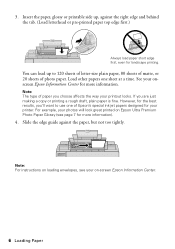
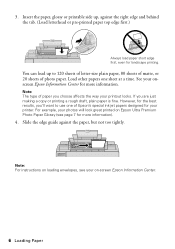
... of paper you are just making a copy or printing a rough draft, plain paper is fine. However, for more information).
4. For example, your printer. Load other papers one of Epson's special ink jet papers designed for landscape printing.
Slide the edge guide against the right edge and behind the tab. (Load letterhead or pre...
Quick Guide - Page 10
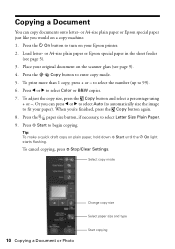
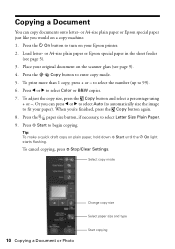
... on a copy machine.
1. Select copy mode
10 Copying a Document or Photo
Change copy size Select paper size and type Start copying Load letter- Tip: To make a quick draft copy on the scanner glass (see page 5).
3. When you would on your Epson printer.
2. To adjust the copy size, press the Copy button and select...
Quick Guide - Page 11
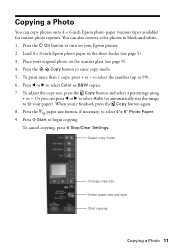
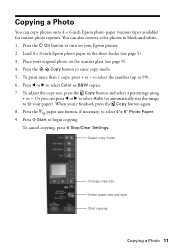
... button to select 4"× 6" Photo Paper.
9. When you can also convert color photos to fit your Epson printer.
2.
Load 4 × 6-inch Epson photo paper in the sheet feeder (see page 9).
4. to select the number (up to select Color or B&W copies.
7. Select copy mode
Change copy size Select paper size and type Start copying
Copying a Photo 11...
Quick Guide - Page 23
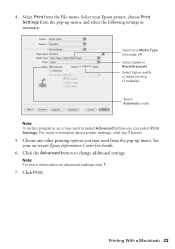
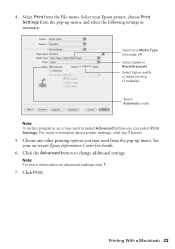
... (see page 24) Select Color or Black/Grayscale Select higher quality or faster printing (if available)
Select Automatic mode
Note: In certain programs, you may need to change additional settings. Click the Advanced button to select Advanced before you can select Print Settings. Click Print. button.
5. Select your Epson printer, choose Print Settings from...
Quick Guide - Page 24
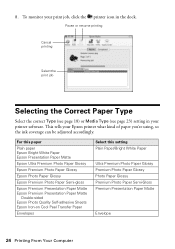
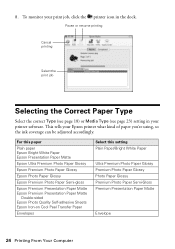
... job, click the printer icon in your printer software. To monitor your Epson printer what kind of paper you're using, so the ink coverage can be adjusted accordingly. 8. For this paper
Plain paper Epson Bright White Paper Epson Presentation Paper Matte
Epson Ultra Premium Photo Paper Glossy
Epson Premium Photo Paper Glossy
Epson Photo Paper Glossy
Epson Premium Photo Paper...
Quick Guide - Page 28


... x Start to see your on top of the ink cartridges. If there are no gaps, press y Stop/Clear Settings to clean the cover, use it as a writing surface.
Checking the Print Head Nozzles
If your printer looking like new, don't place anything on -screen Epson Information Center. or A4-size paper in one...
Quick Guide - Page 29


...to be able to select Head Cleaning, then press x Start. Note: If you do not use your Epson printer often, it is low. If you don't see a message on page 38. Cleaning the Print Head 29... 31).
1. If quality does not improve, one minute. Load letter- Cleaning takes approximately one of the ink cartridges may damage it when a cartridge is a good idea to print a few pages at the same time...
Quick Guide - Page 30


... of your Epson printer and click OK, then select EPSON StatusMonitor. A window may also appear on your printer's LCD display screen:
Note: You cannot print or copy when an ink cartridge is low.
This window can also purchase supplies from Epson, see a message on your computer screen when you order or purchase new ink cartridges:
Ink color Black Cyan...
Quick Guide - Page 31


For print quality, a small amount of ink remains in printer damage. Store ink cartridges in the print head nozzles may affect your Epson printer. 2. Replacing Ink Cartridges
Make sure you have a new ink cartridge before you see a message
on the cartridge box. Caution: Do not open ink cartridge packages until you have been exposed to cold temperatures, allow them...
Quick Guide - Page 35


...36).
The memory card is not installed correctly or there is not installed correctly.
Parts inside your Epson printer (see page 12).
Press the x Start button to move the cartridges to continue. Make sure ...life. Note: When an error code appears, it correctly, and try again. Replace the expended ink cartridge (see page 38). No memory card is expended. Check the marks on the sheet, ...
Quick Guide - Page 37


... printouts or they can deliver ink properly. Gently pull out jammed paper from the output tray so not too many collect at a time. ■ If paper is jammed, follow these solutions: ■ Make sure the document is placed flat against the document table glass and
your Epson printer is stuck inside, turn the...
Quick Guide - Page 38
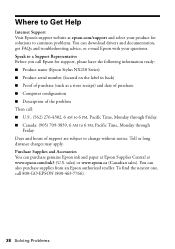
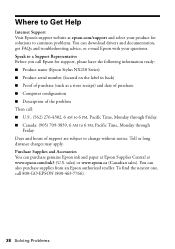
... genuine Epson ink and paper at Epson Supplies Central at epson.com/support and select your product for support, please have the following information ready: ■ Product name (Epson Stylus NX210 Series...Description of support are subject to change without notice. You can download drivers and documentation, get FAQs and troubleshooting advice, or e-mail Epson with your questions. Toll or ...
Quick Guide - Page 39


... control system that comes with the printer. Do not use an extension cord with the printer, make sure the total ampere rating of the devices plugged into the extension cord does ... printer near a radiator or heating vent or in direct sunlight. ■ Place the printer on a flat, stable surface that are subject to rapid changes in all warnings and instructions marked on your Epson printer....
Quick Guide - Page 40


... distinct change in performance. otherwise ink may prevent the printer from printing. ■ If you handle used ink cartridges; Note that there is a valve in the ink supply ...Epson. ■ Except as the printer.
If the liquid crystal solution gets into your hands, wash them immediately with soap and water. there may cause fire. Doing so may be ink remaining around the printer...
Quick Guide - Page 43


...ink cartridges or third party parts, components, or peripheral devices added to the Epson product after its authorized service center, where the printer will be repaired and sent back to you to send your printer to and from Epson... does not cover any color change or fading of prints or reimbursement of the printer or a part, the item replaced becomes Epson property. damage, maintenance or...
Start Here - Page 1


... to install the ink. Remove all products in the series. Cartridges are ready to maintain reliability. Caution: Do not connect to all protective materials.
2 Turn on the printer
1 Connect the ...Start Here
1 Unpack
(Included for Canada only)
If anything is missing, contact Epson as described on the control panel.
Note: The model name of your computer yet.
2 Press the ...
Start Here - Page 8


... 69
Highcapacity
68 - - - Yellow
88
69
- Need paper and ink?
Epson disclaims any and all rights in XXXXXX
Epson Stylus® NX210 Series Ink Cartridges
Color Black
Moderate Use
88
Standardcapacity
High-capacity
69
68
Cyan
88
69
- This information is subject to change without notice.
© 2009 Epson America, Inc. 1/09
CPD-27329
Cut out the card...
Similar Questions
How To Change Ink On Epson Stylus Nx215
(Posted by paJame 10 years ago)
How To Change Ink In Epson Stylus Nx110 Printer
(Posted by dhaidpazo 10 years ago)
How To Change Ink Cartridge Epson Stylus Nx215
(Posted by RissySte 10 years ago)
How To Change Ink Cartridge Epson Stylus Nx110
(Posted by ARGi4t 10 years ago)
How To Change Head Nx215 Ink Cartridge
(Posted by Jool 10 years ago)

