Epson NX215 Support Question
Find answers below for this question about Epson NX215 - Stylus Color Inkjet.Need a Epson NX215 manual? We have 3 online manuals for this item!
Question posted by Jool on August 29th, 2013
How To Change Head Nx215 Ink Cartridge
The person who posted this question about this Epson product did not include a detailed explanation. Please use the "Request More Information" button to the right if more details would help you to answer this question.
Current Answers
There are currently no answers that have been posted for this question.
Be the first to post an answer! Remember that you can earn up to 1,100 points for every answer you submit. The better the quality of your answer, the better chance it has to be accepted.
Be the first to post an answer! Remember that you can earn up to 1,100 points for every answer you submit. The better the quality of your answer, the better chance it has to be accepted.
Related Epson NX215 Manual Pages
Product Brochure - Page 1


... included - includes one -touch copying and scanning
• Replace only the color you need - Simple. All-in-One
Epson Stylus® NX215
Print | Copy | Scan | Photo
Smart.
quick setup and user-friendly features like one 69 Black ink cartridge and three 69 color ink cartridges restore color to use for smudge, fade and water resistant prints
• Unsurpassed print...
Product Brochure - Page 2


...Color 9 cpm
Scanner Type
Color flatbed
Photoelectric Device
Color CIS line sensor
Optical Resolution
1200 dpi
Hardware Resolution
1200 x 2400 dpi
Maximum Resolution
9600 x 9600 dpi interpolated
Scanner Bit Depth
48-bit color, Scan 24-bit output
Copy Quality
Color...69 Black ink cartridge, one 69 Cyan ink cartridge, one 69 Magenta ink cartridge, one . and Canada
Epson Stylus NX215 all-in...
Quick Guide - Page 2


... Scanning With the Scan Button 25 Custom Scanning With Epson Scan Software 26 Restoring and Correcting Photos 27
Maintaining Your Printer 28
Checking the Print Head Nozzles 28 Cleaning the Print Head 29 Checking Ink Levels 30 Purchasing Epson Ink Cartridges 30 Replacing Ink Cartridges 31
2 Contents
Quick Guide - Page 11
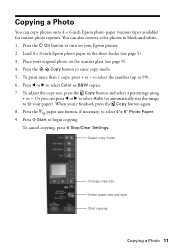
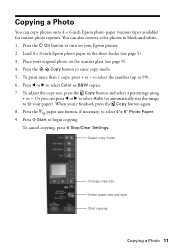
... y Stop/Clear Settings. Place your Epson printer.
2. Press x Start to select Color or B&W copies.
7.
Copying a Photo
You can also convert color photos to black-and-white.
1. to select the number (up to select 4"×... mode.
5. To print more than 1 copy, press + or - Select copy mode
Change copy size Select paper size and type Start copying
Copying a Photo 11 Press the
Copy ...
Quick Guide - Page 28


...for checking and cleaning the print head nozzles and replacing ink cartridges.
If there are faint or have gaps in them, some of the nozzles in the print head may be clogged or ink may be running low in ...-type cloth. Caution: To keep your on top of the ink cartridges. To align the print head, if necessary, see your printer looking like new, don't place anything on -screen Epson Information...
Quick Guide - Page 29


... you may need to be able to clean it when a cartridge is clean.
5.
Note: You cannot clean the print head if an ink cartridge is expended, and may not be replaced.
Cleaning takes approximately one of the ink cartridges may damage it.
4. Cleaning the Print Head
If print quality has declined and the nozzle check pattern indicates...
Quick Guide - Page 30


... (U.S.
Select your hard drive, then open the EPSON Printer Utility3.
Checking Ink Levels
If an ink cartridge is expended, you see the instructions in the bottom right corner of your...or copy when an ink cartridge is low. Replace any expended cartridges before printing or copying. Use the following list when you order or purchase new ink cartridges:
Ink color Black Cyan Magenta Yellow...
Quick Guide - Page 31


... your print quality and could result in the print head nozzles may affect your Epson printer. 2. You must replace it to print. If you're replacing a cartridge before you see a message
on .
For best printing results, use of ink remains in a cool, dark place. Replacing Ink Cartridges 31 For print quality, a small amount of other...
Quick Guide - Page 32
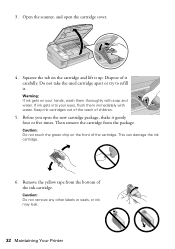
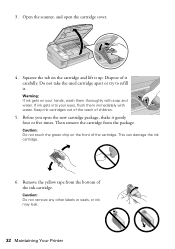
... them thoroughly with water. Before you open the cartridge cover.
4. Then remove the cartridge from the bottom of the cartridge. Dispose of children.
5.
Caution: Do not touch the green chip on the cartridge and lift it carefully. Keep ink cartridges out of the reach of it up. If ink gets into your hands, wash them immediately with...
Quick Guide - Page 33


... push it down until it clicks into place.
9. Note: If you replace all the cartridges securely. Caution: Never turn off the your original again. If you remove a low or expended ink cartridge, you 'll waste ink. Once you replaced a cartridge while copying a document or photo, cancel printing and make sure your original is finished. Then...
Quick Guide - Page 35


... error code appears, it correctly, and try printing again (see page 12).
One or more ink cartridges is jammed. No memory card is not positioned correctly. The index sheet has not been placed on...right corner of the error codes below, follow the steps here to continue.
Replace the expended ink cartridge (see page 15). Press down on the index sheet, the paper type is not installed...
Quick Guide - Page 37


... page 29. ■ If you notice jagged vertical lines, you may need to clean the print head (see page 29). Open the scanner, remove the jammed paper and torn pieces, close the scanner,...paper you may permanently scratch the surface), or use Epson special paper (see page 7) and genuine
Epson ink cartridges (see page 31). ■ If a dotted line appears in the image, clean the document table...
Quick Guide - Page 38
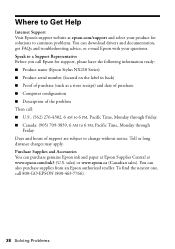
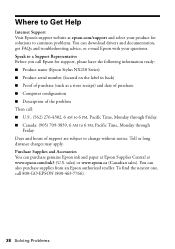
... the following information ready: ■ Product name (Epson Stylus NX210 Series) ■ Product serial number (located on the label in back) ■ Proof of purchase (such as a store receipt) and date of purchase ■ Computer configuration ■ Description of support are subject to change without notice. sales) or www.epson.ca (Canadian...
Quick Guide - Page 40


... screen. if the product does not operate normally or exhibits a distinct change in your eyes, flush them immediately with soap and water.
Adjust only those controls that contain flammable gases inside the printer or touch any cartridges during printing. ■ Install a new ink cartridge immediately after a thorough flushing, see a doctor immediately.
40 Notices LCD...
Quick Guide - Page 43


... Not Cover: This warranty covers only normal use ; This warranty does not cover any color change or fading of prints or reimbursement of original purchase. This warranty does not cover ribbons, ink cartridges or third party parts, components, or peripheral devices added to the Epson product after its authorized service center, where the printer will...
Start Here - Page 1


... shown above. Caution: Do not connect to maintain reliability. Caution: Do not open ink cartridge packages until you are vacuum packed to your product may vary slightly from the backing... Connect the power cable.
The included CD and documentation apply to install the ink. Remove all products in the series. Cartridges are ready to all protective materials.
2 Turn on the back. Note: ...
Start Here - Page 2
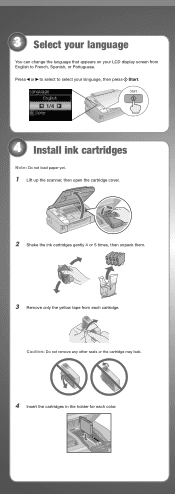
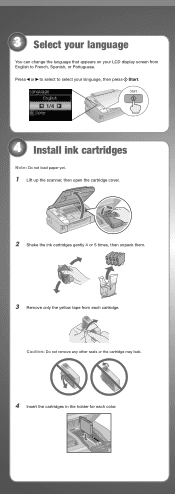
... can change the language that appears on your LCD display screen from English to select your language, then press Start.
1/4
4 Install ink cartridges
Note: Do not load paper yet.
1 Lift up the scanner, then open the cartridge cover.
2 Shake the ink cartridges gently 4 or 5 times, then unpack them.
3 Remove only the yellow tape from each color. Caution...
Start Here - Page 3


... printer ships with full cartridges and part of the ink from the first cartridges is charging or you'll waste ink.
5 Load paper
1 Open the paper support and pull up the extensions.
2 Open the output tray, pull out the extensions, and raise the stopper. Press down until it clicks.
6 Close the cartridge cover. Note: Do...
Start Here - Page 7


... Representative Call (562) 276-4382 (U.S.) or (905) 709-3839 (Canada), 6 AM to change without notice.
Days and hours of copies Reduce/enlarge copies
Select paper size and type
Start printing...
Click the desktop shortcut for easy access to common problems. You can also purchase paper and ink. On-screen help with your software Select Help or ?
when you're using your product ...
Start Here - Page 8


...an Epson authorized reseller. Epson disclaims any and all rights in XXXXXX
Epson Stylus® NX210 Series Ink Cartridges
Color Black
Moderate Use
88
Standardcapacity
High-capacity
69
68
Cyan
88
69
-
For... keep it with DURABrite® Ultra Ink for the numbers below to share or display in an album. This information is subject to change without notice.
© 2009 Epson America...
Similar Questions
We Just Changed The Black Ink Cartridge And It Won't Print. It Is Installed C
(Posted by suejim 9 years ago)
How To Put Ink Cartridge In Epson Stylus Nx215
(Posted by acsCm1249 9 years ago)
How To Change Nx215 Ink Cartridge Manually
(Posted by mystdb 10 years ago)
How To Remove Ink Cartridge From Epson Stylus Nx215
(Posted by furmathem 10 years ago)
How To Change An Epson Ink Cartridge Workforce 630
(Posted by grzeivan 10 years ago)

