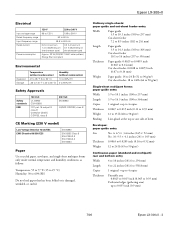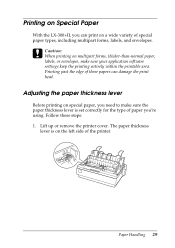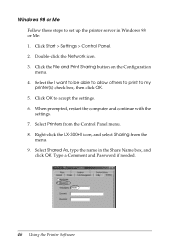Epson LX-300II Support Question
Find answers below for this question about Epson LX-300II - LX-300+ II Impact Printer.Need a Epson LX-300II manual? We have 3 online manuals for this item!
Question posted by mbenksp on September 9th, 2013
The Load/eject Button Doesn't Function
the load/eject button doesn't function. but the printer still on
Current Answers
Answer #1: Posted by bernadette2013 on September 9th, 2013 5:07 AM
The printer sometimes hangs due to which the load button does not work. Just switch it off and then wait for about 5-10 minutes and then switch it ON. You can read the user’s guide as well here http://www.helpowl.com/manual.php?file=15591db9c48ee332c0145d7487706963&manual=78028
Hope this solution helps.
If you find the answer helpful, kindly accept it as a Solution.
Related Epson LX-300II Manual Pages
Similar Questions
What Is Wrong With The Epson Lx-300=-ii Label Printer When The Pause Button And
paper out button keeps blinking
paper out button keeps blinking
(Posted by dcwkingy 9 years ago)
Why Epson Lx-300 Ii Impact Printer Cannot Print
(Posted by rojabw 9 years ago)
In Ubuntu 12.04 How To Epson Lx-300 Ii Install Printer Share The Printer
(Posted by bkhomtazo 10 years ago)
Layout Issue For Print Web Page With Epson Lx 300+ Ii
Hi,I have problem with Epson LX 300 + iiI use Chrome browser..I need print facture/invoice from my a...
Hi,I have problem with Epson LX 300 + iiI use Chrome browser..I need print facture/invoice from my a...
(Posted by ronysetyo 10 years ago)
How Can I Use Epson Lx 300+ii Printer In Windows 7?
How can I Use Epson LX 300+II Printer in Windows 7
How can I Use Epson LX 300+II Printer in Windows 7
(Posted by praviakshaya 11 years ago)