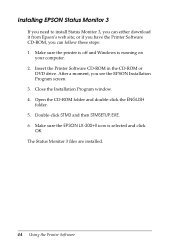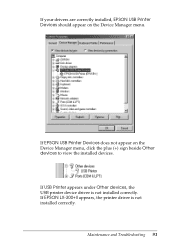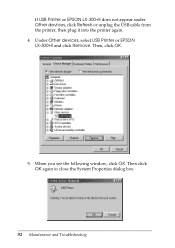Epson LX-300II Support Question
Find answers below for this question about Epson LX-300II - LX-300+ II Impact Printer.Need a Epson LX-300II manual? We have 3 online manuals for this item!
Question posted by antjok on July 28th, 2014
Printer Epson Lx-300 Ii Cannot Stop Printing
The person who posted this question about this Epson product did not include a detailed explanation. Please use the "Request More Information" button to the right if more details would help you to answer this question.
Current Answers
Related Epson LX-300II Manual Pages
Similar Questions
Why Epson Lx-300 Ii Impact Printer Cannot Print
(Posted by rojabw 9 years ago)
Printer Lq 300 Ii Epson Problem Does Not Stop Printing Paper Flows Continuously
(Posted by VaDG 9 years ago)
Dos Based Printing Using Epson Lx-300 + Ii Printer
Does Epson LX-300 + II printer support dos based printing? I have connected my epson lx-300 + ii pri...
Does Epson LX-300 + II printer support dos based printing? I have connected my epson lx-300 + ii pri...
(Posted by khuntetapreeti 10 years ago)
Error Printing In Dos Mode Using Lx-300+ii? It's Printing All Strange Symbols.
Error Printing In Dos Mode Using printer Lx-300+ii? It's printing all strange symbols. My computer i...
Error Printing In Dos Mode Using printer Lx-300+ii? It's printing all strange symbols. My computer i...
(Posted by lisamalajian 11 years ago)
How Do I Configure An Epson Lx 300+ii To Print Draft And Condensed (17 Cpi) Mode
(Posted by chiquiar 12 years ago)