Epson LX-300II Support Question
Find answers below for this question about Epson LX-300II - LX-300+ II Impact Printer.Need a Epson LX-300II manual? We have 3 online manuals for this item!
Question posted by KevinAbnero on September 2nd, 2014
How To Font Settings Change On Epson Lx 300 Ii
The person who posted this question about this Epson product did not include a detailed explanation. Please use the "Request More Information" button to the right if more details would help you to answer this question.
Current Answers
There are currently no answers that have been posted for this question.
Be the first to post an answer! Remember that you can earn up to 1,100 points for every answer you submit. The better the quality of your answer, the better chance it has to be accepted.
Be the first to post an answer! Remember that you can earn up to 1,100 points for every answer you submit. The better the quality of your answer, the better chance it has to be accepted.
Related Epson LX-300II Manual Pages
Product Information Guide - Page 1


... ribbon life is approximately 3 million characters.
7/06
Epson LX-300+II - 1
Additional Tractor Unit (C800301)
Used in your printer. Epson LX-300+II
LX-300+II Parts
Printer cover
Paper supports
Edge guides
Paper guide
User Replaceable Parts
User replaceable part Knob Logo plate Paper supports Paper eject assembly Printer cover assembly Sheet guide assembly
Reference number 106...
Product Information Guide - Page 2


...2 - Epson LX-300+II
Printer Specifications
Mechanical
Printing method Printing speed
Printing direction Line spacing Printable columns Resolution Emulation Interfaces
9-pin impact dot matrix
High-speed draft 300 cps at ...interface
Paper feed methods
Paper feed speed Buffer Built-in fonts
Character tables Character sets Reliability
Dimensions and weight Ribbon Acoustic noise
Friction (top paper...
Product Information Guide - Page 3
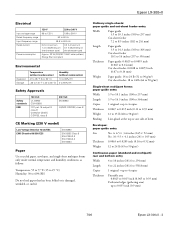
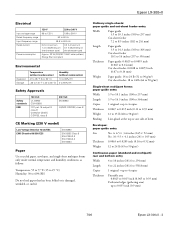
...Perforated edges (gathering area) up to 60% RH
Do not load paper that has been folded or is damaged, wrinkled, or curled. Epson LX-300+II
Electrical
Input voltage range Rated frequency range Input frequency range Rated current
Power consumption
120 V
220 to 240 V
99 to 132 V
...:
Temperature: 59 to 77 °F (15 to 25 °C) Humidity: 30 to 0.035 inch (0.9 mm)
7/06
Epson LX-300+II - 3
Product Information Guide - Page 4


... are 0.17 inch (4.2 mm). The maximum printable width is 10.1 inches (257 mm). Epson LX-300+II
7/06
The unprintable area is substantially wider than this , the side margins will be wider ...the minimum, but the printable width does not increase beyond 8.0 inches (203.2 mm).
4 -
Epson LX-300+II
Weight (not multipart) 14 to 22 lb (52 to 82 g/m2)
Weight
(1 multipart
sheet)
...
Product Information Guide - Page 5


... control panel, as described below. (The settings you may sometimes need to the standby position. ❏ In Micro Adjust mode, adjusts the top-of the printer's six built-in fonts using the buttons on Micro Adjust mode.
However, you make in the tear-off , press it off position; Epson LX-300+II
Roll paper
A
B
Printable area
A The...
Product Information Guide - Page 6


..., use the following table to diagnose and fix the problem. You can identify many printer problems using the lights on the printer again. Epson LX-300+II
7/06 Epson LX-300+II
Follow these steps to use . Make sure that the printer is aligned with the tear-off the Pause light, if necessary. If your printed document at this position.
Then...
Product Information Guide - Page 7


... continuous paper on the push tractor:
1. Stack your paper, but do not lock it in place.
7/06
Epson LX-300+II - 7 Then open the sprocket covers and fit the first holes of your continuous paper behind the printer. Epson LX-300+II
Printing on Continuous Paper
You can print on continuous paper using the tractor in either the push...
Product Information Guide - Page 8


...Epson LX-300+II
7/06 Then slide the paper guide toward the front of the printer until you resume printing, the printer automatically feeds the paper back to single sheets while continuous paper is loaded in the push tractor position, follow the steps in Default Setting mode. Replace the printer... the Micro Adjust feature. See "Changing Default Settings" on the paper tension unit.
...
Product Information Guide - Page 9


... from the push position, gently squeeze the lock tabs on the tractor. If your tractor is turned off the printer; Press the Load/Eject button to the pull tractor position, as a guide. Epson LX-300+II
To switch back to the continuous paper position.
4. Turn off and skip to the continuous paper position.
3. Feed the...
Product Information Guide - Page 10


... to adjust the paper position. If you set the top-of -form position.
5. Remove the printer cover.
3. Fit the first holes of -form position, the printer beeps and stops moving the paper. Set the Auto tear off the paper entering the printer; Epson LX-300+II
8. otherwise, the paper may damage the printer or cause it click.
11. After you...
Product Information Guide - Page 11


Epson LX-300+II
Your top-of -form position. See "Restoring the printer's default settings" on page 14 for instructions.)
7/06
Epson LX-300+II - 11
You can use the tear-off feature in two ways:
❏ Manually, by pressing the printer's Tear Off (Font) button
❏ Automatically, by no more data.
If the Tear Off (Font) lights are flashing, the paper is aligned...
Product Information Guide - Page 12


... printable side down. Epson LX-300+II
Printing on Single Sheets
You can load single sheets of paper one at a time using .
Load the next sheet and the printer will continue printing. Slide the left side of the printer.
3.
Follow these papers can use the optional cut-sheet feeder. If the document is set to load single...
Product Information Guide - Page 13


... it until it feeds into the printer.
❏ Make sure that multipart forms are joined only by spot gluing or side-crimping. Epson LX-300+II
3. Paper type
Standard paper (single sheets or continuous)
Multipart forms
2-sheet 3-sheet 4-sheet 5-sheet
Labels
Envelopes
Lever position
0
0 1 2 3
1
2 or 4
4.
Follow these guidelines:
❏ Set the paper thickness lever to the...
Product Information Guide - Page 14


... restore all the factory default settings, turn off the printer. Epson LX-300+II
7/06
Press the Tear Off (Font) button.
If the settings are on. (For English, only the Pause light is off.
2. Then press the Tear Off (Font) button to select the next setting you want to enter Default Setting mode. If you want to change them again or reset...
Product Information Guide - Page 15


... outer case and paper guide.
7/06
Epson LX-300+II - 15
Make sure paper is loaded and the printer is working properly and the problem may damage the printer.
2. To run the test using the printer's near letter-quality font, hold down the Load/Eject button while you may damage the printer or change the top-of characters). Unplug the...
Product Information Guide - Page 16


... is not hot. Make sure the print head is installed, remove it by hand to prevent water from getting inside the printer; Epson LX-300+II
7/06
Hold the bottom left and right sides of the printer to remove the ribbon cartridge. Remove the paper guide, the USB cable holder, paper supports, and knob.
4. Repack the...
Reference Guide - Page 6


..., including how to change the printer's default settings.
❏ Chapter 4, "Maintenance and Troubleshooting," includes basic maintenance procedures and solutions to suit your printer contains the printer driver for Microsoft® Windows® 98, Me, 2000, XP and NT 4.0, plus the EPSON Status Monitor 3 utility. Introduction
Your Epson® LX-300+II printer provides high-quality printing...
Reference Guide - Page 40


... the paper size in the Measurement fields. 6. Click the EPSON LX-300+II ESC/P icon. 3. Enter the paper size in the window that appears. Select Create a New Form. 5. Click Save Form and then click OK.
40 Using the Printer Software For Windows 2000 or NT, click Start > Settings > Printers. For Windows 2000, XP, and NT 4.0: 1. Select Server...
Reference Guide - Page 44
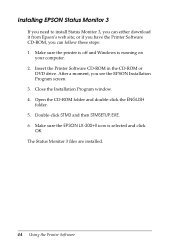
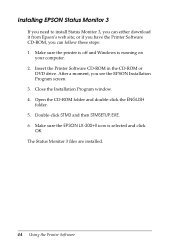
... Program screen. 3. Close the Installation Program window. 4. Make sure the EPSON LX-300+II icon is running on
your computer. 2. After a moment, you can either download it from Epson's web site; The Status Monitor 3 files are installed.
44 Using the Printer Software Make sure the printer is off and Windows is selected and click OK. Open the...
User's Guide - Page 14
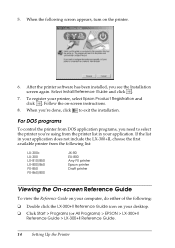
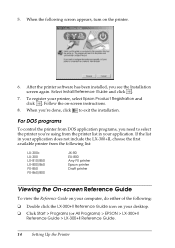
... EX-800 Any FX printer Epson printer Draft printer
Viewing the On-screen Reference Guide
To view the Reference Guide on your computer, do either of the following screen appears, turn on -screen instructions.
8. If the list in your desktop. ❏ Click Start > Programs (or All Programs) > EPSON > LX-300+II
Reference Guide > LX-300+II Reference Guide.
14 Setting Up the...
Similar Questions
How To Change Font Settings On Epson Lx 300 Ii
(Posted by rccla 9 years ago)
How To Adjust Font In Epson Lx-300 Ii
(Posted by lsniku 9 years ago)
Why Epson Lx-300 Ii Impact Printer Cannot Print
(Posted by rojabw 9 years ago)
How Can I Use Epson Lx 300+ii Printer In Windows 7?
How can I Use Epson LX 300+II Printer in Windows 7
How can I Use Epson LX 300+II Printer in Windows 7
(Posted by praviakshaya 11 years ago)

