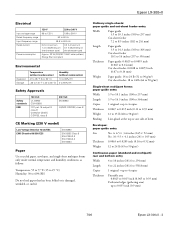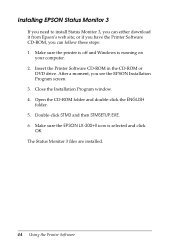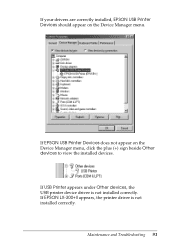Epson LX-300II Support Question
Find answers below for this question about Epson LX-300II - LX-300+ II Impact Printer.Need a Epson LX-300II manual? We have 3 online manuals for this item!
Question posted by lsniku on August 11th, 2014
How To Adjust Font In Epson Lx-300 Ii
The person who posted this question about this Epson product did not include a detailed explanation. Please use the "Request More Information" button to the right if more details would help you to answer this question.
Current Answers
Related Epson LX-300II Manual Pages
Similar Questions
Why Epson Lx-300 Ii Impact Printer Cannot Print
(Posted by rojabw 9 years ago)
In Ubuntu 12.04 How To Epson Lx-300 Ii Install Printer Share The Printer
(Posted by bkhomtazo 10 years ago)
How Can I Use Epson Lx 300+ii Printer In Windows 7?
How can I Use Epson LX 300+II Printer in Windows 7
How can I Use Epson LX 300+II Printer in Windows 7
(Posted by praviakshaya 11 years ago)
Error Printing In Dos Mode Using Lx-300+ii? It's Printing All Strange Symbols.
Error Printing In Dos Mode Using printer Lx-300+ii? It's printing all strange symbols. My computer i...
Error Printing In Dos Mode Using printer Lx-300+ii? It's printing all strange symbols. My computer i...
(Posted by lisamalajian 11 years ago)
How Can I Solve An Error Printing In Dos Mode Using Lx-300+ii?
How can I solve an error printing in dos mode using LX-300+II? ..the printer prints on other applic...
How can I solve an error printing in dos mode using LX-300+II? ..the printer prints on other applic...
(Posted by L1Lsaint27 12 years ago)