Epson LX-300II Support Question
Find answers below for this question about Epson LX-300II - LX-300+ II Impact Printer.Need a Epson LX-300II manual? We have 3 online manuals for this item!
Question posted by pravithakm on July 24th, 2012
Is It Compatible To Ubuntu 12.04?
we cannot print a document in Epson lx 300 +II . we use ubuntu 12.04
Current Answers
There are currently no answers that have been posted for this question.
Be the first to post an answer! Remember that you can earn up to 1,100 points for every answer you submit. The better the quality of your answer, the better chance it has to be accepted.
Be the first to post an answer! Remember that you can earn up to 1,100 points for every answer you submit. The better the quality of your answer, the better chance it has to be accepted.
Related Epson LX-300II Manual Pages
Product Information Guide - Page 1


...
Epson LX-300+II - 1
Epson LX-300+II
LX-300+II Parts
Printer cover
Paper supports
Edge guides
Paper guide
User Replaceable Parts
User replaceable part Knob Logo plate Paper supports Paper eject assembly Printer cover...-GO-EPSON (800-463-7766). Additional Tractor Unit (C800301)
Used in your printer. Or you to 50 sheets of paper jams. Two tractors are especially useful for printing on ...
Product Information Guide - Page 2


...; and IBM® 2380 Plus (see the Reference Guide for text and graphics printing. Epson LX-300+II
Printer Specifications
Mechanical
Printing method Printing speed
Printing direction Line spacing Printable columns Resolution Emulation Interfaces
9-pin impact dot matrix
High-speed draft 300 cps at 10 cpi 337 cps at 12 or 15 cpi
High-speed draft condensed 321 cps at 17 cpi...
Product Information Guide - Page 3
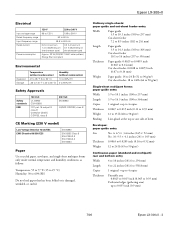
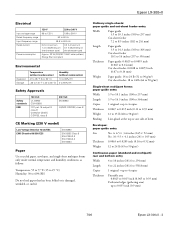
...× 105 mm)
Thickness 0.0063 to 0.0205 inch (0.16 to 0.52 mm)
Weight
12 to 24 lb (45 to 90 g/m2)
Continuous paper (standard and multipart): rear and ...Use recycled paper, envelopes, and single-sheet multipart forms only under normal temperature and humidity conditions, as follows:
Temperature: 59 to 77 °F (15 to 25 °C) Humidity: 30 to 0.035 inch (0.9 mm)
7/06
Epson LX-300+II...
Product Information Guide - Page 4


... printable width is 10.1 inches (257 mm). Epson LX-300+II
Weight (not multipart) 14 to 22 lb (52 to 82 g/m2)
Weight
(1 multipart
sheet)
12 to 15 lb (40 to 58 g/m2)...C The minimum bottom margin is 8 inches (203.2 mm). If the paper size is to 82 g/m2)
Paper Alignment
Printing starts at "0" on both sides
Continuous paper with labels: bottom entry only Label size 0.94 × 2.5 inches (23...
Product Information Guide - Page 5


... printing temporarily, and resumes printing ...printer's control panel.)
❏ Draft ❏ Roman ❏ Sans Serif
❏ Draft Condensed ❏ Roman Condensed ❏ Sans Serif Condensed
7/06
Epson LX-300+II - 5 Epson LX-300+II
Roll paper
A
B
Printable area
A The minimum top margin is best to use your application program to select the font you want to use in a document...
Product Information Guide - Page 6


...printer stops working and one or more control panel lights are printed at the top-of beeps (five beeps)
The printer beeps once if you change it is jammed in the printer. If your printed document... printer.
f Pause f f Tear Off
Problem
Solution
The print head is not loaded correctly.
An unknown printer error has occurred.
Epson LX-300+II
Follow these steps to use the...
Product Information Guide - Page 7


..., multipart forms, or other documents that the paper is midway between the paper and the printer, and that require a precise print position. (See "Printing with the pull tractor" on page 9 for instructions.)
Printing with the printer so it in place. Close the covers. Epson LX-300+II
Printing on Continuous Paper
You can print on continuous paper using the tractor in either the...
Product Information Guide - Page 8


... press the Load/Eject button. Epson LX-300+II
7/06 Then slide the paper guide toward the front of -form position" on page 11.
3. Paper tension unit
10. Replace the printer cover and close it begins printing automatically.
14. The paper automatically feeds back to the single sheet position.
4. If your printed document.
After you can remove the...
Product Information Guide - Page 9


... the paper now).
7/06
Epson LX-300+II - 9 Printing with the pull tractor
To load continuous paper using the scale on both sides and then rotate the tractor up . Press the Load/Eject button to continuous paper, follow these steps: 1. If your tractor is turned off the printer; Feed the paper into place.
6. Epson LX-300+II
To switch back to...
Product Information Guide - Page 10


...clean, straight leading edge. When the printer receives data, it in the paper and then lock it begins printing automatically. Never use the Micro Adjust feature to adjust the... the printer cover.
3. Move the paper supports midway between pages should be just above the print head.
12. Fit the first holes of -form position, the printer beeps ...Epson LX-300+II
8. Epson LX-300+II
7/06
Product Information Guide - Page 11


Epson LX-300+II
Your top-of data or a form feed command followed by turning on the Auto tear off function in Default Setting mode.
Advancing paper to the tear-off edge, you can reset the printer.
When Auto tear off is aligned with the tear-off position automatically
To automatically advance your printed documents to the tearoff...
Product Information Guide - Page 12


... Special Paper
You can damage the print head.
Follow these papers can print on Special Paper" below .
4. Lift up or remove the printer cover.
When the printer receives data, it into the correct printing position.
When printing on single-sheet multipart forms, envelopes, or other special paper, make sure your paper.
12 - Epson LX-300+II
7/06 See the Reference Guide...
Product Information Guide - Page 13


...). Labels
To print on page 10.
❏ When you load single sheets. (See page 12.) Keep the following...printer. Never feed labels backward through the printer; The numbers next to the proper position.
Turn on the pull tractor. Use the table below to advance the remaining labels out of up to print a test sample using the paper guide the same way you use . Epson LX-300+II...
Product Information Guide - Page 14


... the next setting you change a default setting from the printer's control panel using Default setting mode. The current language is indicated by which...print a list of paper each time the printer ejects a printed page.
1.
Epson LX-300+II
Default Settings
While you can select in this mode. (For more information, see the one you 'll need to step 6.
6. If you want . Epson LX-300+II...
Reference Guide - Page 6


... "Using the Control Panel," provides information about the control panel functions, including how to change the printer's default settings.
❏ Chapter 4, "Maintenance and Troubleshooting," includes basic maintenance procedures and solutions to 300 cps (characters per second) at 10 cpi (characters per inch). Introduction
Your Epson® LX-300+II printer provides high-quality printing and...
Reference Guide - Page 14
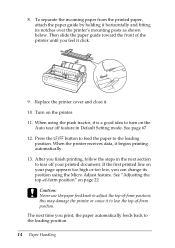
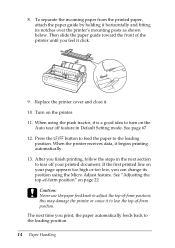
... printing automatically. 13. When the printer receives data, it . 10. The next time you finish printing, follow the steps in Default Setting mode. When using the Micro Adjust feature. To separate the incoming paper from the printed paper, attach the paper guide by holding it to adjust the top-of -form position. See page 67. 12...
Reference Guide - Page 21


Turn the paper feed knob to feed the paper forward. Replace the printer cover but leave it click.
12. then press the LF/FF button to adjust the paper position. .... Paper Handling 21
Then slide the paper guide toward the back of the printer until you want to change the position where printing begins on the printer. 15. To eject the paper, tear off feature in the Default Setting mode...
Reference Guide - Page 96
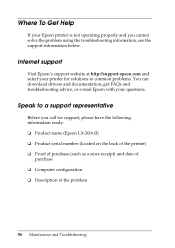
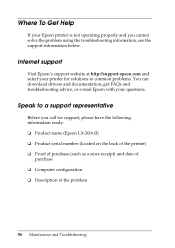
... solve the problem using the troubleshooting information, see the support information below.
Speak to common problems. You can download drivers and documentation, get FAQs and troubleshooting advice, or e-mail Epson with your Epson printer is not operating properly and you call for support, please have the following information ready: ❏ Product name (Epson LX-300+II) ❏ Product...
User's Guide - Page 17


... sprocket to remove any slack in the paper and lock it begins printing automatically. To separate the incoming paper from the printed paper, attach the paper guide by holding it is a good idea to the loading position. See "Changing the Printer's Default Settings" on the Auto
tear off feature in place.
9. When the...
User's Guide - Page 43
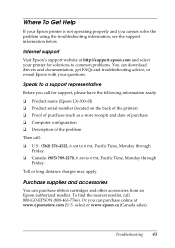
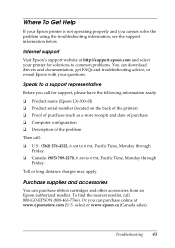
...-2170, 6 AM to common problems. You can download drivers and documentation, get FAQs and troubleshooting advice, or e-mail Epson with your printer for support, please have the following information ready: ❏ Product name (Epson LX-300+II) ❏ Product serial number (located on the back of the printer) ❏ Proof of purchase (such as a store receipt) and date...
Similar Questions
Why Epson Lx-300 Ii Impact Printer Cannot Print
(Posted by rojabw 9 years ago)
How To Install Epson Lx 300 Printer In Ubuntu 12.04
(Posted by bigu 9 years ago)
How Do I Change The Font On An Epson Lx300 Impact Printer
(Posted by EDSLd167 9 years ago)
In Ubuntu 12.04 How To Epson Lx-300 Ii Install Printer Share The Printer
(Posted by bkhomtazo 10 years ago)
Driver For Windows 7?
Hello, I need epson LQ-1170-Impact Printer Driver for windows 7 but in operating systems section i ...
Hello, I need epson LQ-1170-Impact Printer Driver for windows 7 but in operating systems section i ...
(Posted by acagriozkan 11 years ago)

