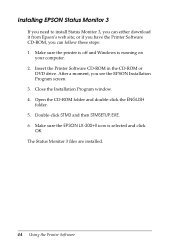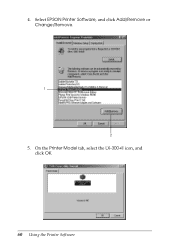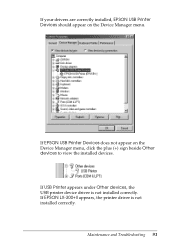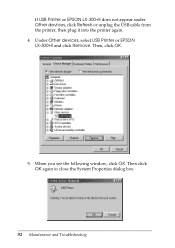Epson LX-300II Support Question
Find answers below for this question about Epson LX-300II - LX-300+ II Impact Printer.Need a Epson LX-300II manual? We have 3 online manuals for this item!
Question posted by EDSLd167 on May 24th, 2014
How Do I Change The Font On An Epson Lx300 Impact Printer
The person who posted this question about this Epson product did not include a detailed explanation. Please use the "Request More Information" button to the right if more details would help you to answer this question.
Current Answers
Related Epson LX-300II Manual Pages
Similar Questions
Printer Driver Not Found For Windows 7, Model-epson Lx 300 Ii,p170b
Printer Driver not found for Windows 7, Model-EPSON LX 300 II,P170B
Printer Driver not found for Windows 7, Model-EPSON LX 300 II,P170B
(Posted by ublora 9 years ago)
How To Change Font Settings On Epson Lx 300 Ii
(Posted by rccla 9 years ago)
Why Epson Lx-300 Ii Impact Printer Cannot Print
(Posted by rojabw 9 years ago)
How To Change Font On This Printer
dear sir/ madam i have use in espn lq 300+II printer but not change in font priented paper pls send...
dear sir/ madam i have use in espn lq 300+II printer but not change in font priented paper pls send...
(Posted by dipsubedi23 10 years ago)
How Can I Use Epson Lx 300+ii Printer In Windows 7?
How can I Use Epson LX 300+II Printer in Windows 7
How can I Use Epson LX 300+II Printer in Windows 7
(Posted by praviakshaya 11 years ago)